SIP forwarding allows AVOXI Genius Admins to forward incoming calls to your AVOXI virtual number to a SIP address or PBX. Just like a toll-free number can be forwarded to a landline or mobile telephone, it can also be forwarded to VoIP (Voice over Internet Protocol), also referred to as SIP. Forwarding to SIP works the same as call forwarding in that you can forward calls based on a specific action or preset rules. These rules can be configured or updated at any time via your AVOXI online portal.
Use the below guides and quick links to configure the SIP account. All calls should be diverted too:
- Add New SIP URI
- Update an Existing SIP URI
- Delete an Existing SIP URI
- Downloading SIP URI TLS Certificate
- Adding SIP URIs to Routing Rule Targets
- Bulk Update your SIP URIs Routing Rule Targets
- Configuration Details
- Configuring Third-Party Platforms
- On Demand Test SIP URIs
- Forwarding to SIP FAQs
Add New SIP URI
- Log into your AVOXI platform at https://genius.avoxi.com
- Navigate to the SIP Integrations section located on the left-hand navigation bar
- The SIP URI tab will be open by default
- Click on either the relevant tile across the Marketplace or the '+ Add SIP URI' button to the right of the filter magnifying glass
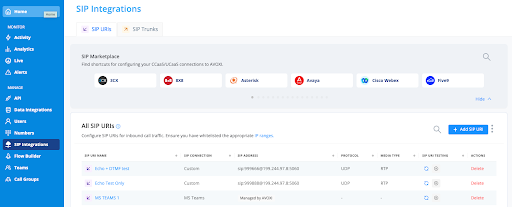
-
The SIP URI configuration tool consists of 4 configurable fields and one auto-generated preview field.
- Name: Meaningful name of the new SIP URI configuration.
- SIP Connection: If you selected a specific tile in the Marketplace this field will be pre-selected. If you selected Add SIP URI click on 'Custom SIP'. for routingyour incoming call traffic.
- Protocol: A transport protocol for your SIP URI configuration. AVOXI supports UDP, TCP, and TLS(SRTP); for more information about the differences between these three protocols, please refer here!
-
URI: This is the configurable URI you will use to set up your forwarding. There are three components.
- The caller ID format is expected from the dialed AVOXI number; the three format options are e.164 with or without a '+' and a custom DINS field.
- Your particular phone system uses the public domain name or IP address target. In this example, Twilio's public domain is used.
- Last is the port to which your URI is listening; the default is set to 5060, but based on your solution, it may be different.
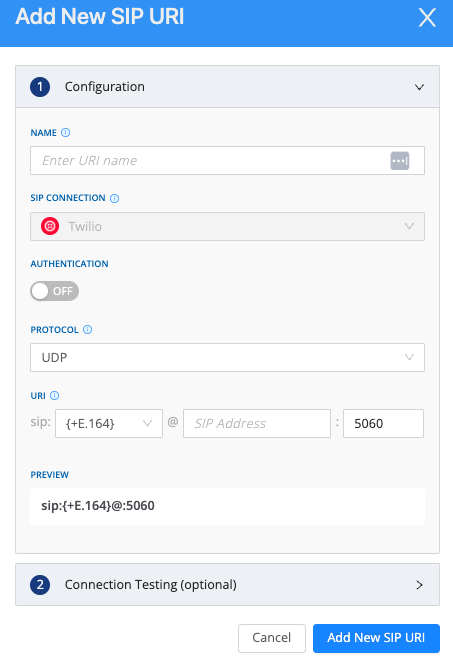
- Preview: This is a preview of your full SIP URI
- Terminal Error Codes (Optional): SIP Response codes (between 400 - 699) entered here will result in call termination.
-
Next you can optionally test SIP URI by clicking the drop down in section 2.
-
Select a number that the SIP URI test call will reach
- If you selected {E.164} as the call ID Format, you wills elect one of your AVOXI virtual numbers. If you entered a customer call ID format, this field will be auto populated with the corresponding IP address.
- The From field will be auto populated with the AVOXI Support number.
- In the data center field select the AVOXI data center to host the SIP URI test call. (note: it is recommended to select the data center in the area from which this SIP URI is likely to receive inbound calls)
- Click Test SIP URI
- The test will take between 30 seconds to 1 minute to complete
- The modal will be updated with the pass/fail status of the test
- If the test fails the modal will be updated with the corresponding SIP error code
-
Select a number that the SIP URI test call will reach
- Click 'Add New SIP URI' to save your configuration
Update an Existing SIP URI
This a reminder that editing an existing SIP URI configuration will change the SIP URI settings for all applicable numbers. If you still wish to proceed, please follow the below-detailed instructions.
- Navigate to the SIP Trunks section located on the left-hand navigation bar.
- Select the SIP URIs tab.
-
Click on the "SIP URI Name" you wish to update.
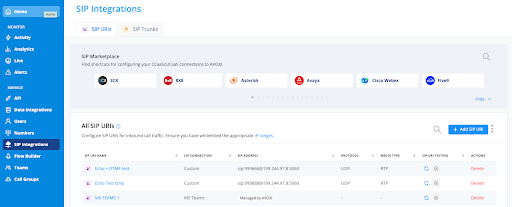
- Make changes to the Protocol or URI portion of your configuration on the edit page.
- Review the "Preview" to ensure this is displaying as required.
- Once satisfied, select the "Save" button to complete your configuration update.
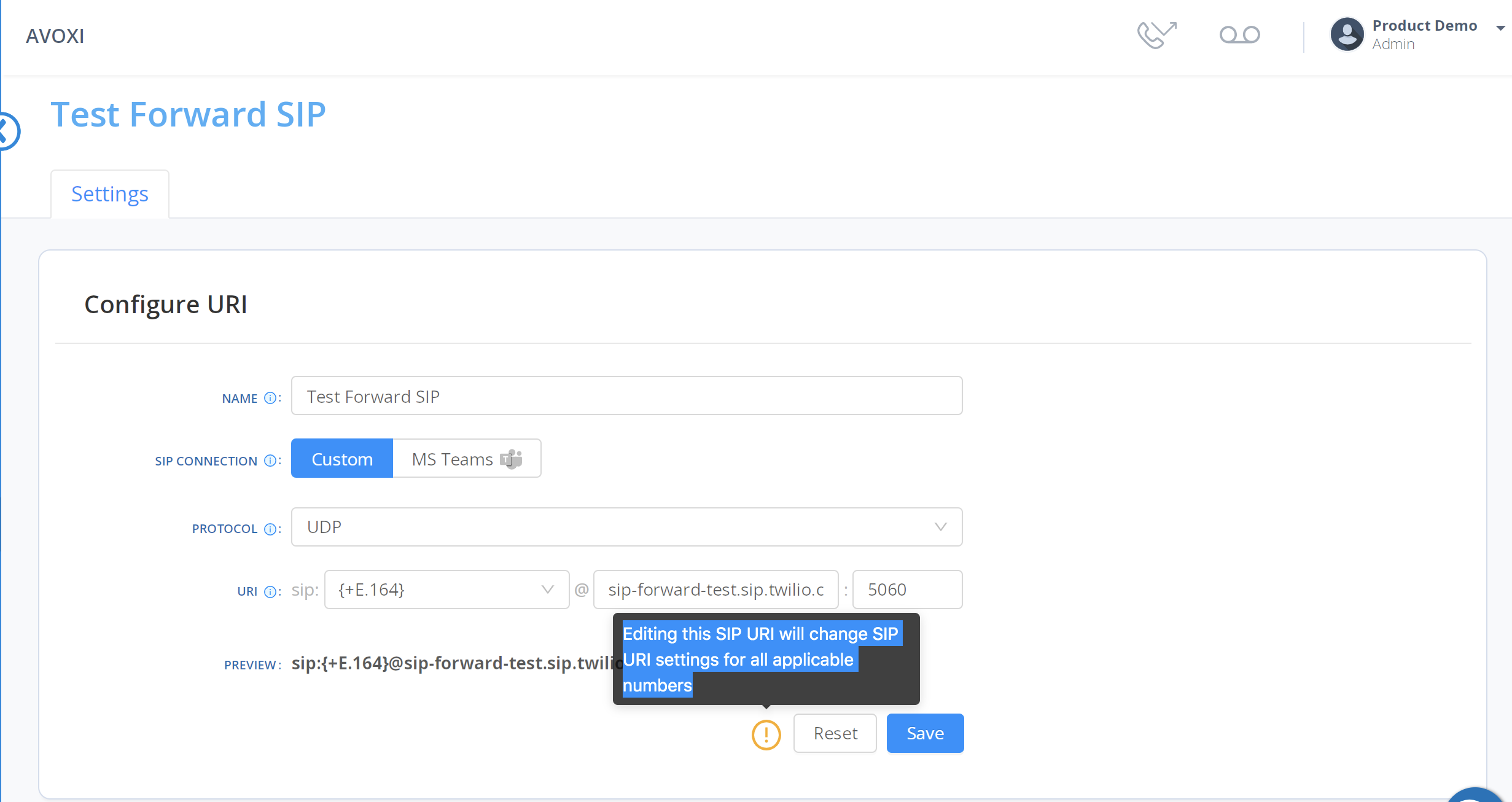
Deleting an Existing SIP URI
- On the SIP URI tab on the SIP Trunks page, click the 'Delete' button next to the SIP URI configuration you want to delete.
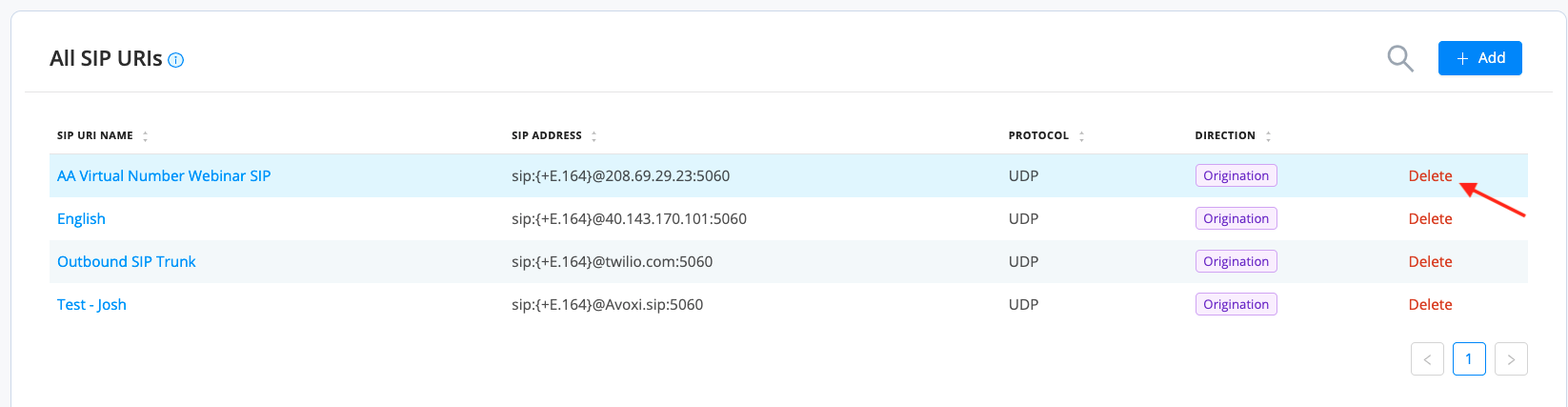
-
After selecting the 'Delete,' you must review the confirmation message to ensure how this will impact additional settings such as Virtual Attendant, Forwarding Rules, and Teams.
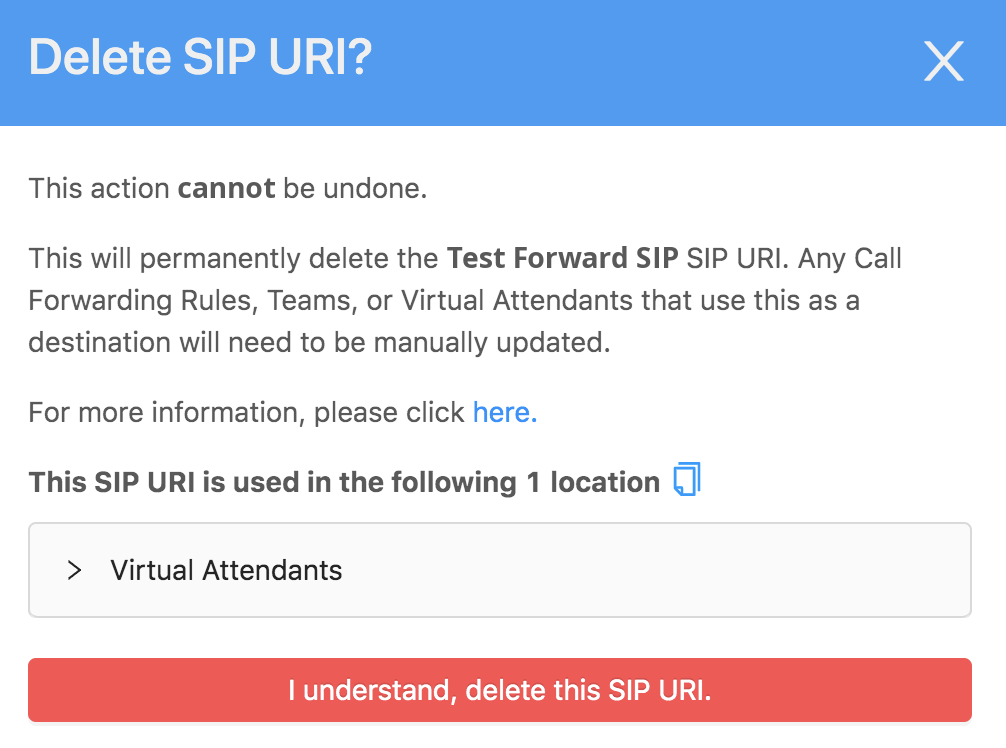
- When you are 100% sure, select the 'I understand, delete this SIP URI' option to remove it from the list.
Downloading SIP URI TLS Certificate
Transport Layer Security (TLS) certificates, also known as Secure Sockets Layer (SSL), work the same as HTTPS and are crucial for securing internet browser connections through data encryptions. Like HTTPS, the secure web certificate is sent when a browser tries to connect using TLS. As a customer, you can configure and manage the TLS/SRTP within your AVOXI online portal. Certificates are used for authentication and encryption.
There is an SSL (TLS) certificate for trunk-production-us1.avoxi.com used for calls from the user to the AVOXI Genius platform and peer.avoxi.io for calls leaving AVOXI Genius. If you are running a modern operating system for your PBX, you shouldn't need to load anything extra to get a TLS connection to work, but we do offer the certificate file for edge cases.
Use the steps below to download the certificate file from your AVOXI Genius tenant if needed.
- Navigate to the SIP Trunks section located on the left-hand navigation bar.
- Click on the SIP URIs tab.
- Select the three buttons located to the right of the "+Add" button
-
Click on the "Download SIP URI TLS Certificate."
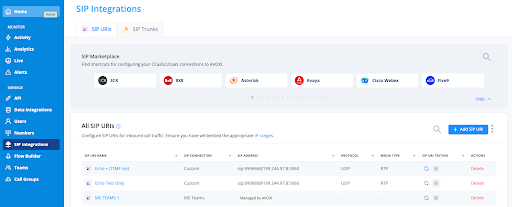
Adding SIP URIs to Routing Rule Targets (Numbers)
Once you have set up your new SIP URI, you can set them as targets for your forwarding rules. For example, you can set SIP URIs for call forwarding rules and teams, Virtual Attendants, and timeout targets.
For the below example, the SIP URI is being set as a Call Forwarding rule target:
- Navigate to the Numbers page and select the number you want to put your configured SIP URI
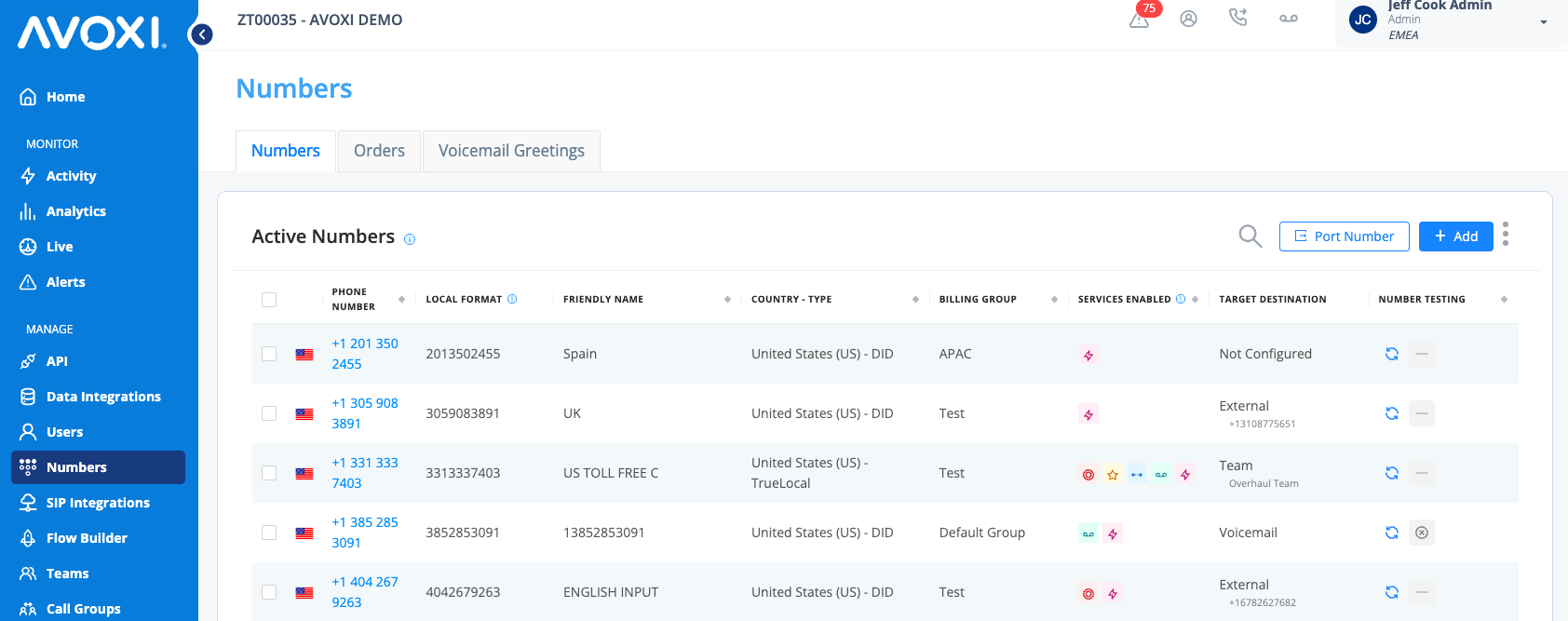
- Click 'Forwarding' tab.
- Use the three lines next to the "Enabled" icon to dropdown and select SIP and your preferred SIP URI.
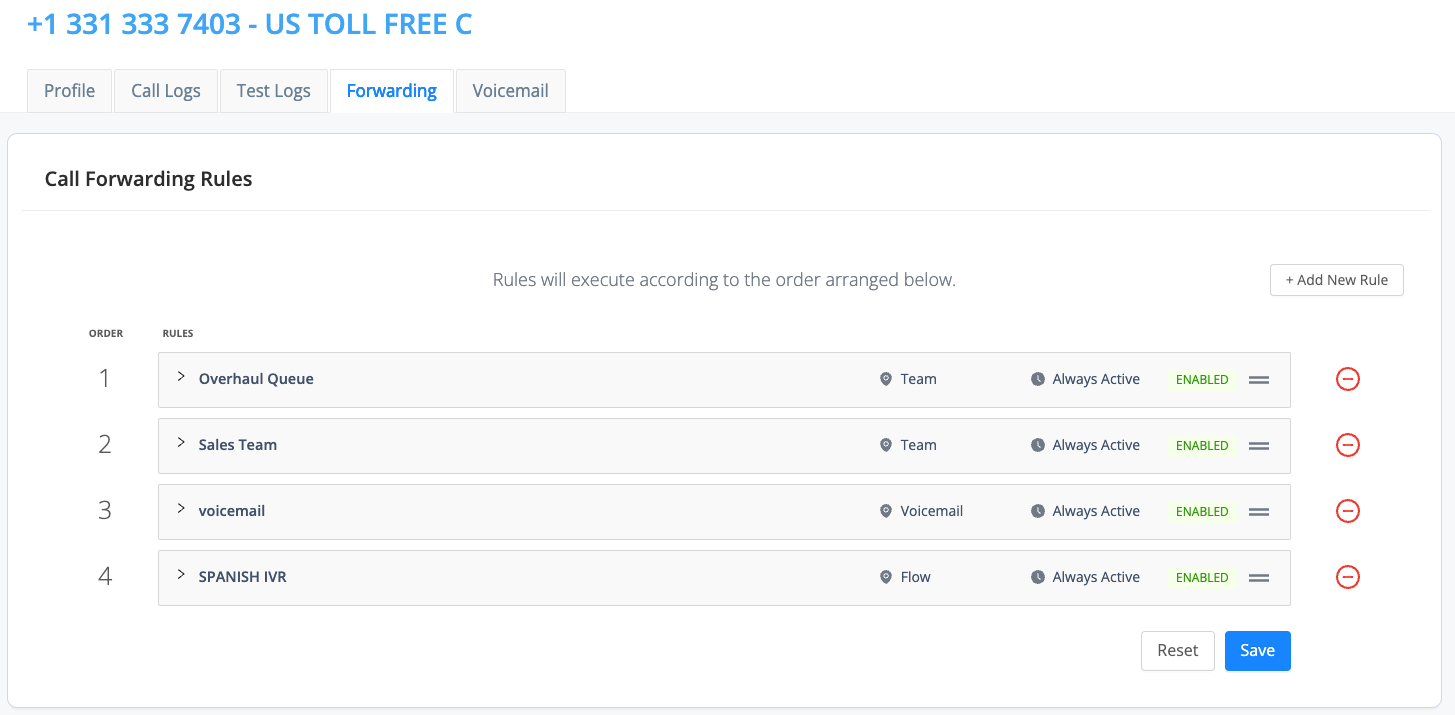
- Click the edit button on the rule and navigate to the 'Forward Calls To.'
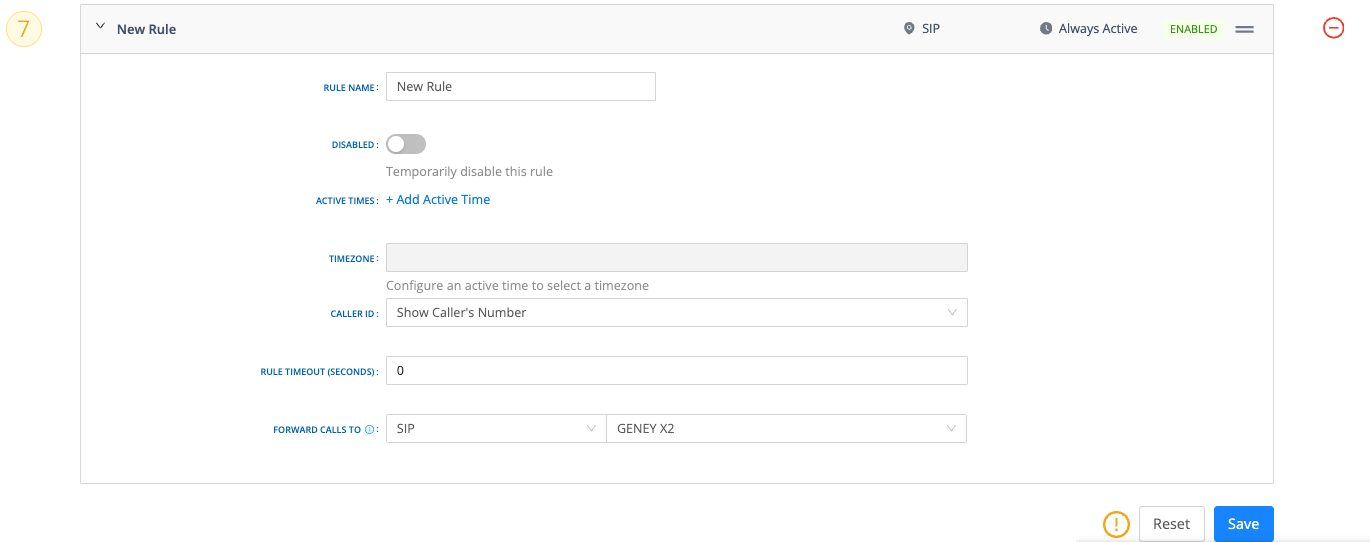
- Select SIP in the first box and then the appropriate SIP URI, click Save.
- Navigate to the Numbers page to see that the target of that newly configured numbered is set to "Forward to SIP."
Bulk Update your SIP URIs Routing Rule Targets (Numbers)
With our Bulk Update functionality, users can effortlessly update the Call Forwarding rule target on multiple numbers with only a few clicks. Use the below steps to set a new or existing SIP URI as the target for your forwarding rules.
- Navigate to your organization's "Numbers Dashboard" using the left navigation bar's numbers icon.
- On the "Active Numbers" tab, select the numbers you wish to update using the check box located to the left of the number.
- Next, click the "three dots" located to the right of the "+ADD" button.
- Select, Modify Forwarding Rules.
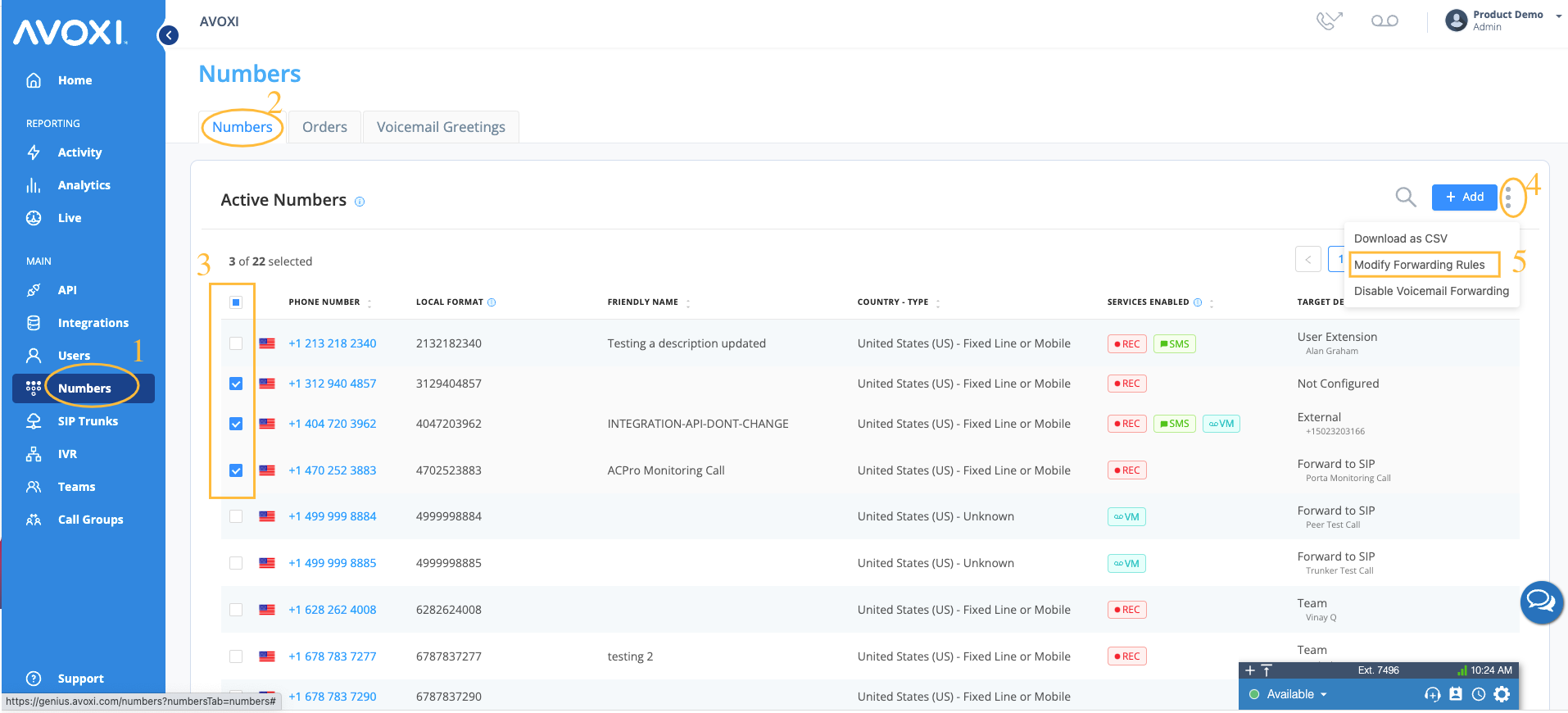
- Use the "Add New Rule" button to create a new routing rule. Alternatively, you can use the three lines next to the "Enabled" icon to drop down and select an existing preferred SIP URI.
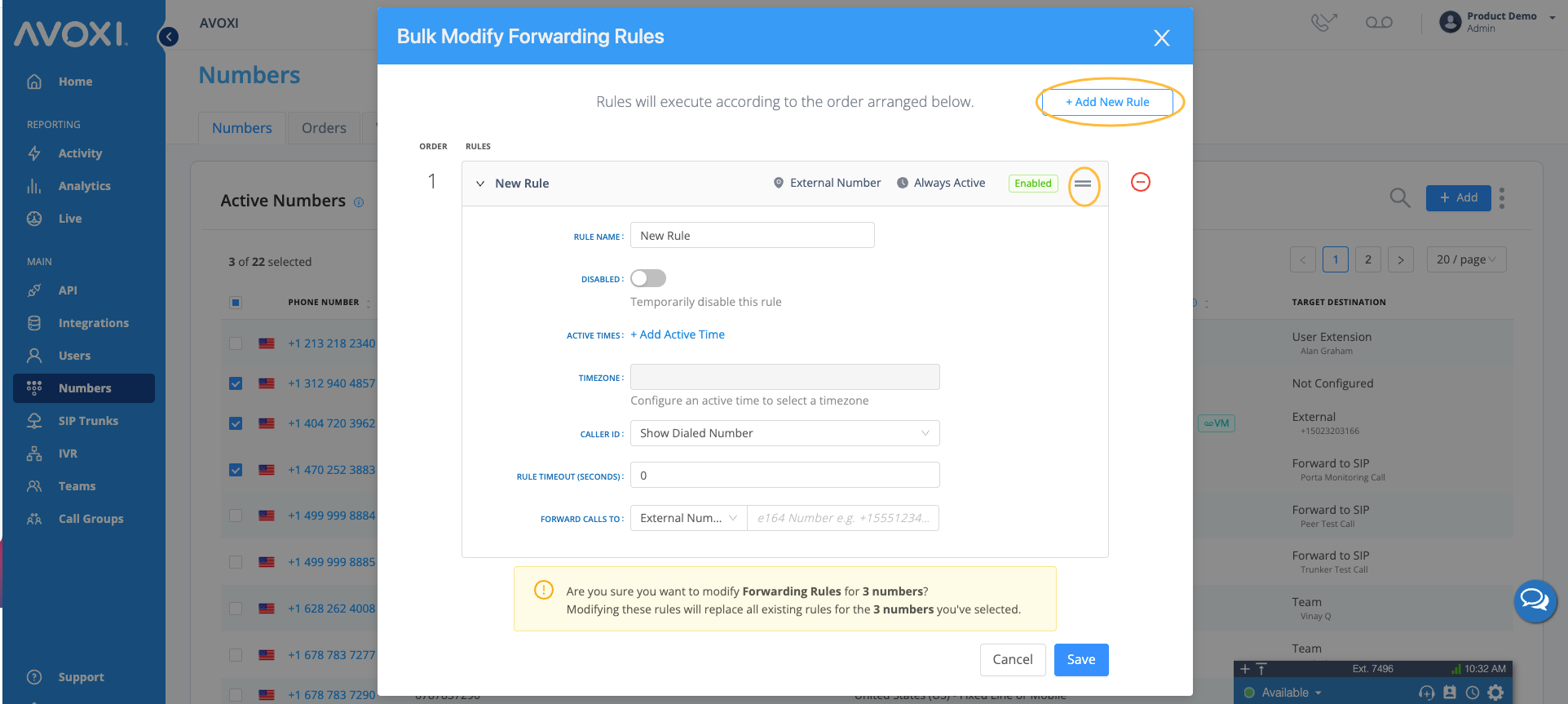
- Once you are done selecting, click Save.
- Navigate to the Numbers page to see that the target of that newly configured numbered is set to "Forward to SIP."
Configuration Details
Now that you have configured your SIP URIs within your AVOXI Genius account, it is essential to configure them on your communications infrastructure/platform.
INBOUND CALLING
We have Genius POPs in the US, Hong Kong, Australia, Brazil, the Middle East, the UK, Germany, and Singapore. Here are the IP Addresses from where we will be sending calls:
Configuring Third-Party Platforms
Use the below quick links to view the relevant configuration guide:
- AVOXI - 3CX SIP Configuration
- AVOXI - FreePBX SIP Configuration
- AVOXI - Twilio Call Routing (SIP Configuration)
- AVOXI - Asterisk SIP Configuration
- AVOXI - Five9 SIP Forwarding Configuration
- AVOXI - Genesys SIP Forwarding Guide
- AVOXI - Talkdesk SIP Forwarding
On Demand SIP URI Testing
Use the SIP URI Testing feature to perform on demand tests of you SIP URIs.
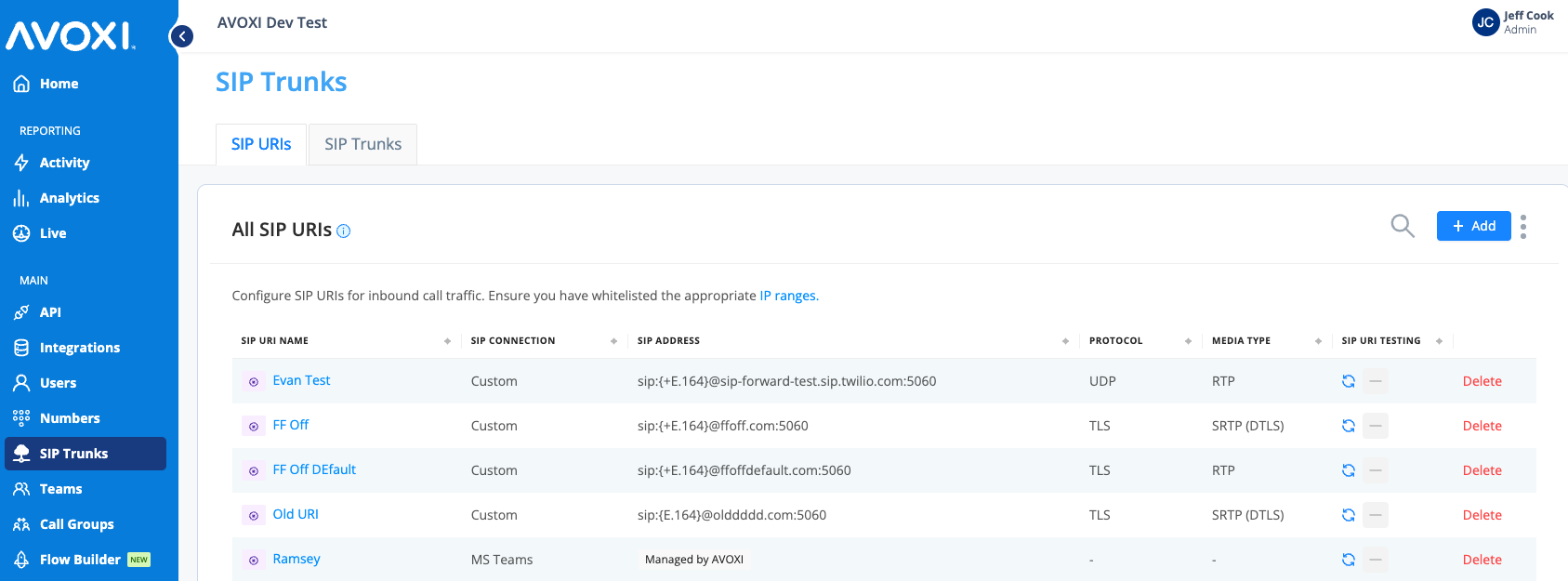
- On the SIP URIs tab the Status column will allow you to perform an on demand test and see the results from any previous test
- Simply click the Make Test Call icon
- The tests will take approximately 30 seconds to 1 minute to complete
- The results of the test will automatically be updated
- To view the test details click on the status icon
- In the event of a failure you can open a support case with our AVOXI experts from the pop up modal
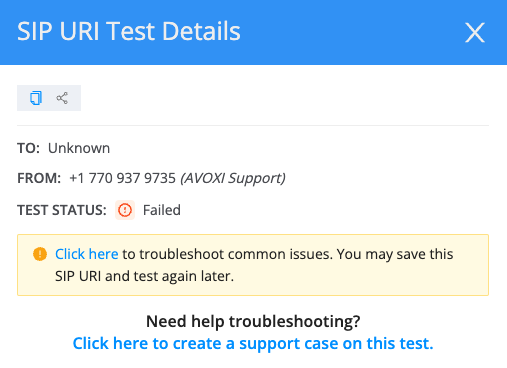
Forwarding to SIP FAQs
- Will all inbound calls be diverted to all the signed and active SIP devices and programs now? Each AVOXI number is configured separately but honors all current forwarding rules.
- Will the outbound portion of an international call be cheaper when forwarding to SIP? Yes, we do not charge termination rates to SIP.
- If nobody answers the call using a SIP device, will the call be redirected - if so, to where? It depends on the timeout destination and forwarding rules configuration in Genius.
- If the call is busy, will it be diverted to voicemail, where a caller can leave a message? Yes, only if setup in Genius either through timeout destination or rules configuration.
- What is the difference between UDP, TCP, and TLS(SRTP)? By default, VoIP calls forwarded over AVOXI's network have been done through a UDP (User Datagram Protocol) connection. This is the industry standard and the connection type most commonly recommended for VoIP users. However - due to personal preference, familiarity, local restrictions, or business needs – some customers would like to have calls forwarded using a TCP (Transmission Control Protocol). Learn more here!
- Does AVOXI Genius support TLS? Yes, if configured, both TLS and SRTP encrypt calls between you and AVOXI. TLS/SRTP can be used for both inbound and outbound voice services (Originating and Terminating). TLS, or transport layer security protocol, is the top and most potent layer responsible for securing SIP voice and media messages. This protocol uses cryptographic encryption to provide end-to-end security. TLS is best for encryption, authentication, data integrity, and secure SIP trunking. The Secure Real-time Transport Protocol (SRTP) is a security framework that extends the Real-time Transport Protocol (RTP). It's mainly intended to be used in VoIP communications to secure the actual media – the little 'packets' of data that run over the highway set up by the signaling.
