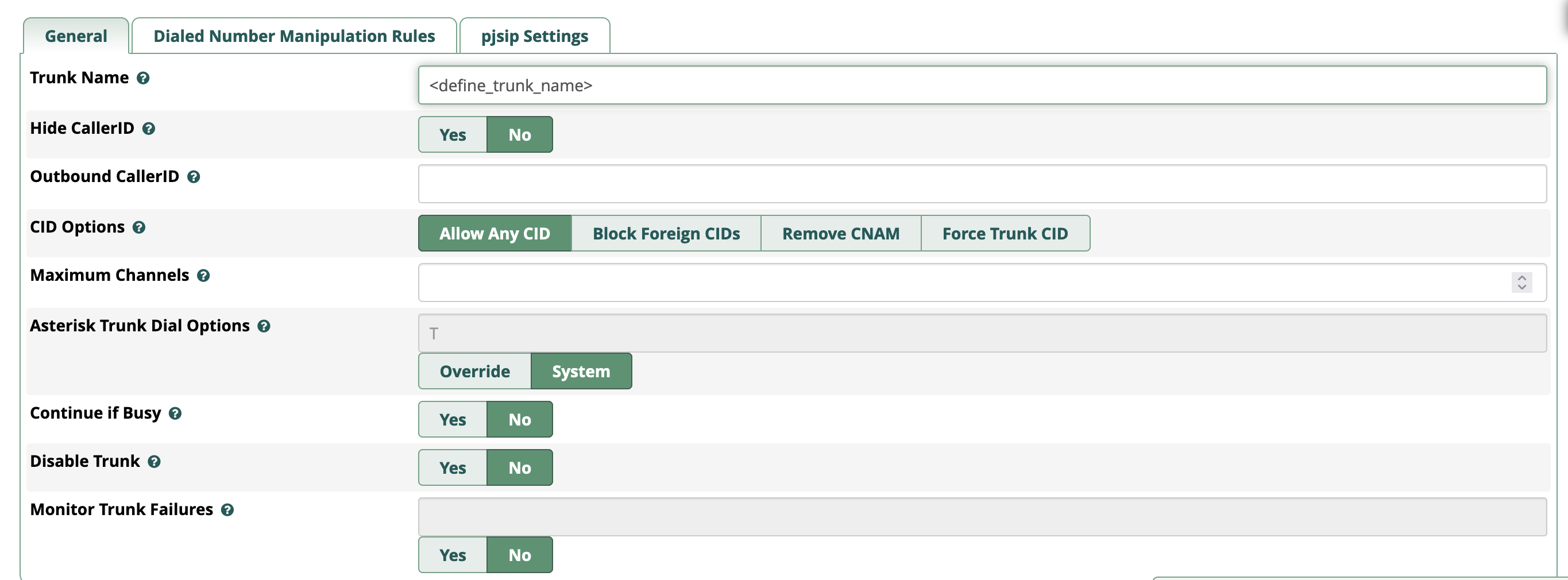General Configuration
The purpose of this guide is to help you setup a basic trunk, inbound route, and outbound route. For further assistance with FreePBX, please consult their wiki located here https://wiki.freepbx.org/display/FPG
Dialplan
We do not require you to send any 00 nor 011 code for international calls, we just need to receive the country code followed by the number, please check the examples below
To call AVOXI USA Support number
1-678-631-2280
To Call AVOXI Costa Rica Support number (Costa Rica country code is 506)
506-4002-3889
Add PJ_SIP Trunk
To do this,
1. Go to Connectivity > Trunks. Click Add Trunk and select "Add SIP (chan_pjsip) Trunk".
2. In the General tab, define the Trunk name (can be anything you want)
3. In the PJSIP settings, change the Authentication to None
4. AVOXI Genius does not support SIP registration, so set Registration to None
5. The SIP Server is going to be the DNS Host name located under "Setup Instructions" once you create a SIP Trunk in Genius. Server port is going to be 5060 (or 5061 if you are planning on using TLS signaling)
6. Navigate to the advanced section of the PJSIP trunk and in the Match (Permit) section, please use the IP's specified in our AVOXI Genius IP Whitelist KB article (specifically the section labeled "SIP AVOXI to Customer (Inbound)") for the Data Center you are receiving calls from. To check what Data Center you'd be using for inbound calls, please refer to the Data Center configured for your number(s) and use those IP's.
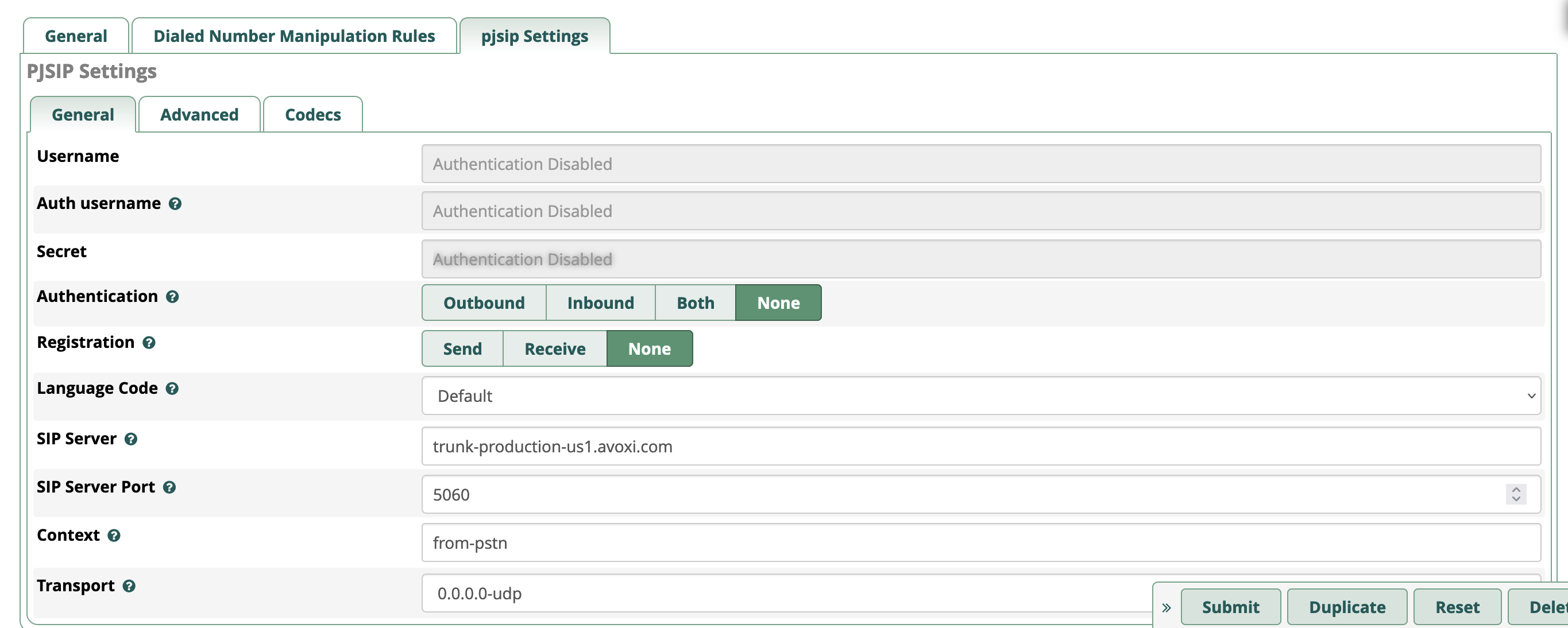
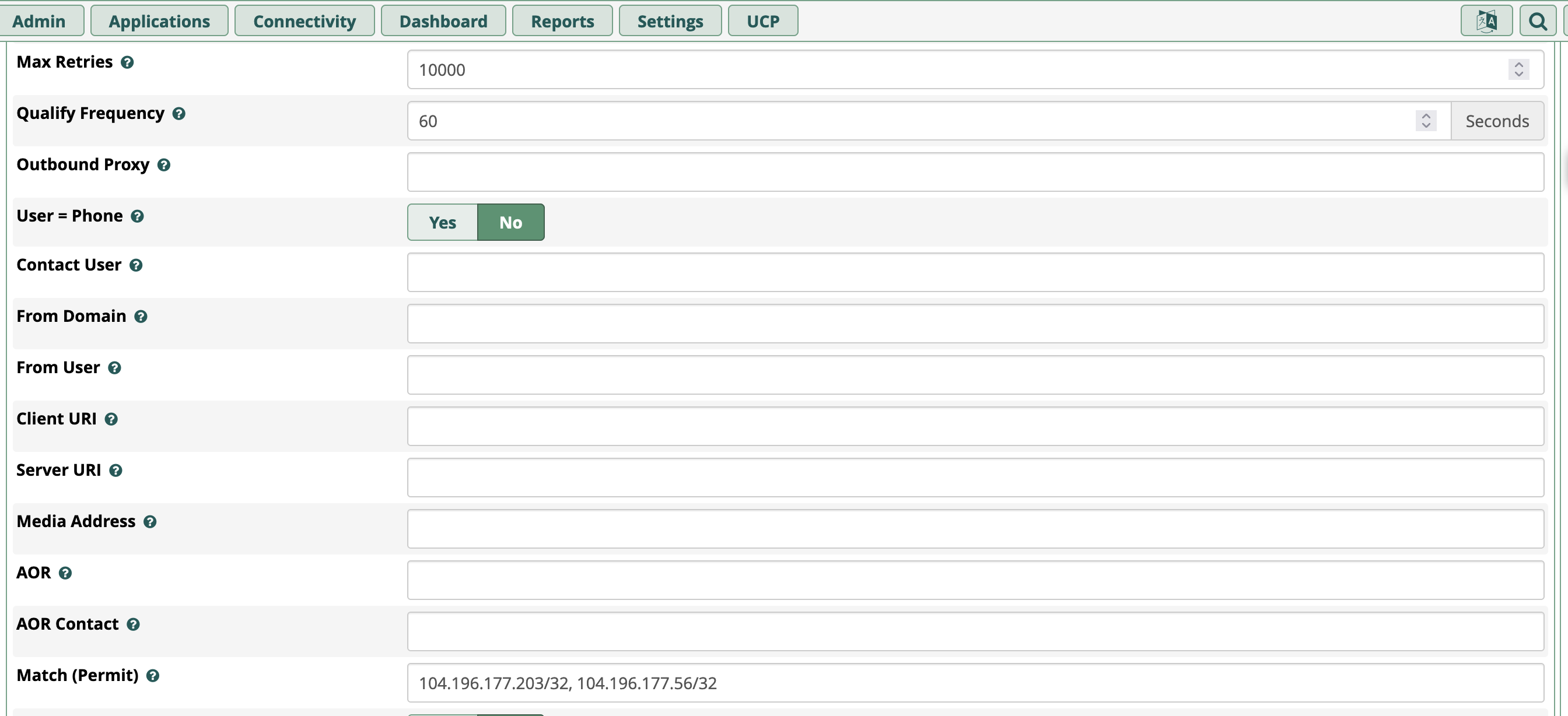
The default transport set is UDP. If you prefer TCP connection, you will need to go to Settings > Asterisk SIP Settings > SIP Settings (chan_pjsip). Under Transports, you can enable TCP and TLS (we do not use ws or wss).
If you are setting up TLS with SRTP on FreePBX, please use this guide to do so: https://wiki.freepbx.org/display/phon/tls+and+srtp. Also refer to the Genius SIP Trunking for Outbound Termination guide for the files necessary from us: https://support.avoxi.com/153319-sip-configuration-guides/configuring-sip-trunks-in-genius#downloading-sip-uri-tls-certificate-4
Add Inbound Routes
Here is where you define what you want calls inbound to your PBX to do. This can be found via Connectivity > Inbound Routes. If you have multiple DIDs and need them to do specific things, you'd define a single DID in the DID Number section per Inbound Route.
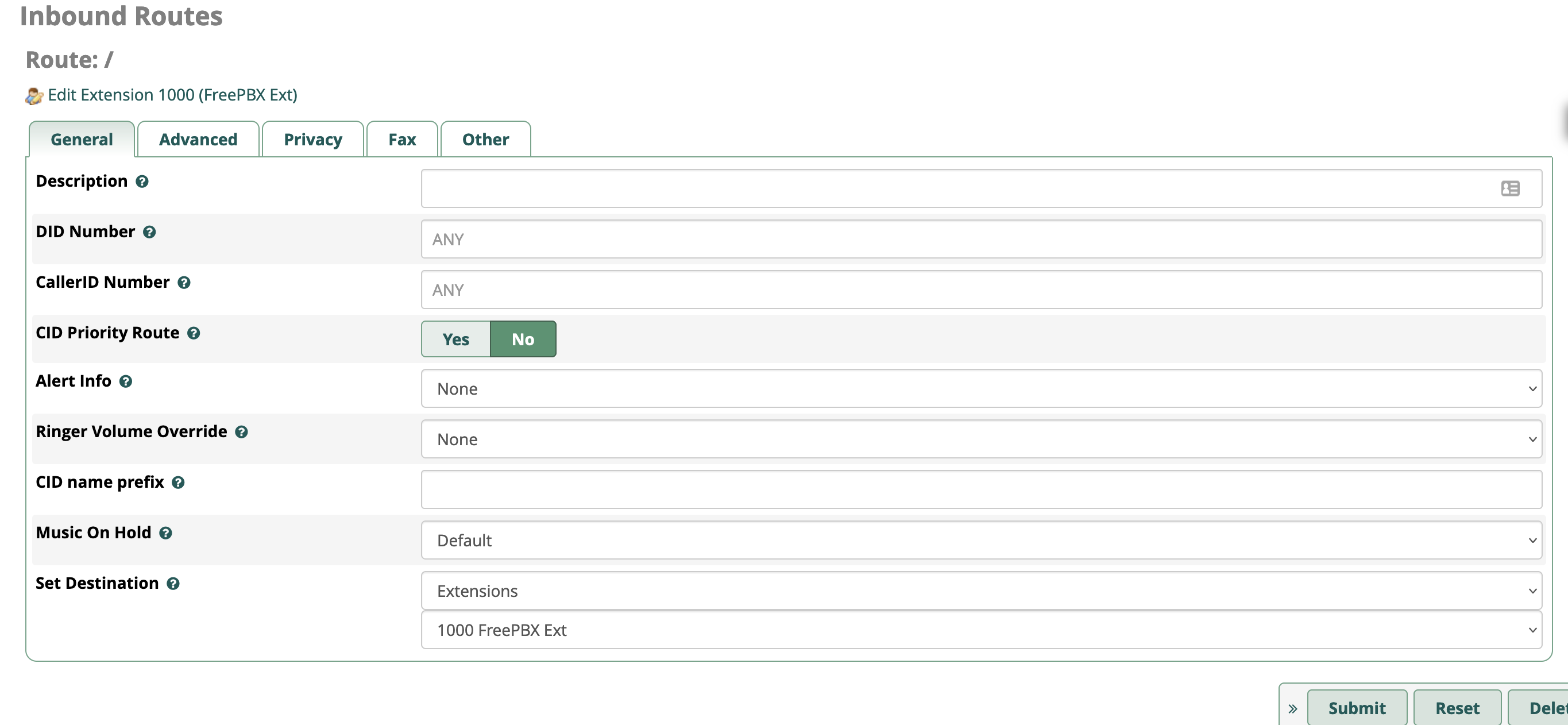
Add Outbound Routes
Here is where you define what you want calls initiated by your extensions to do. This is useful for if you have multiple trunks going to different providers or you want certain calls recorded locally (Additional Settings > Call Recording) or if you want calls placed intra-company to use different Caller ID settings.
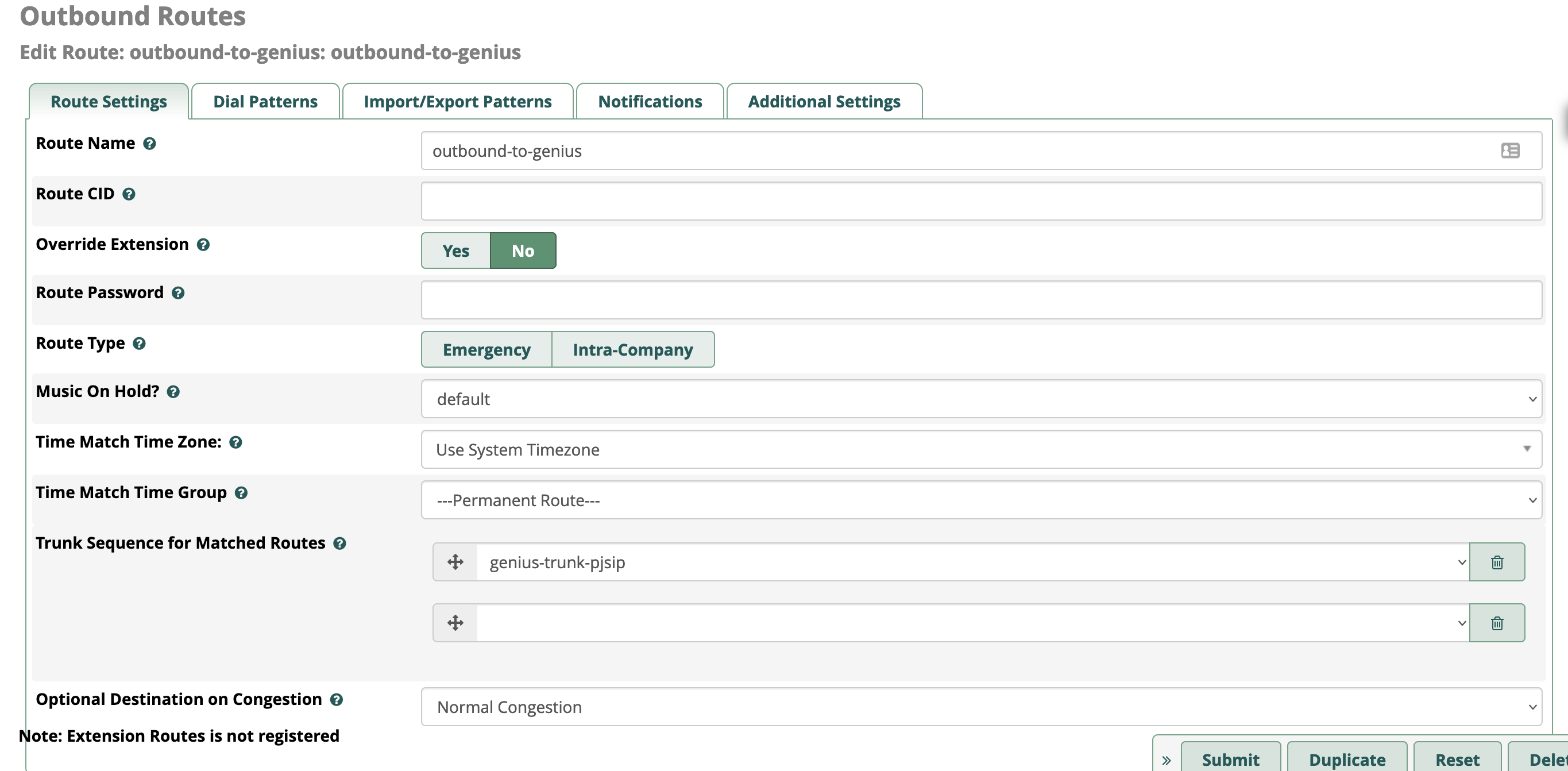
For info on setting up SIP URIs and SIP Trunks in Genius, refer to the below section: