Live Teams dashboard is available to all Enterprise License holders and gives Admins the ability to coach their agents on live calls. In addition to being able to Pause agents, the administrator can monitor, whisper, and barge calls based on the need for the call.
- Log in to your AVOX account.
- Select the "Live" section located on the left-hand navigator.
- Next, select the "Live Teams" tab.
- On the "Live Teams" tab, use the search filter to display what "Teams" you want to monitor.
- Save default filters for Live Teams by navigating to the three dots icon to the far right of the filter search bar and clicking 'Save as Default Filters'
- Once the Teams are selected, separate cards will display for each team. Genius Tip: The maximum amount of teams to display on the Live Teams dashboard is 10.
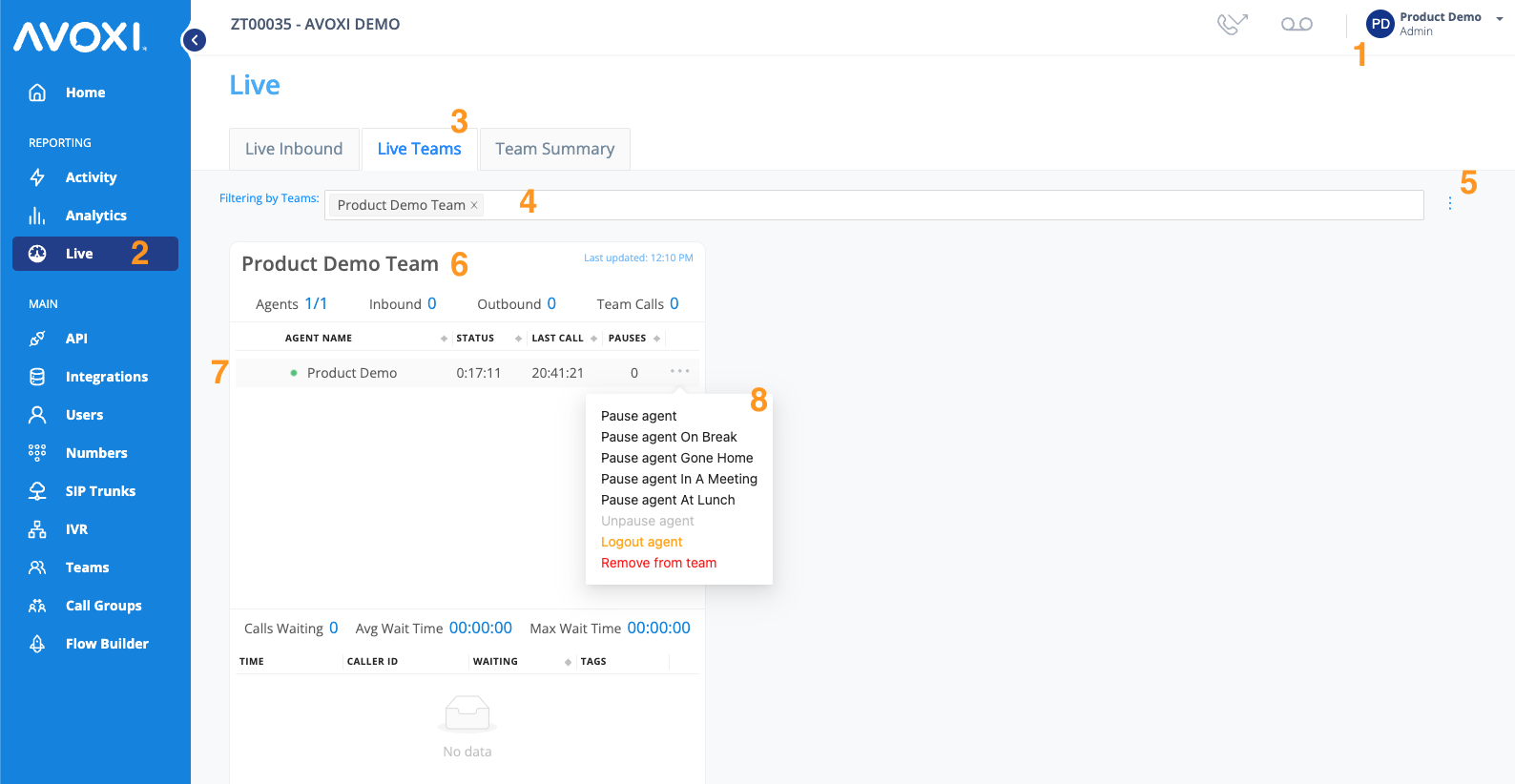
Team Card Information Displayed
Team name: Name of the team
Last Updated: Time at which the card last refreshed with live data
Agents (this may change): Total amount of agents on a team
Inbound: Total amount of direct inbound calls for the team
Outbound: Total amount of outbound calls for the team
Team Calls: Total amount of inbound team calls

Agent Information Displayed
Agent Name: Name of the Agent
Status: Time duration of the agent in the current agent call status.
Last Call: Time duration since an agent last took a call.
Pauses: Amount of times the agent has been paused.
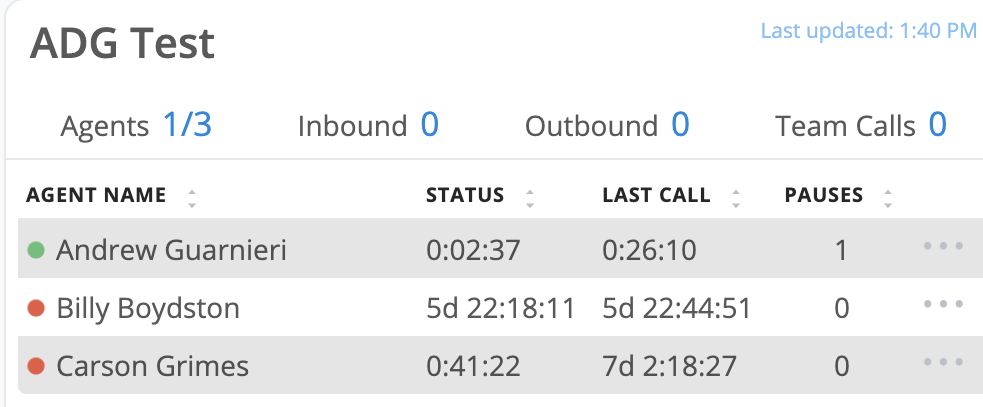
Call Waiting Summary
Calls Waiting: Number of calls currently waiting
Avg Wait Time: Average wait time for "all" inbound queue calls until they are answered
Max Wait Time: Maximum wait time for waiting calls
Genius Tip: Learn more about Live Teams
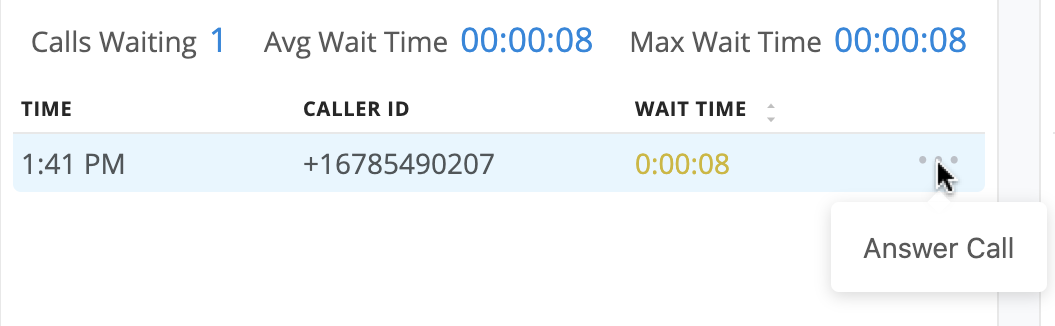
Call Waiting Details
Time: Time of day that the call arrived
Caller ID: Outbound caller-ID of the caller
Wait Time: Amount of time the call has been waiting
Pressing the three dots next to the call allows the action of 'Answer Call'
Genius Tip: Learn more about Answer Call functionality.
