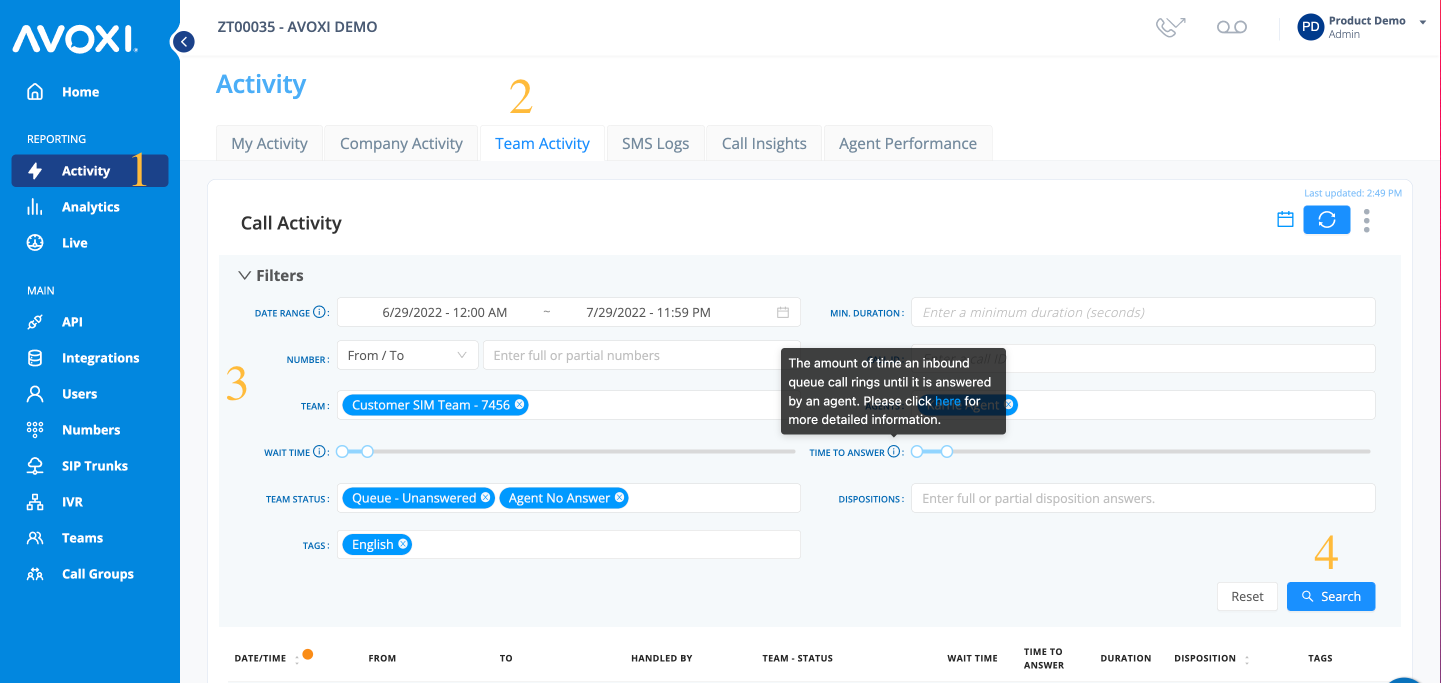AVOXI Admin users with a License can view Team Activity logs which can be filtered by date/time, the agent who handled the call, team, team status, call duration, and caller ID. (Without a License, the Admin user can only see the Company Activity)
Filter your Activity Dashboard using the below guide:
- To access your Team Activity section on the left-side navigation. (1)
- Select the "Team Activity" tab that is located in the top navigator. (2)
- You can now search and review all Team activity logs using the following filters: (3)
-
Date: Use the date picker to filter by date and time, duration
- Search up to 6 months at a time
- Number: the number that the call was From/To
- Handled By: using the drop-down filter by one or multiple agents
- Team: All queues or specific queues using the drop-down.
-
Team Status: filter by the type of call, i.e., Queue- Answered, Queue -Unanswered, Queue - Abandoned, and Agent No Answer"using the drop-down.
-
Disposition: filter using on or multiple dispositions
- Wait Time: The time from when the call enters a queue until an agent answers.
- Time to Answer: The amount of time an inbound queue call rings until an agent answers it.
- Duration: Minimum duration in seconds
- Call-ID: Unique call identifier (AVOXI Tip: this is different from a SIP call ID).
-
Country: filter by the country of the AVOXI number or the External Party making or receiving the call
- AVOXI Number: Select the country of your AVOXI Number to view calls coming to or going from your numbers in this country
- If the call direction is inbound, the country filter will return calls made to your numbers in the selected country.
- If the call direction is outbound, the country filter will return calls made by your numbers in the selected country.
- If no call direction is selected, the country filter will return all calls made by or going to your numbers in the selected country.
- External Party: Select the country of the external party making calls to or receiving calls from your numbers.
- If the call direction is inbound, the country filter will return calls coming from the selected country.
- If the call direction is outbound, the country filter will return calls going to the selected country.
- If no call direction is selected, the country filter will return all calls coming from or going to the selected country.
- AVOXI Number: Select the country of your AVOXI Number to view calls coming to or going from your numbers in this country
-
Date: Use the date picker to filter by date and time, duration
- When ready, select the"Search" button to complete your search. (4)