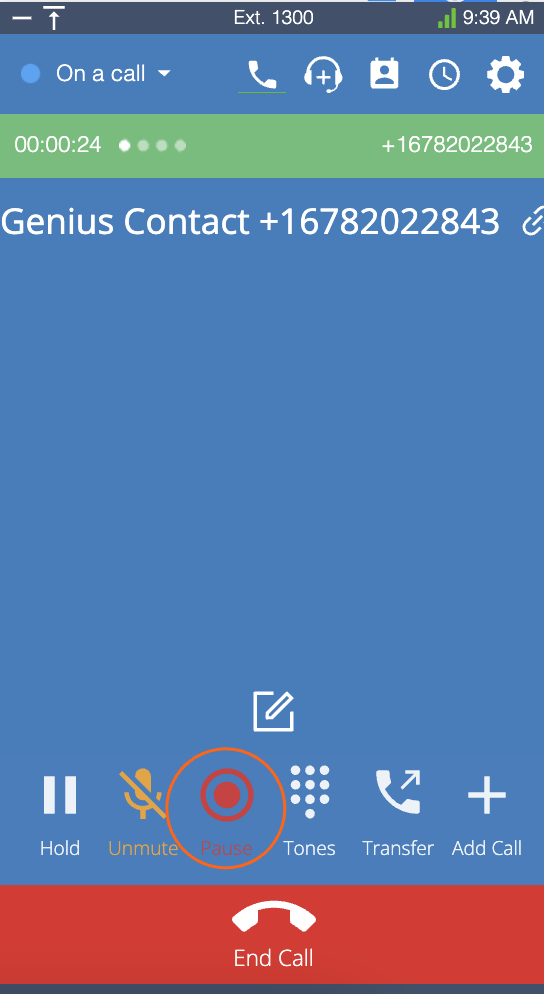Recording business calls, incoming and outgoing, is important to all businesses regardless of size. Call recording allows you to analyze your customer service interactions a your employees and serves as a valuable solution for important financial or legal transactions. As an Administrator, you can now manage Outbound and Internal calls (extension to extension) at an organizational level. Use the below guide to turn your recording on/off.
- How does call recording work?
- Enable Outbound & Internal Call Recording
- Managing Retention Rules
- Download Call Recordings
- Listen to your Call Recordings
- Pausing Call Recordings
How does call recording work?
- Requirements: AVOXI call recording is an optional add-on service that gives you the ability to automatically record inbound and outbound calls on all virtual numbers and AVOXI licenses.
- Unlimited Storage: With unlimited call recording storage, businesses have the ability to grow their customer base and store calls indefinitely.
- Retention Rules: Easy-to-use administrative controls give you the ability to set recording retention rules at an organizational, number, or queue level. With the ability to store recordings for 30, 60, 90, or 365 days.
- Deactivate & Pause Recordings: With the freedom to turn inbound, outbound, and internal recording on or off at any time. Agents also have the ability to pause recordings via their webphone to ensure PCI compliance.
Key Benefits
- A preventative measure to help reduce legal disputes and costly lawsuits.
- Ensures you adhere to federal, industry, and service-level compliance guidelines.
- Monitor agent productivity and identify customer pain points.
- Evaluate and Improve your customer experience with agent/employee quality monitoring.
In short, AVOXI call recording will help propel your operation to the next level, mitigate against potential liability, leveraged new training processes, avoid legal headaches, improve customer loyalty, create brand recognition, and reduce your business’s monthly recording costs.
Enable Outbound & Internal Call Recording
- Once you have logged into your AVOXI account, select the Profile section
 located on the top right navigation
located on the top right navigation - Using the drop-down click the "My Account" tab to be taken to your Account and Preferences page
- Once on the Accounts and Preference page, select the "Settings" tab
- Then select the "Call Recording" section
-
Use the switch toggle to activate/deactivate your Outbound Call Recording (outbound calls)
- Tips & Tricks: When enabled, all outbound calls placed using the webphone will be recorded
-
Use the switch toggle to activate/deactivate your Internal Call Recording (extension to extension)
- Tips & Tricks: When enabled, all internal calls will be recorded. Internal calls are made from an AVOXI user/extension to another user/extension
- Note for Contact Center users: You may need to turn on Internal Call Recording when your calls involve transfers, such as calls that end in Blind Transfers. This is common in setups where your Agents may forward a caller to a Post-Call Survey.
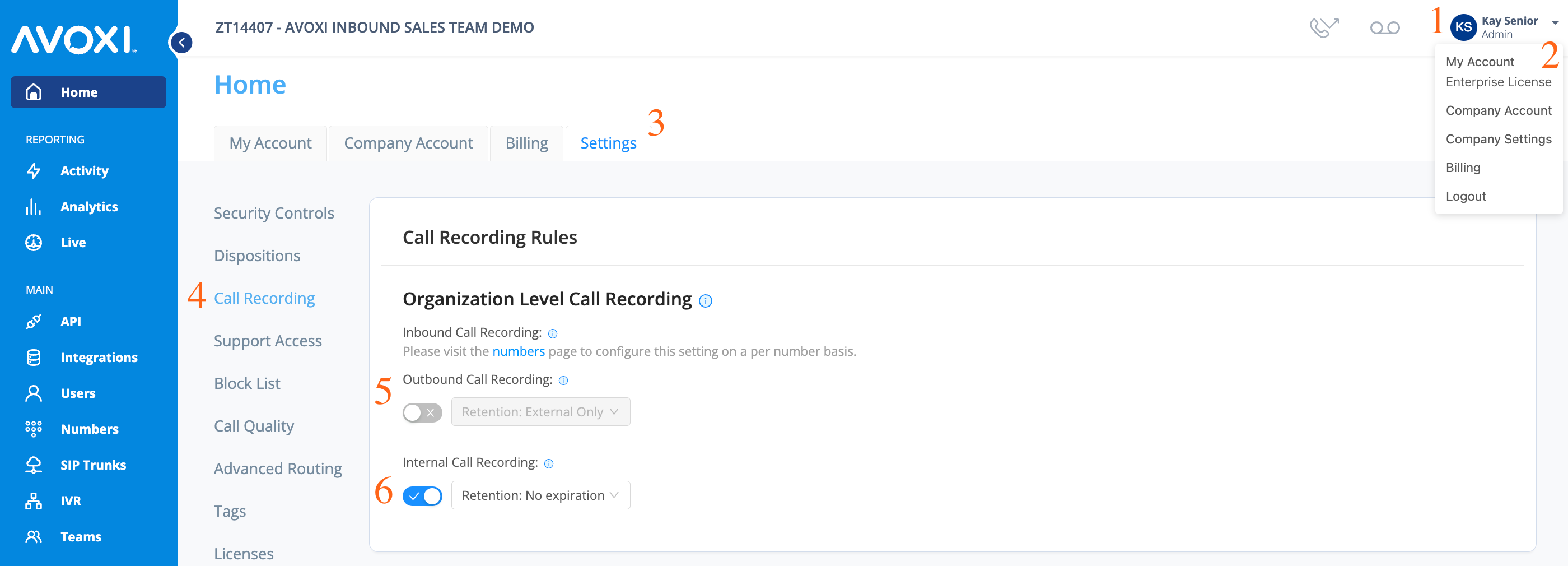
Managing Retention Rules
By default call, recording retention rules are set to 1 year but can be updated by an administrator at any time.
- Use the drop-down next to the relevant section to adjust your retention/storage rules.
-
Please read our guide and warning on External Recording storage before adjusting your retention settings to "External Only". Adjusting your retention settings to this setting will automatically delete all existing recordings.
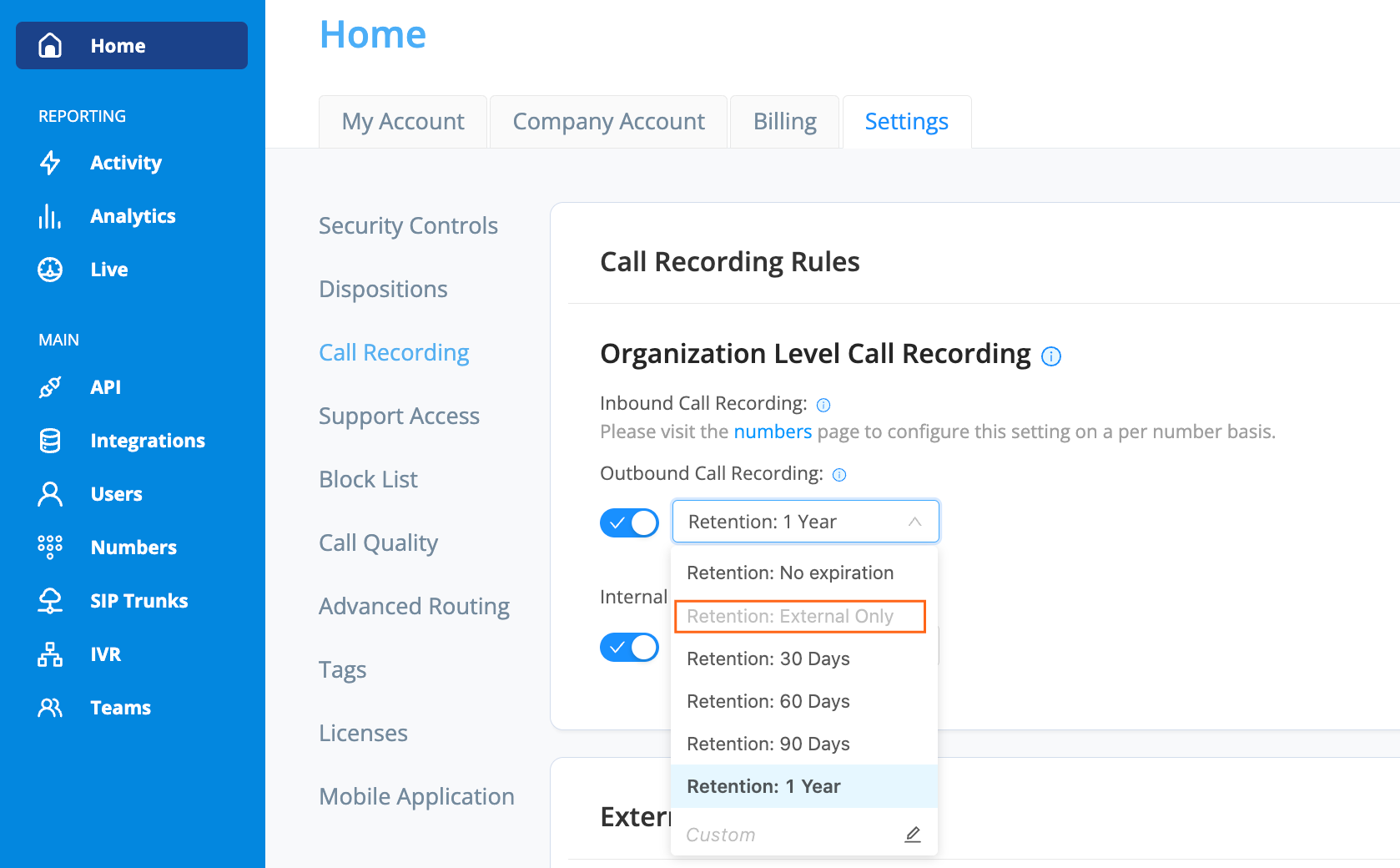
Tips & Tricks:
- When enabled, outbound calls placed using the webphone will be recorded.
- Internal calls are calls made from an AVOXI user/extension to another user/extension.
- When enabled, calls will continue to be recorded after a warm/blind transfer
Download Call Recordings
If your Inbound, Outbound, or Internal call recording feature is activated, all calls will automatically b recorded and stored using Google Cloud Storage (GCS). By default, all recorded files will automatically be deleted once they hit your pre-selected retention period or if the feature is disabled. To avoid losing important recordings audio or data we recommend you download any important recordings.
Administrators have the ability to view and download call recordings for the entire organization at any time.
- Once you have logged into your AVOXI account
- Navigate to the Company Activity section
- If required use the date picker to filter by a specific date range (maximum allowed range of one month between the start and end date)
- Filter by user or number
- Using the drop-down select the call direction
- Click the down arrow to download the required call recording to your device in a .wav file
-
NOTE: AVOXI does not currently support mass download
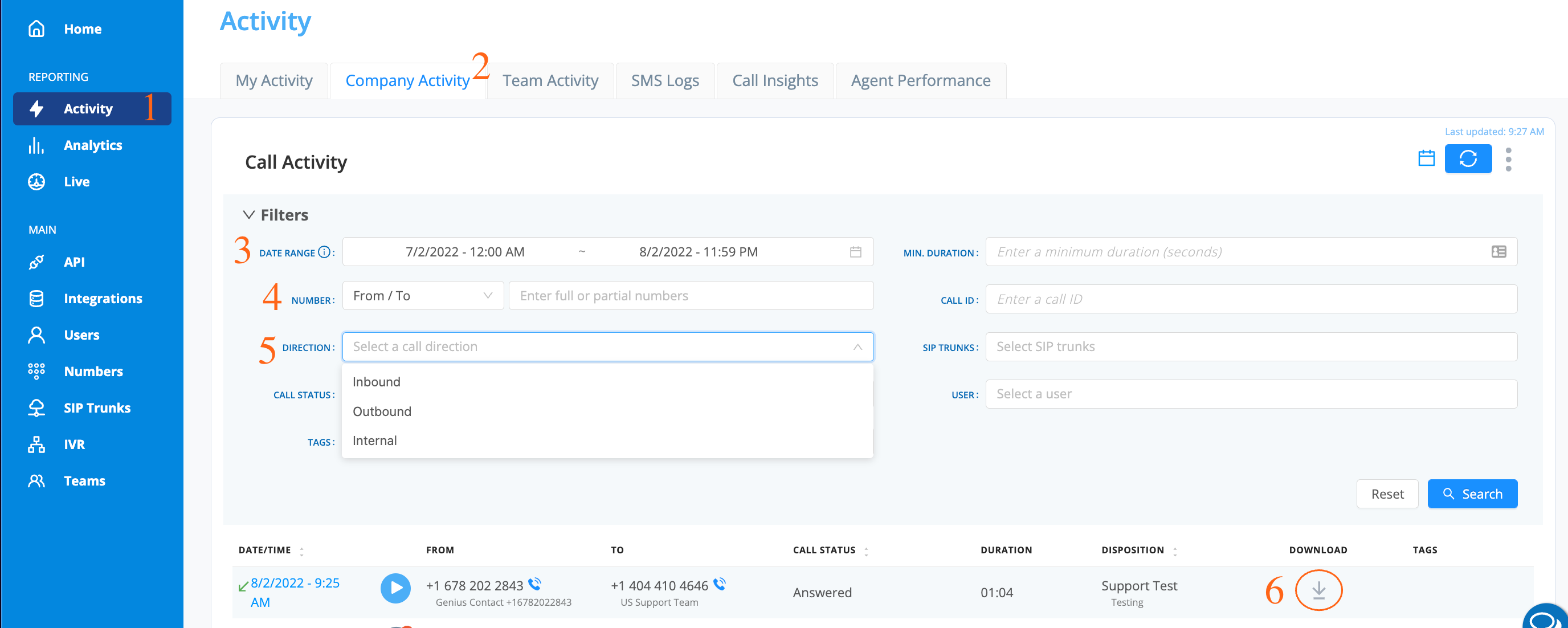
Tips & Tricks: Agents/Users/Supervisors only have the ability to pause recording within the phone application.
Listen to your Call Recordings
If your Inbound, Outbound, or Internal call recording feature is activated, all calls will automatically be recorded and stored using Google Cloud Storage (GCS).
Administrators have the ability to playback call recordings for the entire organization and users can listen to their inbound recordings.
- Once you have logged into your AVOXI account
- Navigate to the Company Activity section
- If required use the date picker to filter by a specific date range (maximum allowed range of one month between the start and end date)
- Filter by user or number
- Using the drop-down select the call direction
-
Once you have filtered your calls you can use the "playback" to listen to the call recordings.
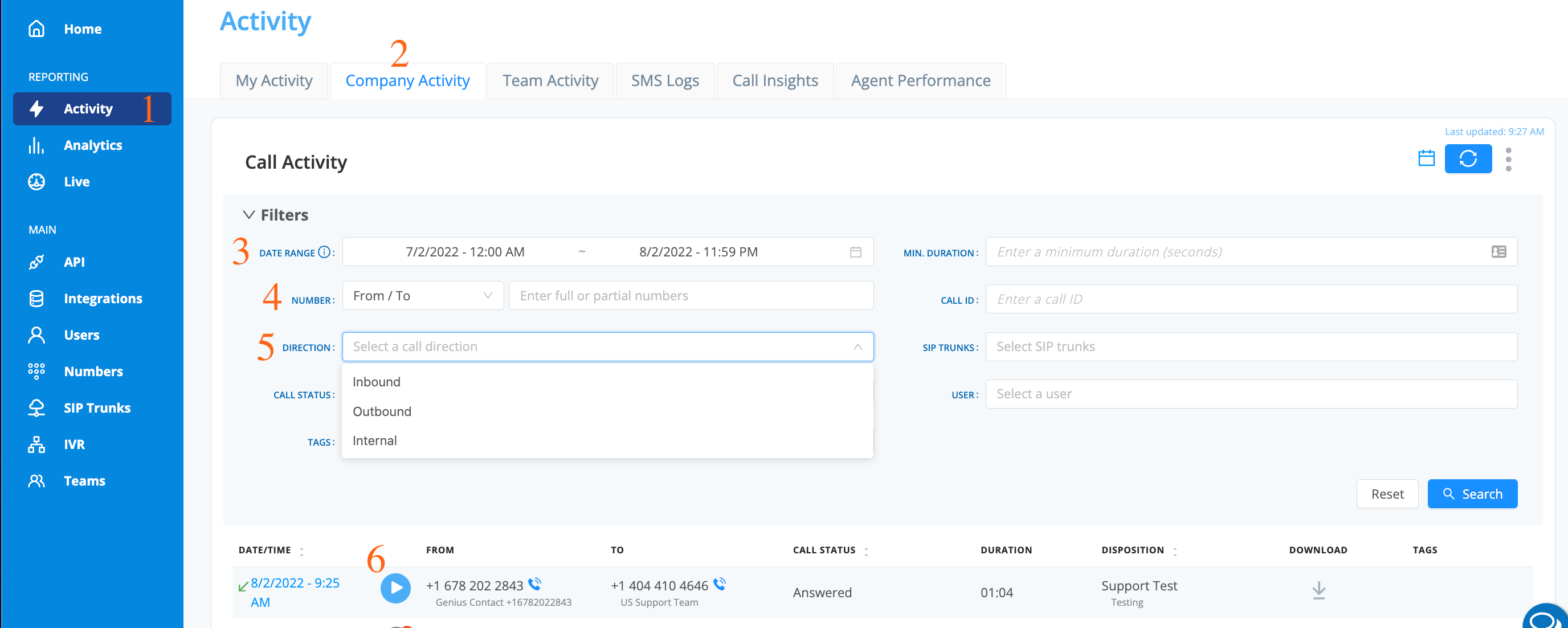
Tips & Tricks: Agents/Users/Supervisors only have the ability to pause recording within the phone application.
Pausing Call Recordings
If call recording is activated all calls will automatically be recorded. Some organizations require the ability to pause recordings for PCI compliance.
-
Admins, Agents, and Supervisors have the ability to "Pause" recording within the webphone application.