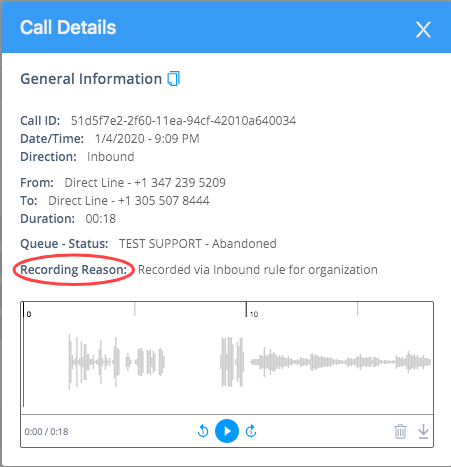Administrators have the ability to view what calls were recorded and filter by call direction under the "Call Logs" section of each number. Use the below instructions to get started.
- Select the "Numbers" section located on the left-side navigator.
- Select the number you wish to view call activity
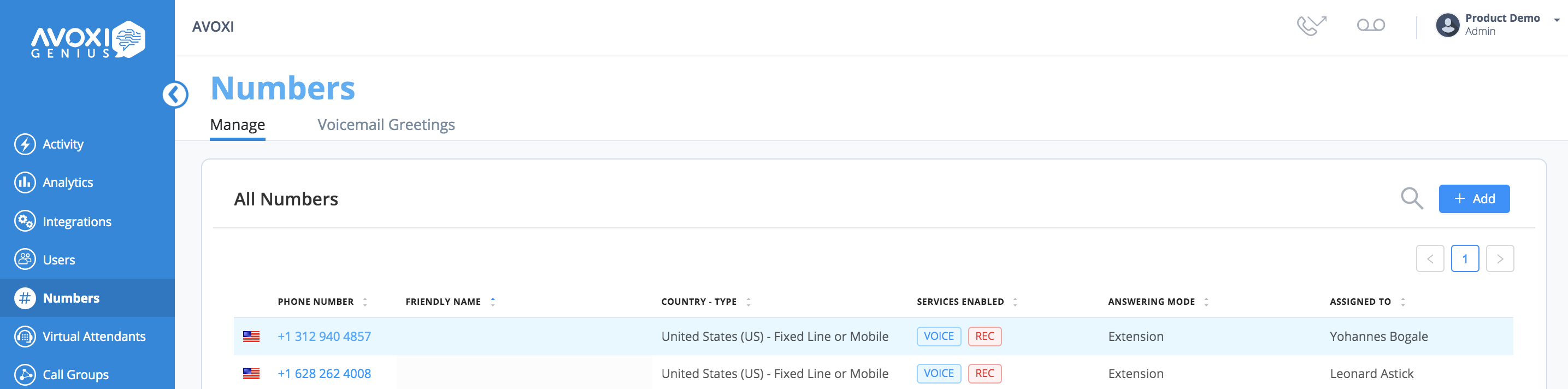
- On the "Numbers" profile page select the "Call Logs" tab
- You can now view all call activity related to the selected number.
- To view the call details simply select the specific date and time.
- The call recording direction can now be viewed in the "Recording Reason" which is available from all "activity pages" and is located towards the bottom of the popup screen. This gives a quick look into why the call was recorded (if it was), and the direction of the call.