The Billing Groups feature is more than a tool for organizing your invoice. It also allows you to control what data users can view within the AVOXI platform. The Data Access Control setting restricts a user’s data visibility according to their assigned Billing Group.
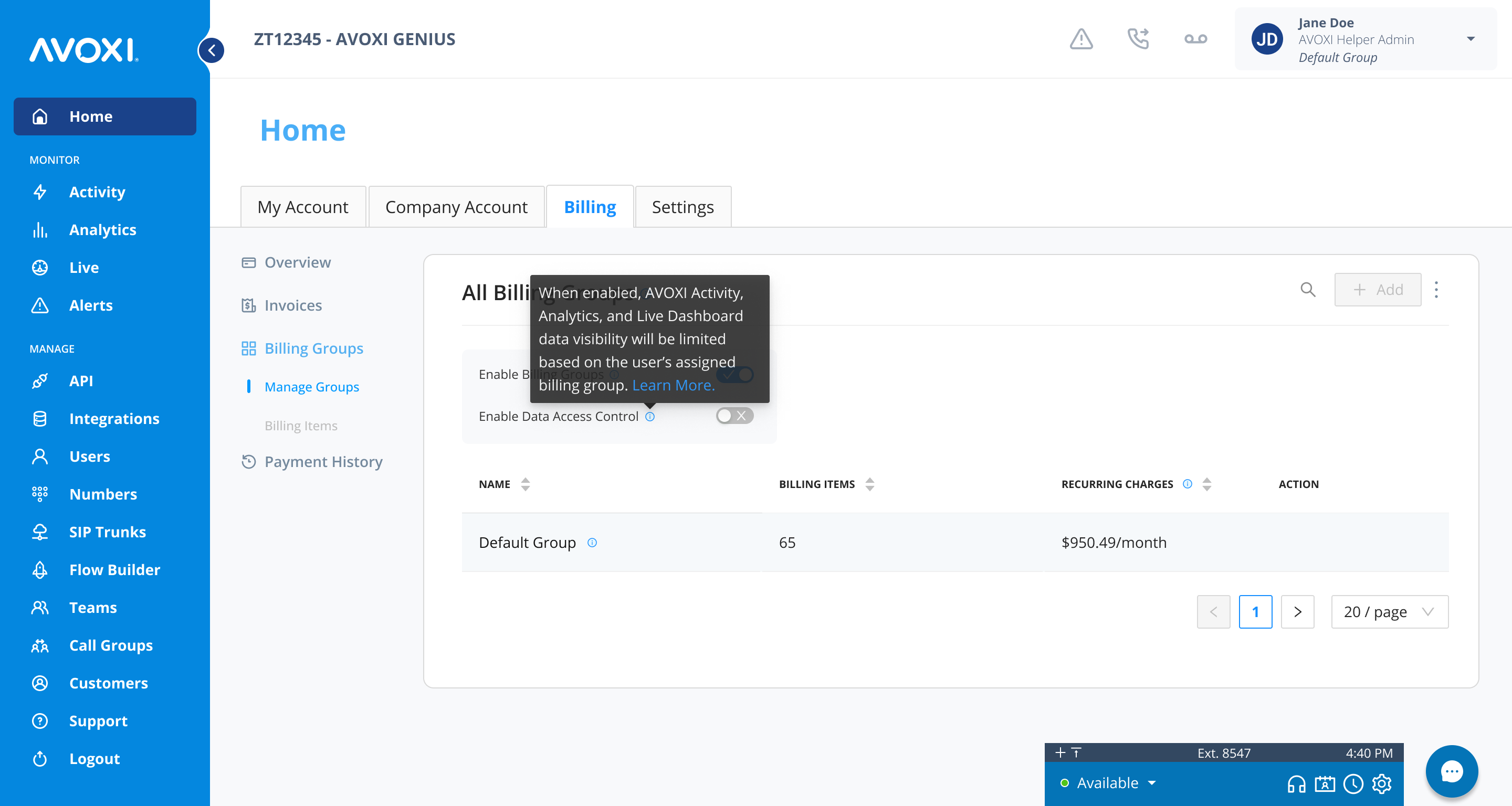
- When enabled, users will only be able to view data associated with their assigned Billing Group. This only applies to the Activity, Analytics, and Live Dashboard pages within the platform.
- NOTE: Users can only be assigned to one group at a time but can be moved from one group to another at any time.
- Users assigned to the Default group can see all data across all groups and teams.
- When disabled, users will have visibility into all data across the account.
Note
The Data Access Control setting is not the same as Role-Based Access.
- Role-based Access controls what pages, features, and actions a user has access to.
- Data Access Control dictates what data a user can see within the pages they have access to.
- For example, a user’s role may grant them access to the Company Activity page, but Data Access Control limits them to only view the data associated with Billing Group 1, their assigned Billing Group.
How Does it Work?
To implement Data Access by Billing Group, you must first enable the Billing Group feature and configure your groups. For more information on configuring your groups, review the following guide — Managing Your Billing Groups.
Assign your numbers, users, and teams to the appropriate group. Calls are associated with Billing Groups based on the number, users, and teams that handled the call.
Note
Data Access Control only impacts calls that occurr after Billing Groups have been configured. Calls that occurred prior to enabling and configuring Billing Groups will only be visible to users in the Default Group.
Once your groups have been configured, enable the Data Access Control Setting. When enabled, this setting limits a user’s data visibility to only the activity associated with their assigned Billing Group. Default group users can view data across all groups.
- Activity
- Activity pages will be filtered to only show the calls handled by users and teams in the user’s assigned Billing Group.
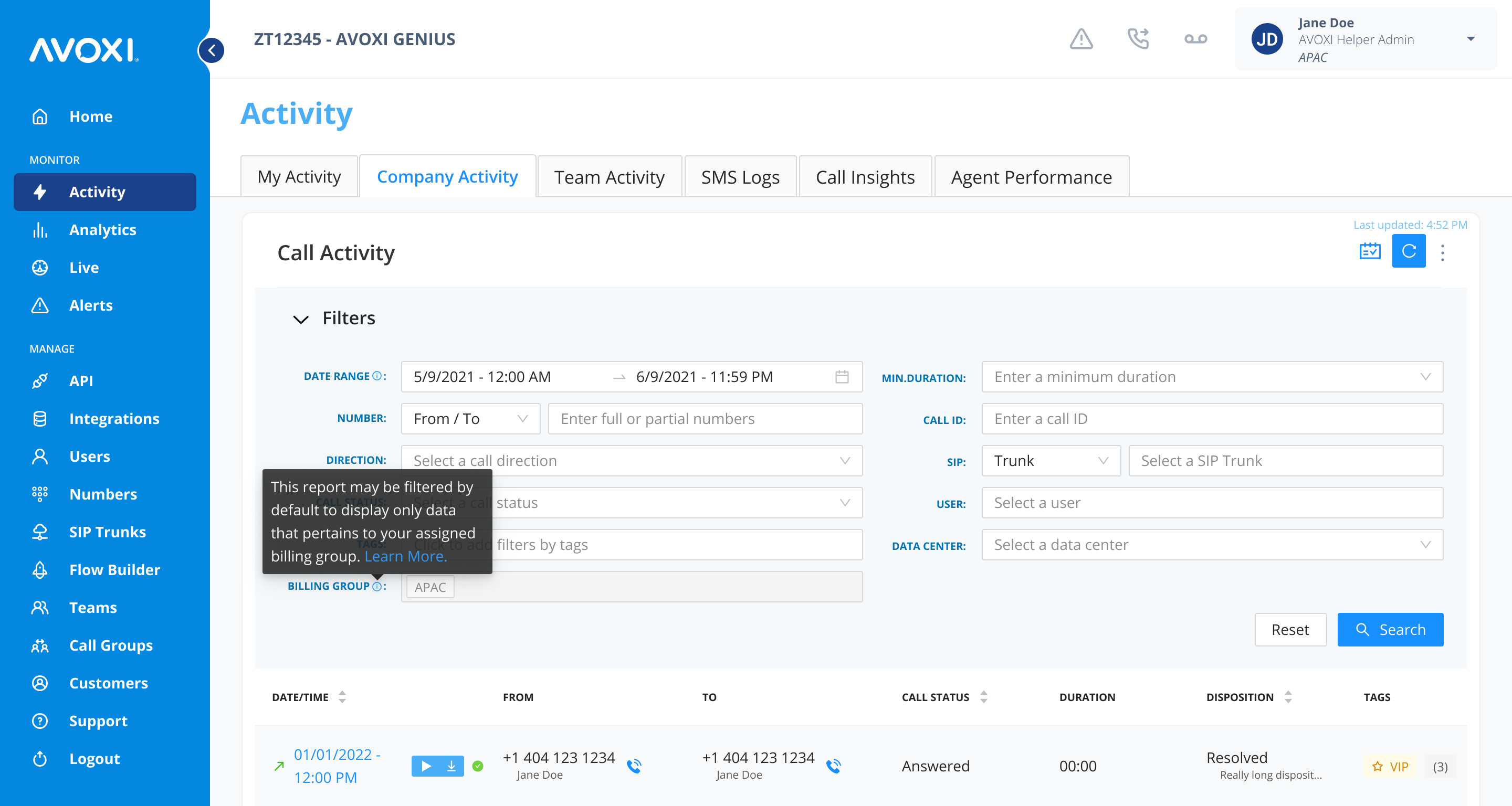
- Activity pages will be filtered to only show the calls handled by users and teams in the user’s assigned Billing Group.
- Analytics
- Analytics dashboards will be filtered to only show the calls handled by users and teams in the user’s assigned Billing Group.
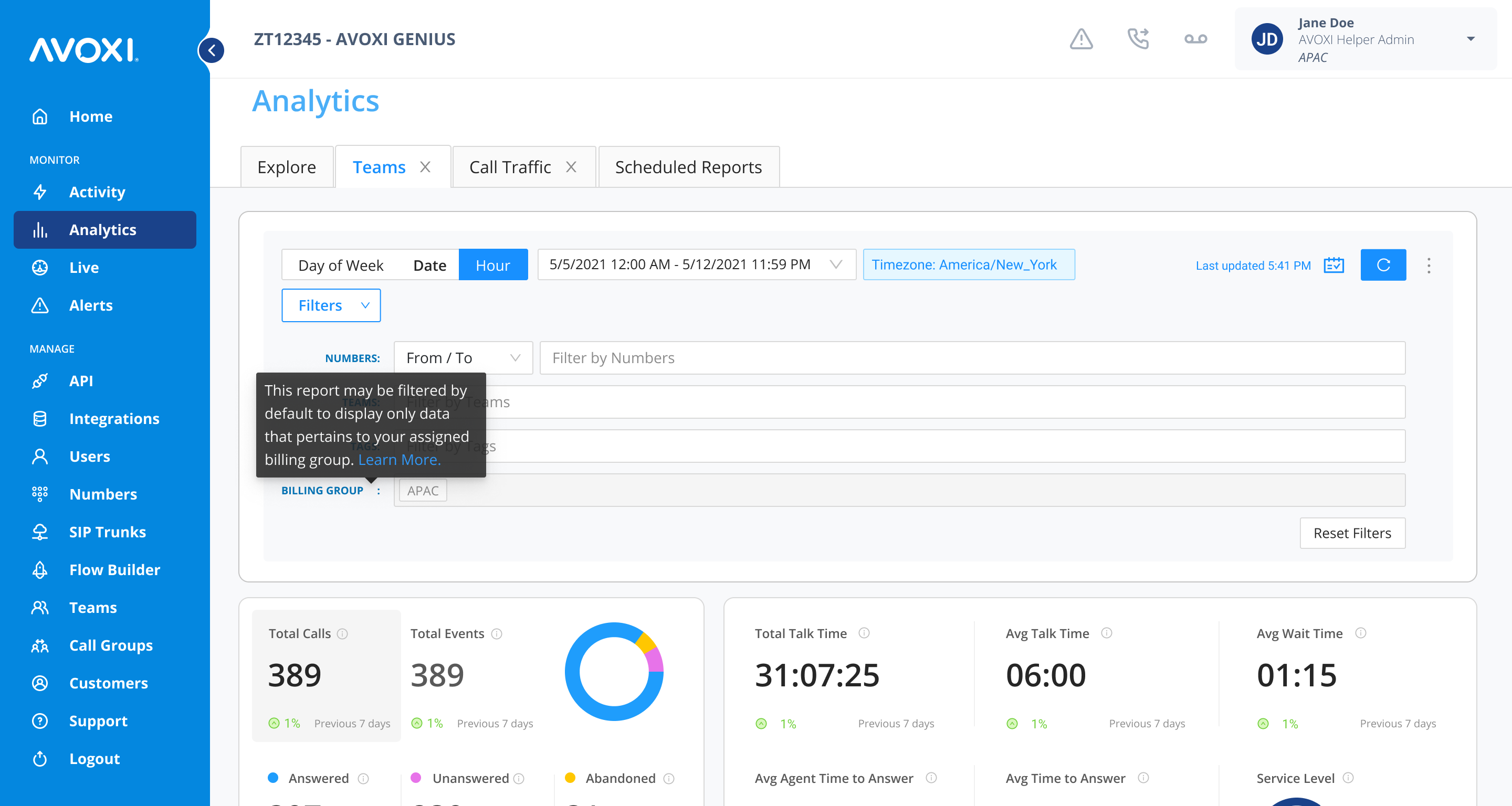
- Analytics dashboards will be filtered to only show the calls handled by users and teams in the user’s assigned Billing Group.
- Live Dashboards
- Users can only view real-time activity for the teams assigned to their Billing Group.
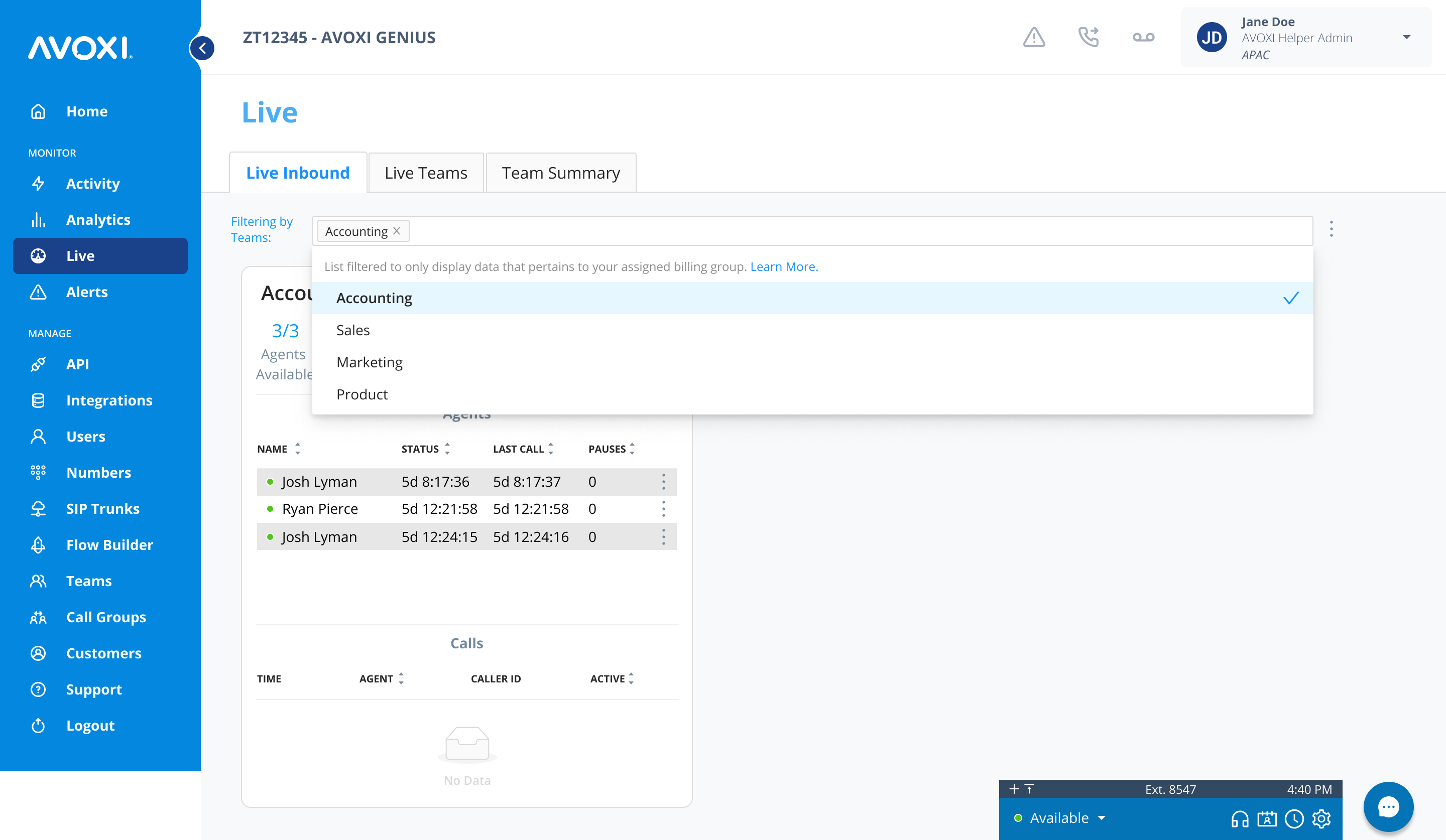
- Users can only view real-time activity for the teams assigned to their Billing Group.
Data Access Scenarios
Below are several scenarios that show how Billing Groups and Data Access Control are used to limit a user’s data visibility.
- Administrator needs to view all data across the entire account.
- Assign the user to the Default group.
- Supervisor needs to view the data associated with the teams under their supervision.
- Assign the supervisor to the appropriate Billing Group.
- Assign the users under their supervision to the same Billing Group as the supervisor.
- Assign the appropriate teams to the same Billing Group.
- Agent needs to view calls for the teams they are assigned to.
- Assign the user to the appropriate Billing Group.
- Ensure the user’s role includes either the ‘Limited Team Activity’ or ‘Team Activity’ permission.
- Assign the user to the appropriate teams.
- Note: Users can be assigned to multiple teams, including teams outside of their assigned Billing Group.
- The following diagram demonstrates various call scenarios and data visibility for the respective users.
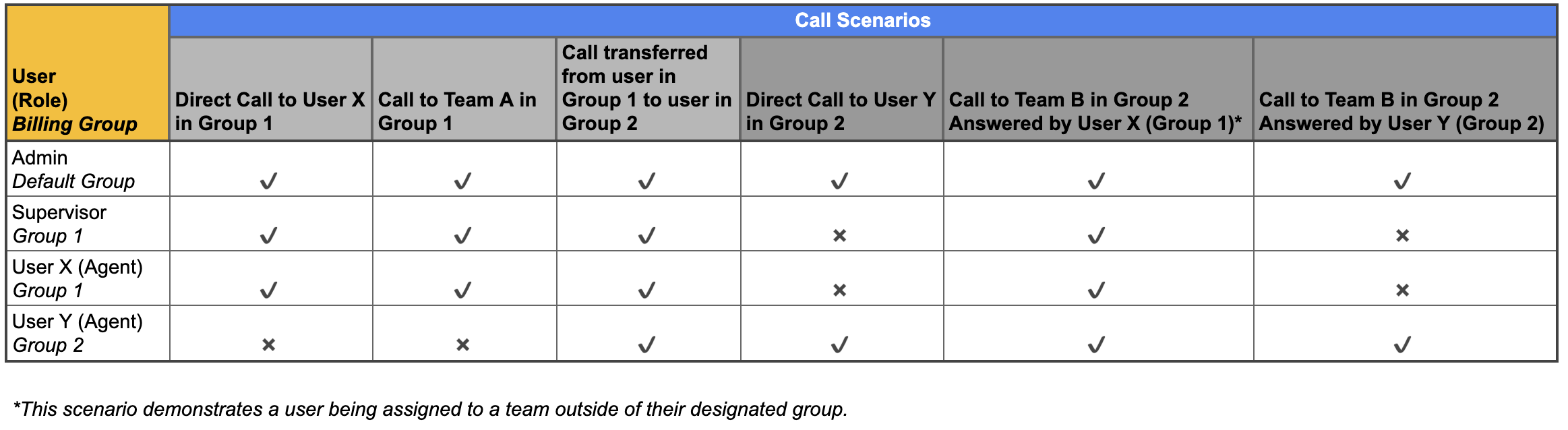
Limitations and Additional Considerations
Limitations
Items (numbers, users, teams) can only be assigned to one group at a time but can be moved from one group to another at any time.
- Moving a user from one group to another will restrict them from viewing the data associated with their previously assigned group.
- When reassigning a user from one group to another, the user must log out and log back in for their new data visibility to apply.
Data Access Control does not impact the pages and items under the ‘MANAGE’ section of the navigation menu.
- Users with access to these pages (Numbers, SIP Trunks, Flows, etc.) will be able to view and configure all of these items regardless of their Billing Group assignment. This means that if a user is assigned to a Billing Group and they have access to the Numbers page they can view and configure the forwarding rules for numbers not assigned to their Billing Group.
- You can restrict a user’s access to these pages via user permissions and role-based access.
Assigning Users to Teams
Users can be assigned to multiple teams, including teams outside of their assigned Billing Group. All calls handled by these users will be visible within their Billing Group activity and analytics.
Deleting a Billing Group
When a Billing Group is deleted, items in that Billing Group will automatically be reassigned to the Default group.
- Users must log out and log back in for their new data visibility to apply.
- Note: Default group users have visibility into all data across the entire account. To limit a user’s data visibility you must assign them to a different group.
