Admins have the ability to upload custom "In Queue Audio" to your call queue.
To get started select the "Teams" icon located on the left-hand side navigation bar, then select the team for which you wish to update the in queue music.
Tip: In Queue Audio music will play when a caller is waiting in queue (e.g. caller is waiting for an Agent to pick up or all Agents are busy and the caller is in queue). This is separate/different from the "on hold" music the caller will hear if placed on hold by an Agent.
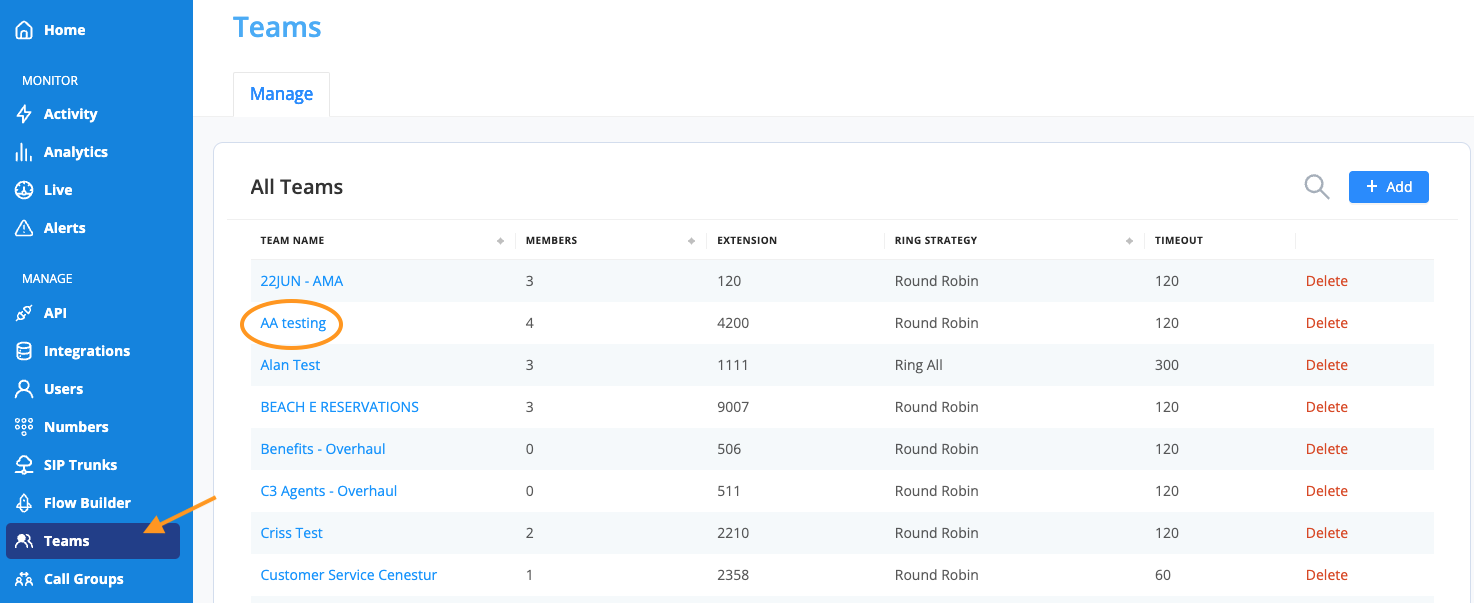
Then, click the Settings tab located at the top, followed by the In Queue Audio tab.
Then select +Add to upload in queue audio.
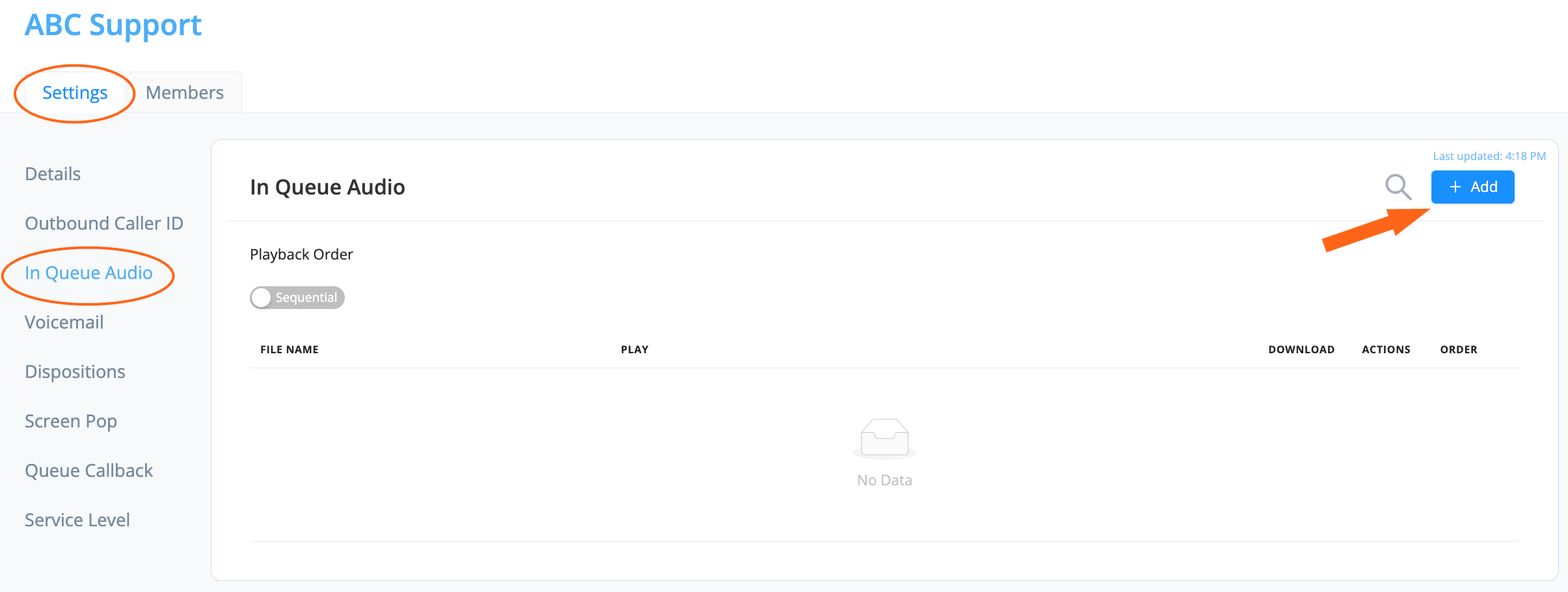
Enter a custom file name and either drag and drop your audio file or select the upload icon ![]() .
.
Tip: You can upload multiple files that will play in order. Make sure your audio files are saved as .wav.
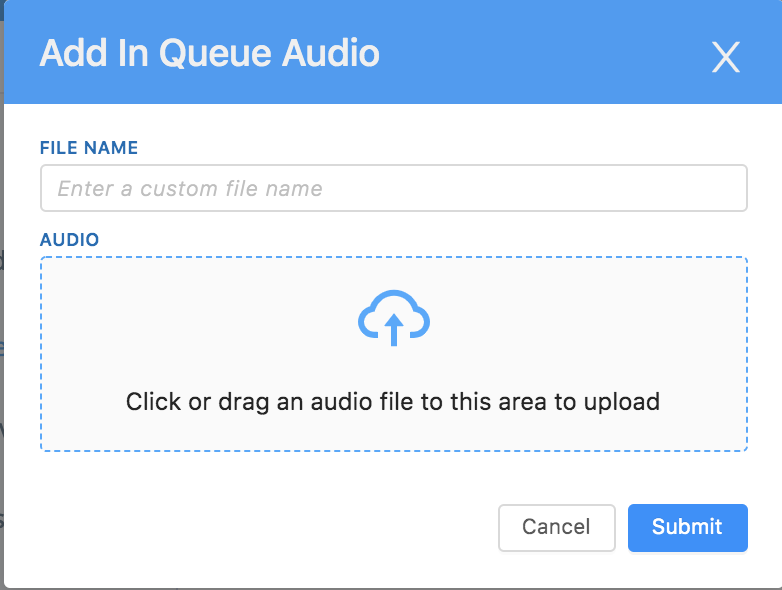
To complete, select Submit.
NOTE: It is not yet possible to delete greetings created using the Admin interface. If you wish to delete prompts that are no longer needed please email our support team at service@avoxi.com
