The AVOXI Call Forwarding feature allows businesses and individuals to forward incoming calls to other destinations. Users can automatically route inbound calls to another platform, such as a mobile phone, alternative office number, location, or PBX. Using pre-set rules, users can set calls to route to different numbers at different times of the day.
The “active time” functionality allows you to conduct business and maintain your professional image, regardless of your office location or time zone. Active times help companies worldwide run smoothly and stay in touch with essential contacts, customers, or suppliers.
Get started using the below links to our step-by-step guides
- Setup Call Forwarding on a Number
- Apply Forwarding Rules to Route Your Calls Properly
- Forwarding Calls To (Routing Calls)
- Important Tips & Tricks
Configure your Call Forwarding
- Begin by logging in to your AVOXI Account.
- Once successfully logged in, click the Numbers tab on the left-hand navigation bar.
- Then, select the phone number for which you wish to set up your Call Forwarding.
-
Tips & Tricks: You are forwarding calls from your business phone line or any other primary contact phone number where you receive incoming calls.
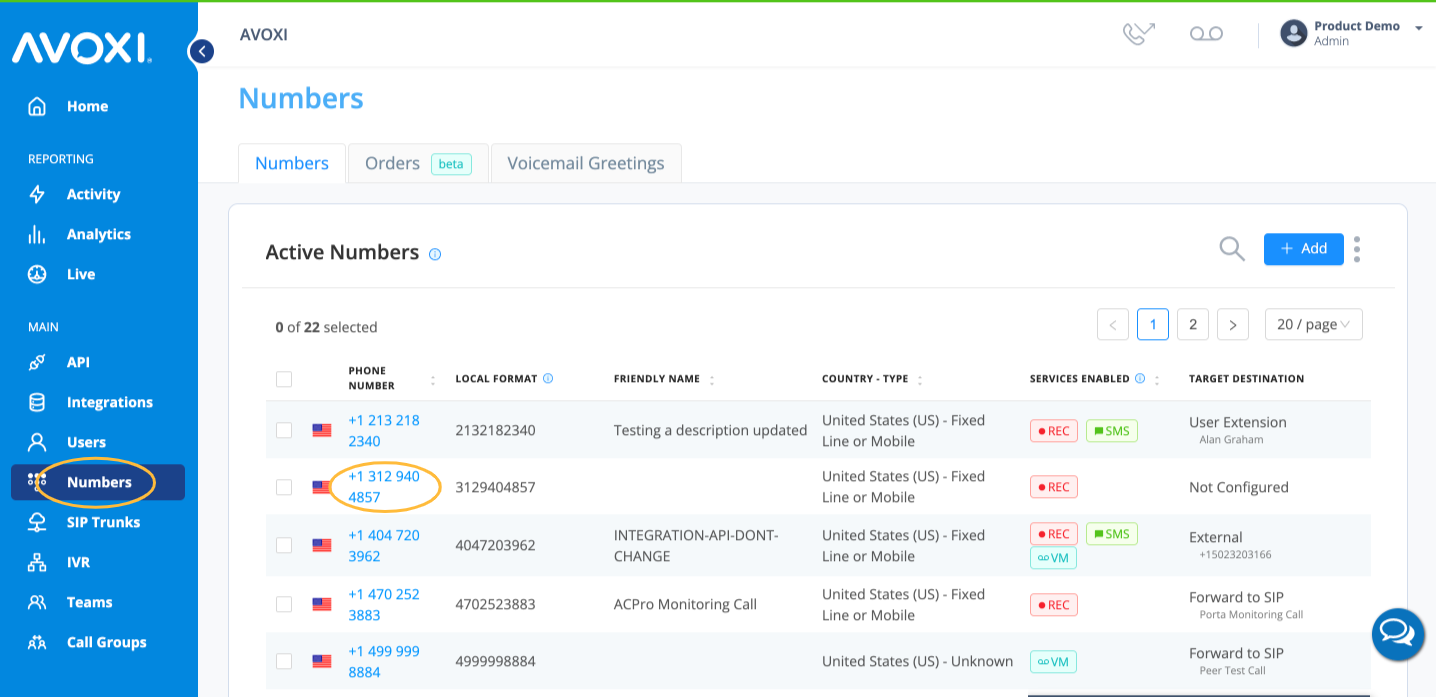
- You will now be directed to the number profile and configuration menu.
- Next, click the “Forwarding” tab located above the configuration menu.
Apply Forwarding Rules to Route Your Calls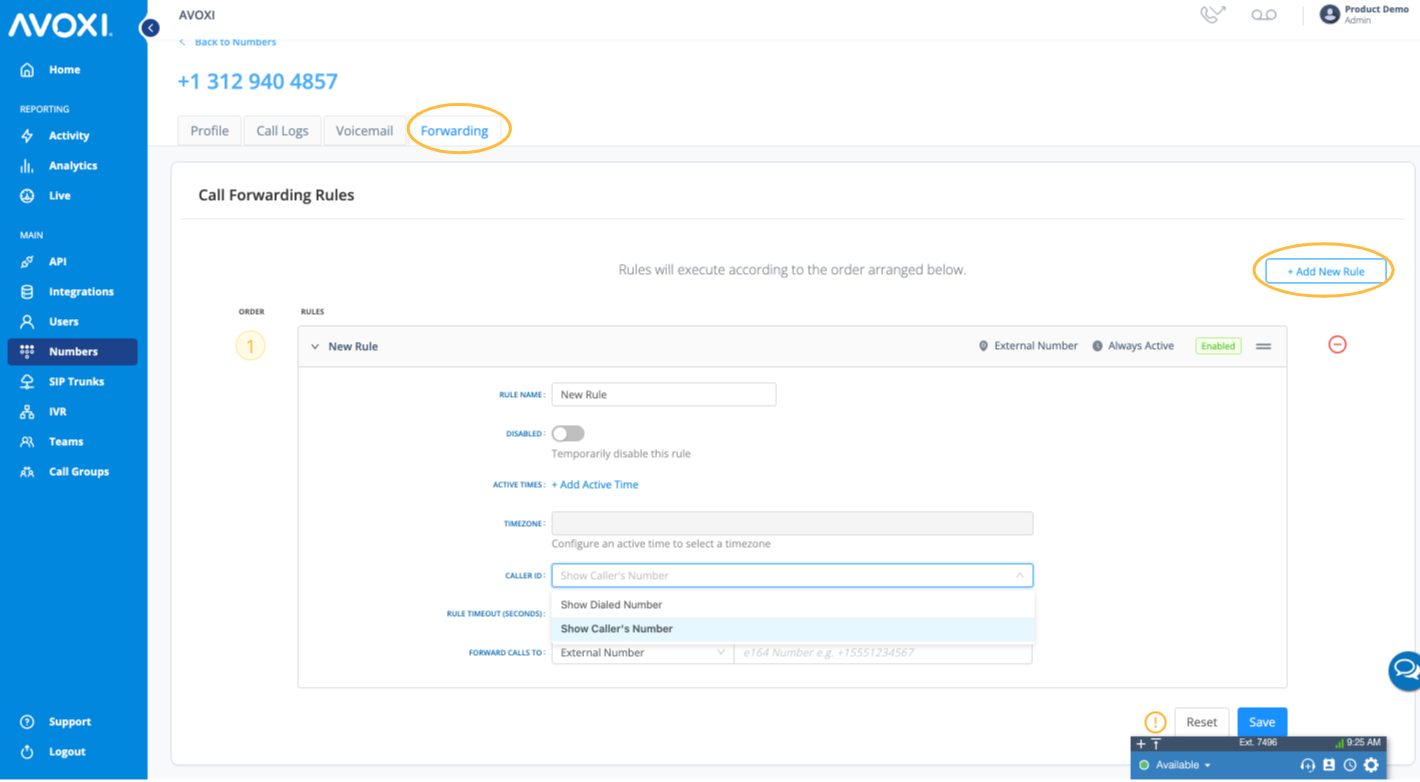
- Click “+Add New Rule,” located on the right-hand side of the screen.
- To create your forwarding “rule, click the pencil icon.
-
Rule Name
- Start by giving your new rule a descriptive name to help you identify it later.
-
Disabled
- Toggle ON to temporarily disable this forwarding rule or toggle OFF to keep the rule active.
-
Setting Active Times
- As an advanced feature, you can set specific active times for when the rule should apply.
- Select the start date for when the rule should begin and end.
- To apply the rule indefinitely, set the end date to never. “Active Days” and “Time” allow you to select specific days and times when the rule should be active.
-
Caller ID
- Next, decide how you’d like incoming calls to display on your phone’s screen.
- “Show Dialed Number” will display the number that the call is being forwarded from.
- “Show Caller’s Number” will display the incoming caller’s number.
-
Rule Timeout (Seconds)
- Set how many seconds the call should ring before the following rule is applied or the call is diverted to an alternate destination such as a voicemail (as a rule of thumb, 5 seconds is one ring. We recommend at least 30 seconds for optimal configuration).
- Tips & Tricks: Zero (0) will set the rule to never timeout. This timeout will NOT be considered when forwarding to a Call Queue or a Virtual attendant.
Forwarding Calls To (Routing Calls)
You can send incoming calls to the new receiving phone number or device. During this step, you’ll select the destination to which you want to forward your incoming calls.
- Using the dropdown menu, choose your forwarding destination. Your choices include external number, user extension, team, virtual attendants, voicemail, and SIP Forwarding.
- When forwarding calls to an external number, ensure you enter the plus sign followed by the country code before entering the number.
Forward Calls to Voicemail
- To set the number directly to voicemail, set the timeout to 1 sec and put the “Forward calls to” section to voicemail. (Note: Voicemail cannot be enabled in a Call Forwarding rule until configuring the voicemail feature. Use the following guide to set up your voicemail.)
- On completion, select the Save button.
Forwarding Calls to Virtual Attendant
- To set the number to go directly to an IVR, set the timeout to 1 sec and set the “Forward calls to” section to “Virtual Attendant” (Note: Before forwarding calls to your Virtual Attendant, ensure you configure a Virtual Attendant.)
- On completion, select the Save button.
AVOXI Tips & Tricks
- Rules can be arranged in the order of preferred execution.
- You can add several rules with different active times to cover multiple time zones.
- Be careful of time conflicts; if two rules have conflicting active times, you may encounter an error that will prevent your call from reaching its final destination. To avoid forwarding conflicts, make sure none of your busy times overlap.
- Ensure these are set up before selecting extensions, call groups, call queues, or virtual attendants.
- Voicemail cannot be enabled in a Call Forwarding rule until the voicemail feature has been configured.
- AVOXI does not offer simultaneous forwarding. However, rules can be set with overlapping active times; if the first action doesn’t answer, the call will be routed to the second.
- You can edit your rule anytime by clicking on the pencil icon.
- You can turn rules on and off anytime using the toggle beneath the rule name.
- To delete the rule entirely, click on the trash can icon.
