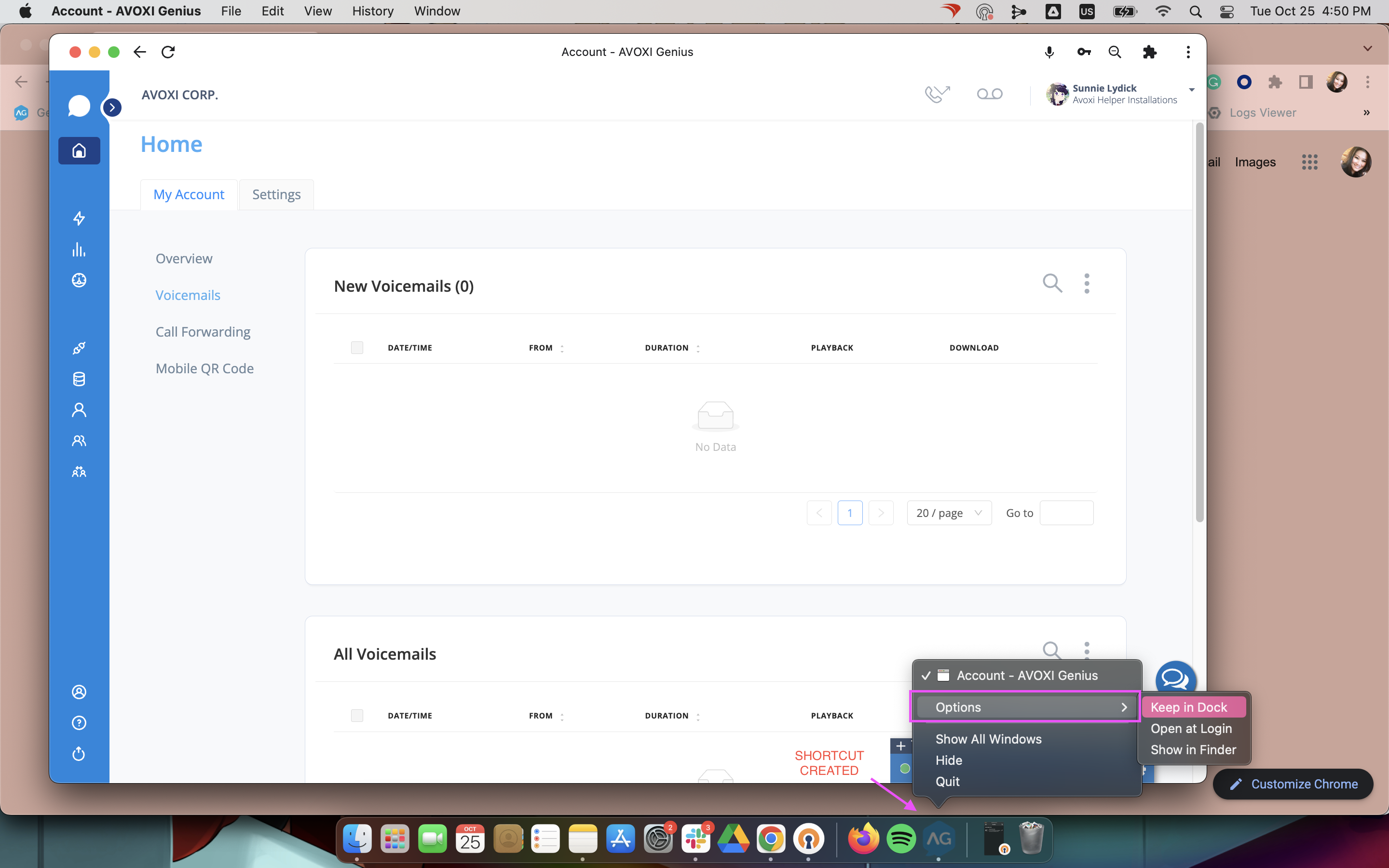====CREATE AN AVOXI GENIUS SHORTCUT IN CHROME FOR MAC====
1. Ensure that you're on the AVOXI Genius tab in Chrome and click the settings icon located on the top right-hand corner of your screen next to your Google user account icon. Click on "More Tools" and click "Create Shortcut".
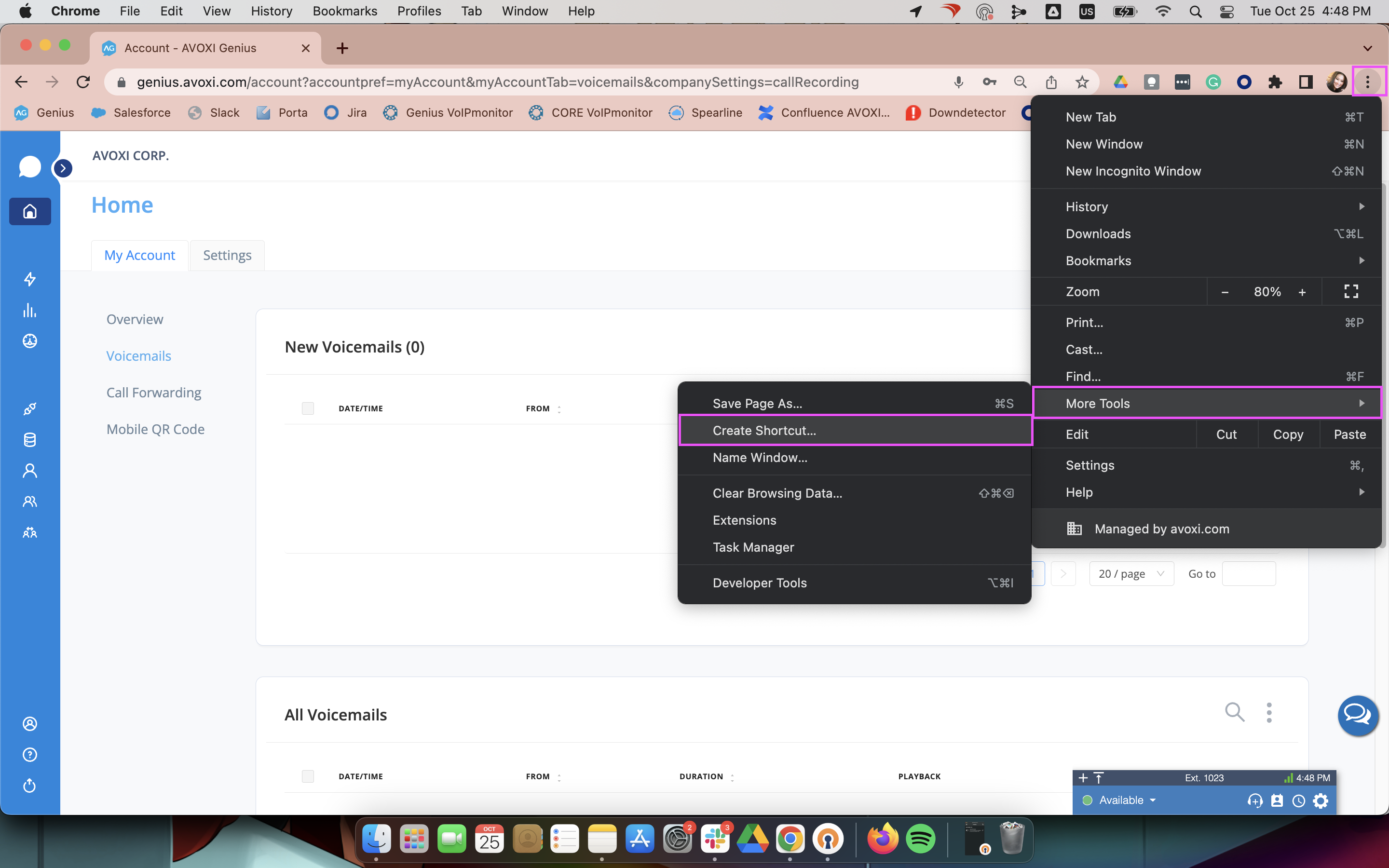
2. A pop-up will show asking if you'd like to create a shortcut. Check the box that says "Open as window" and click Create.
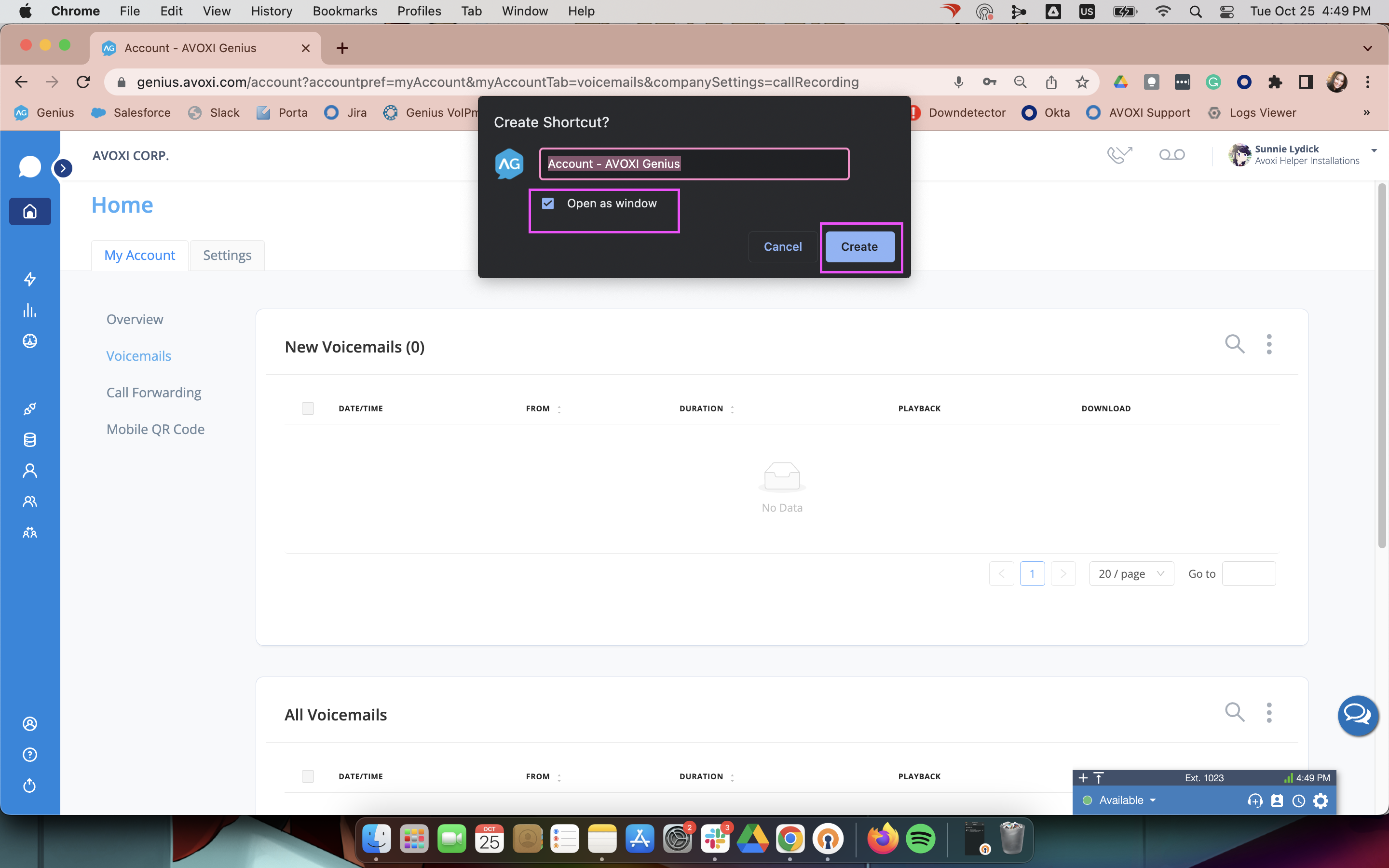
3. Once the shortcut has been created, the Chrome shortcut with the AVOXI Genius logo will be visible on the Dock.
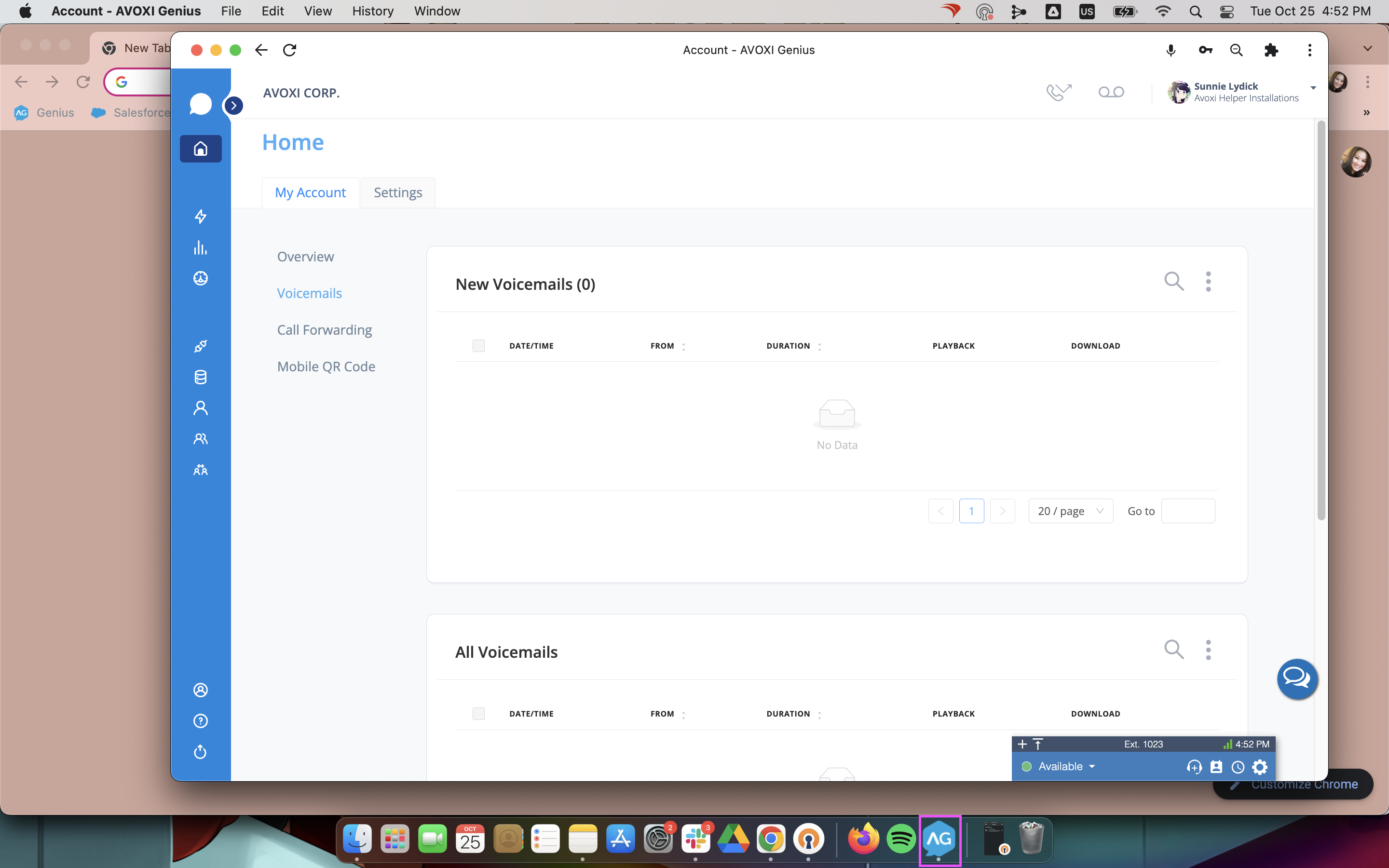
4. Click on the Mic icon in the right-hand corner. Click on 'Continue allowing https://genius.avoxi.com to access your microphone'. Then, Click on 'Manage' and a new tab will be opened in your Chrome browser.
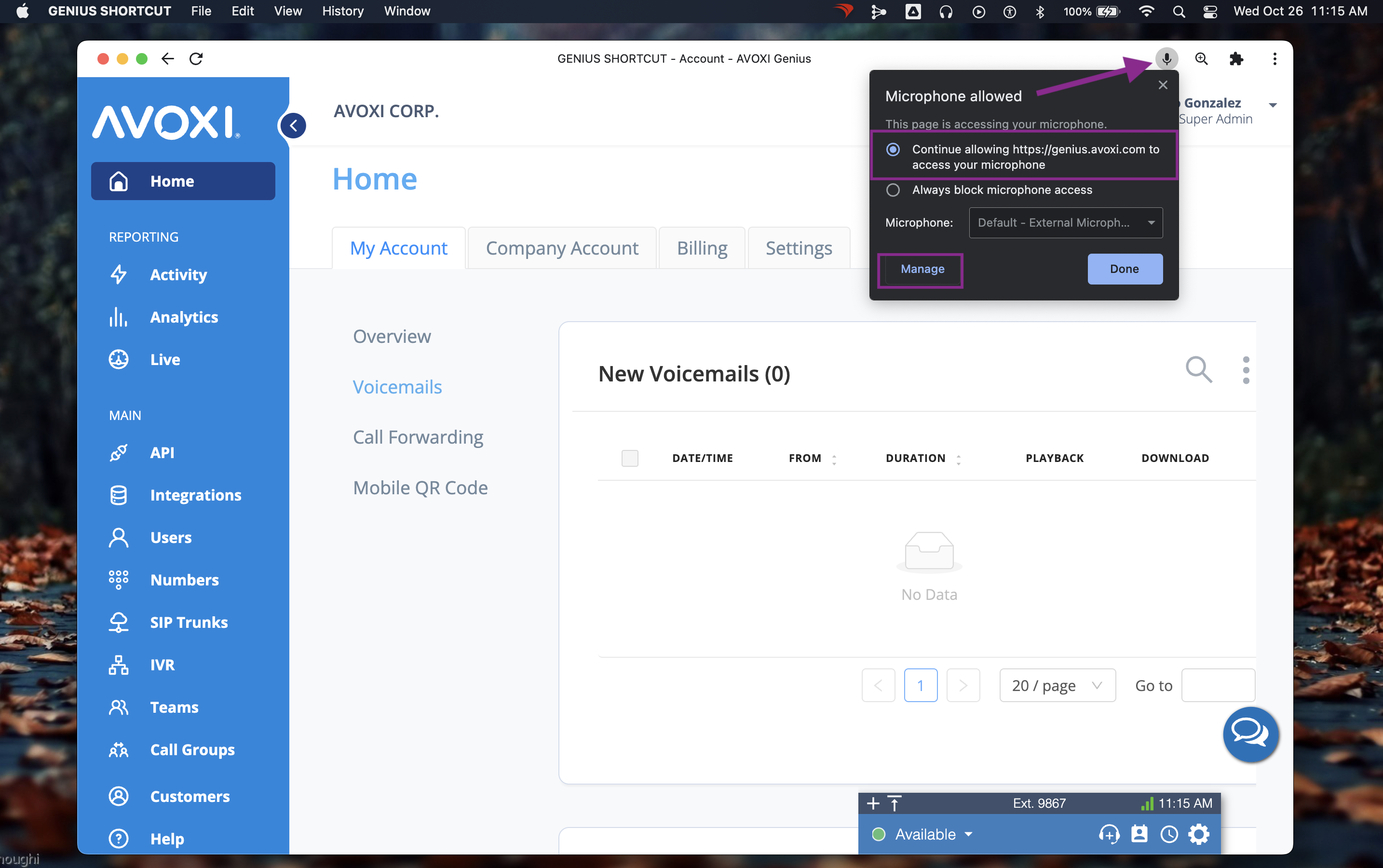
5. Click on https://genius.avoxi.com:443, and you will be directed to the browser Permissions
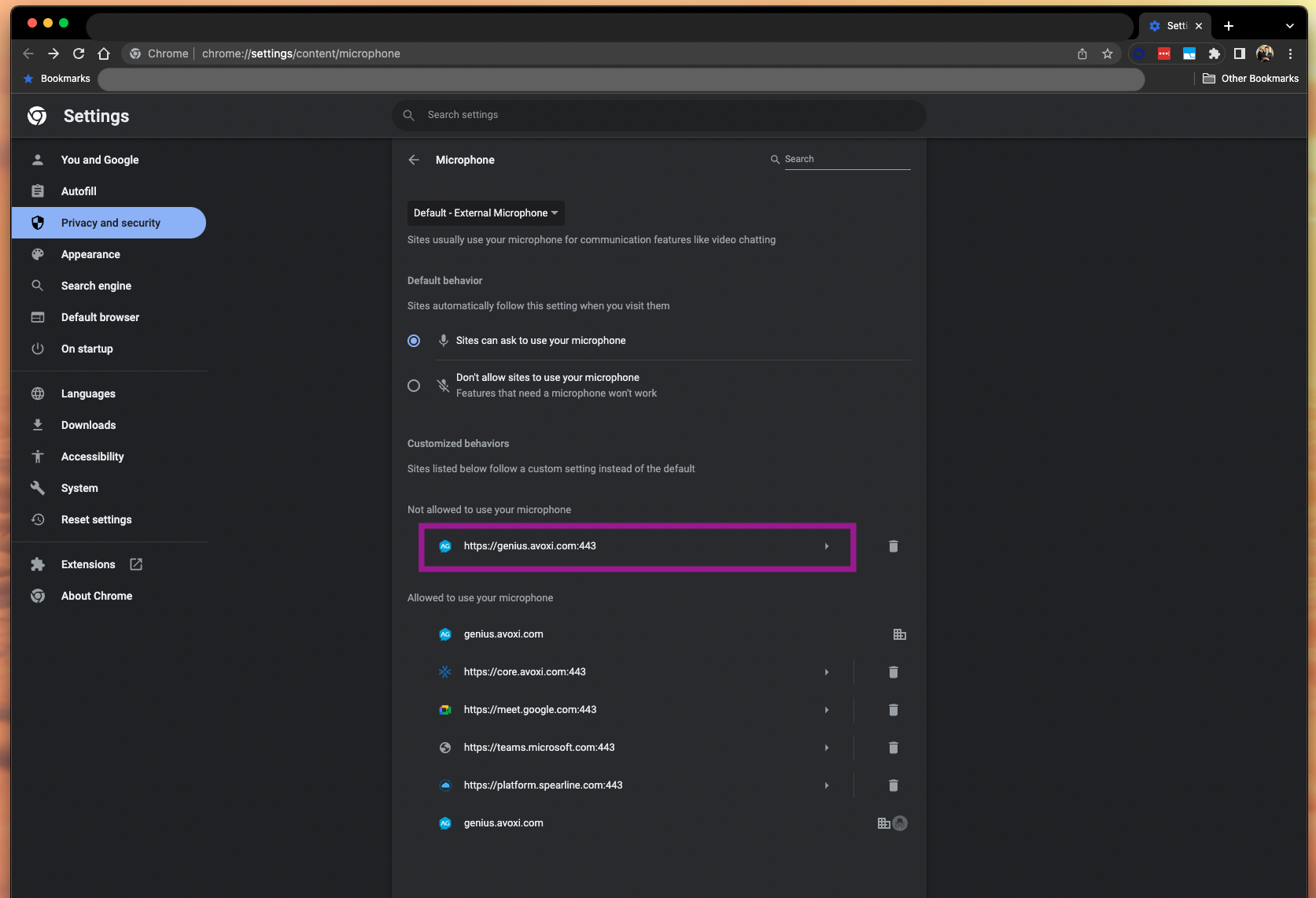
6. On your browser Permissions -- Make sure Microphone, Notifications, and Sound are all set to "Allow". The tab can be closed after that.
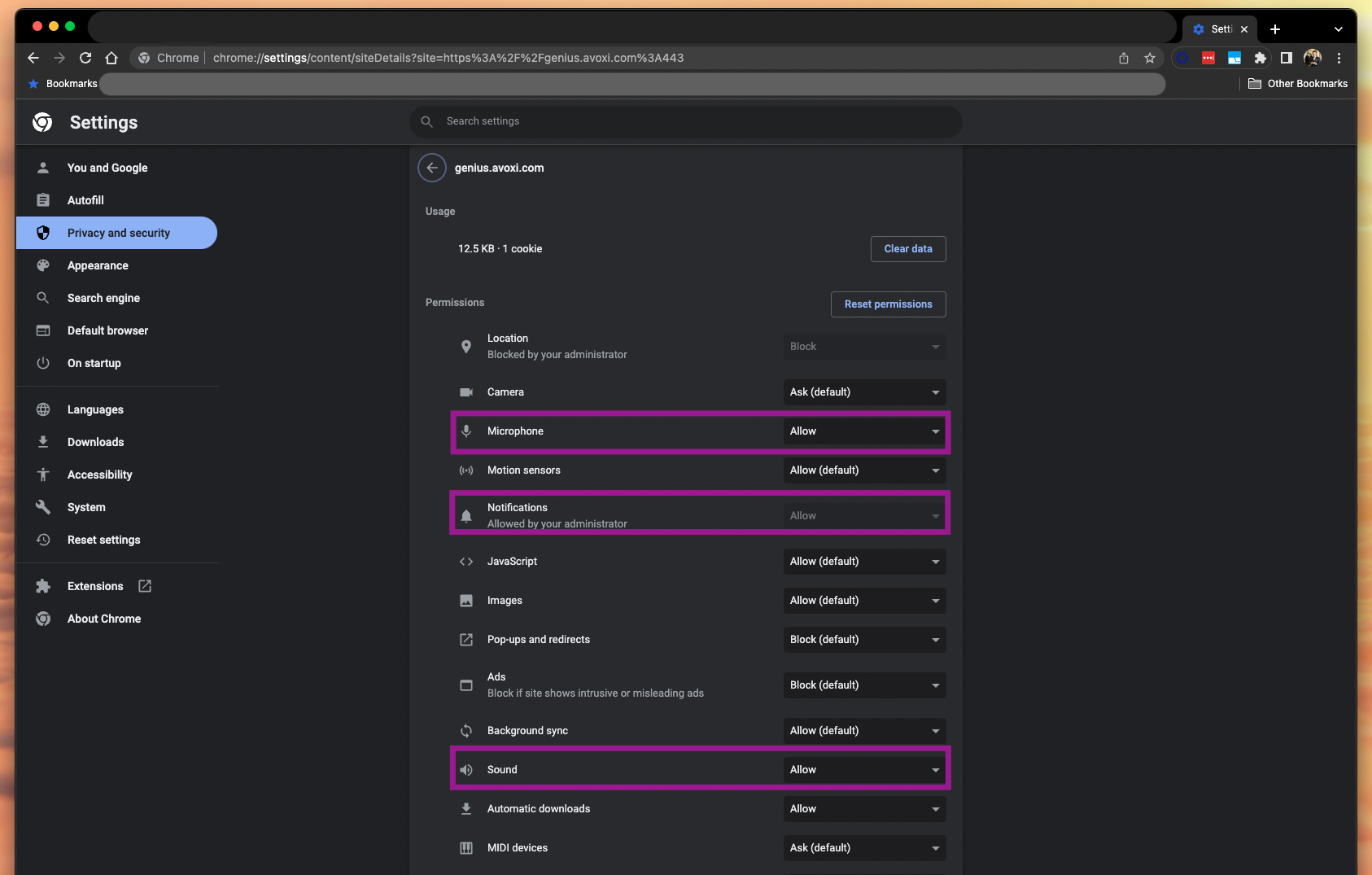
7. Lastly, right-click on the Chrome shortcut icon in your Dock and click "Options" and then click "Keep in Dock" (or drag the icon to the left of the divider).