Role-based access control (RBAC) restricts access to the AVOXI platform based n the user's role within the organization. For example, the roles in RABC refer to the levels of access employees have to the organization's AVOXI dashboard. This feature is available to all users, and a license is not required.
Administrators can customize existing roles Agent, Admin, Supervisor, Billing Admin, Limited Agent, and inbound Agent to tailor to their business needs.
Use the below quick links to get started:
Adding a New Role
- Login to your AVOXI dashboard as an Administrator.
- Select the "User" section located on the left-hand navigation bar.
- On the "Users" homepage, select the Roles tab.
- Click the "+Add New" button.
- On the pop-up window, enter the Name User Role (mandatory).
- Enter a brief description of the role (for example, Senior Billing Team).
- Under the "General Settings," select the features assigned to the new roles and customize the user's access by setting the view, creating, or modifying the box. (Note: This gives administrators the flexibility to develop and tailor new roles and user permissions based on organization structure).
- Next, select assigned features and modify permissions under the "Analytics and Reporting. Setting" and the "User Settings."
- When complete, select the "Submit" button.
-
Note: Use the duplicate button to duplicate feature access and permission settings for other roles.
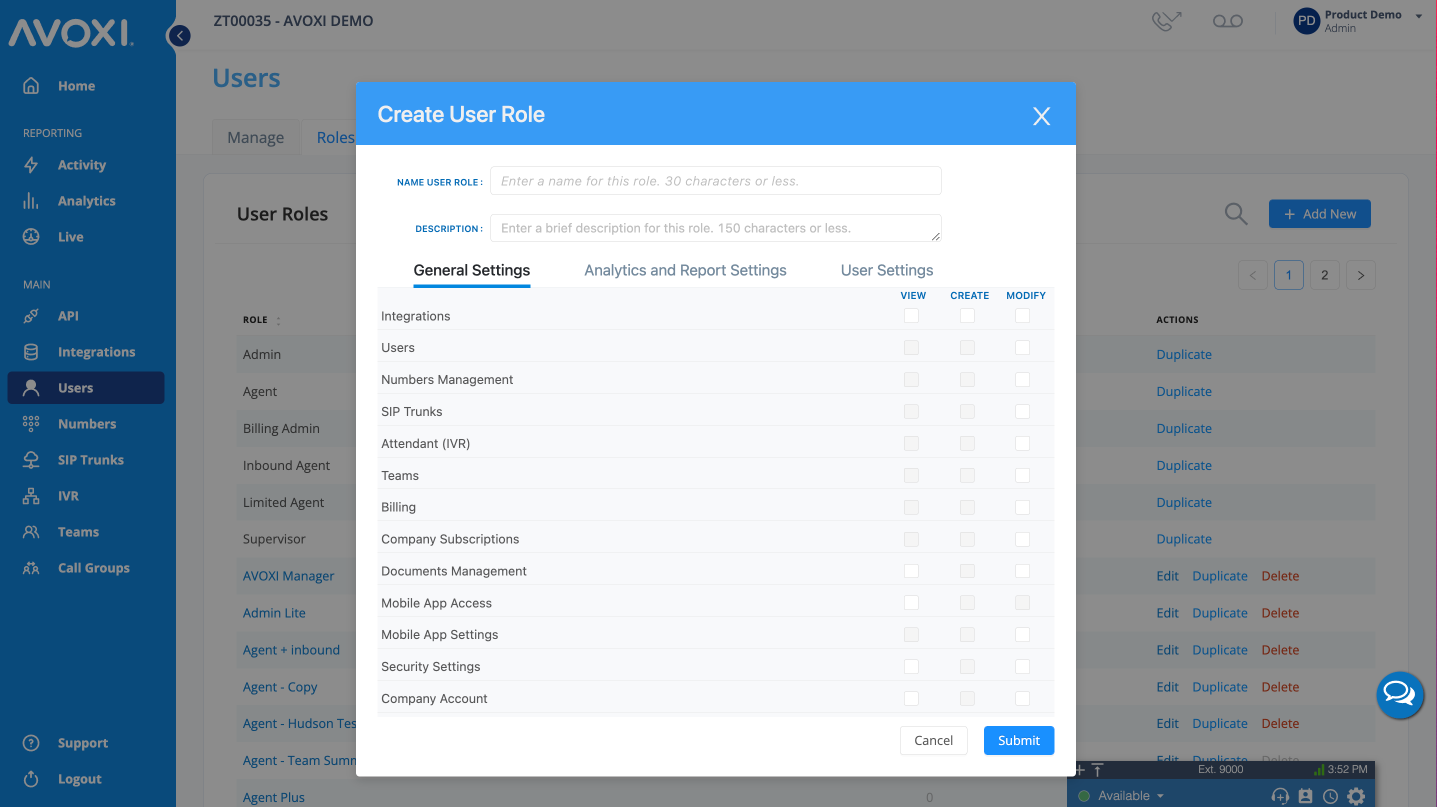
Editing an Existing Role
- Login to your AVOXI dashboard.
- Select the "User" section located on the left-hand navigation bar.
- On the "Users" homepage, select the Roles tab.
- Select "Edit" located next to the current role you wish to edit. (NOTE: Predefined roles can not be edited, only viewed.)
- The assigned features and permission settings under the General Settings, Analytics, Report Settings, and User Settings can now be edited.
- When complete, select the "Submit" button.
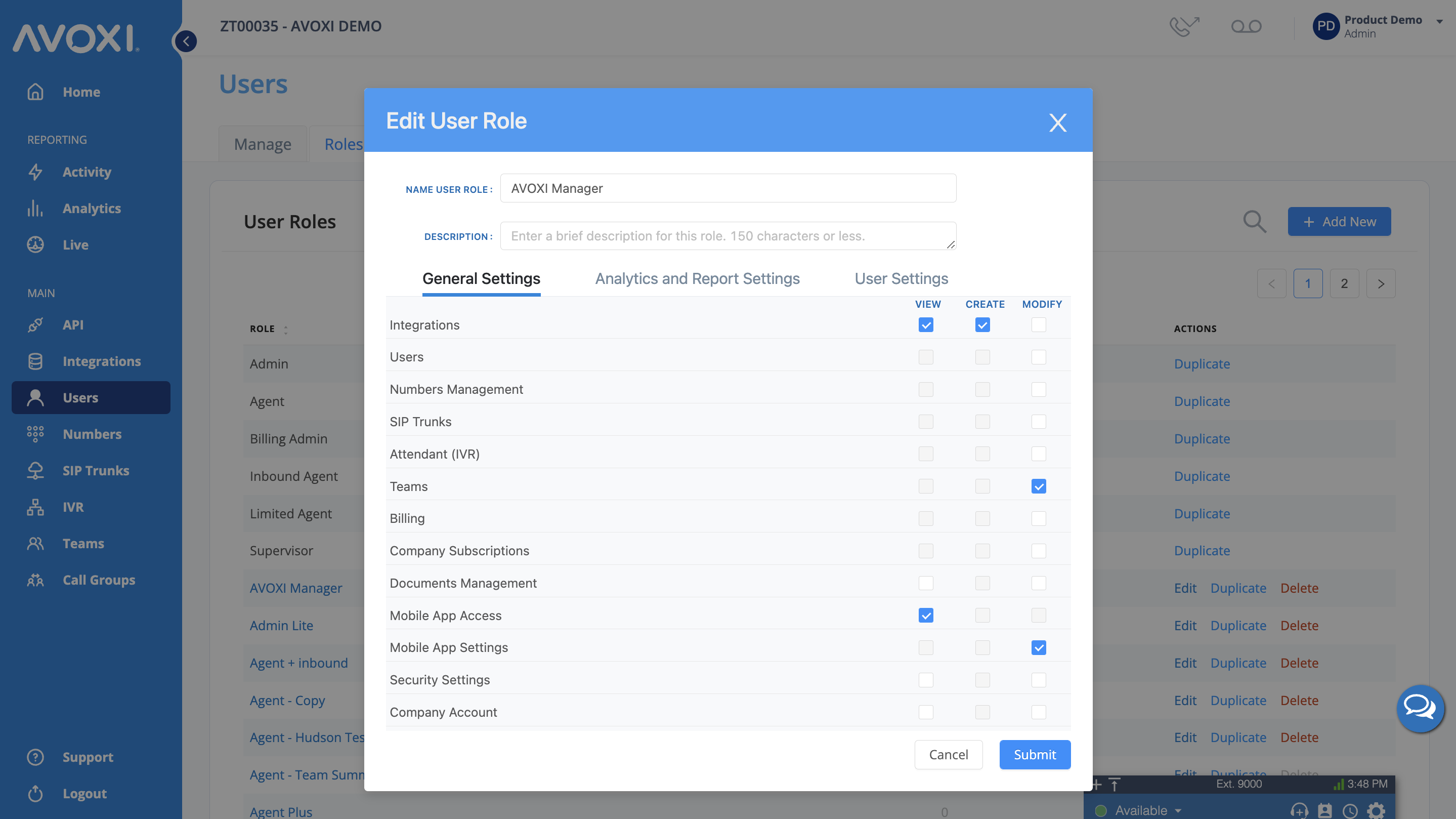
Deleting an Existing Role
- Login to your AVOXI dashboard.
- Select the "User" section located on the left-hand navigation bar.
- On the "Users" homepage, select the Roles tab.
- Select "Delete" next to the current role you wish to edit.
- A pop-up window to confirm you wish to delete if you are sure to select "Yes."
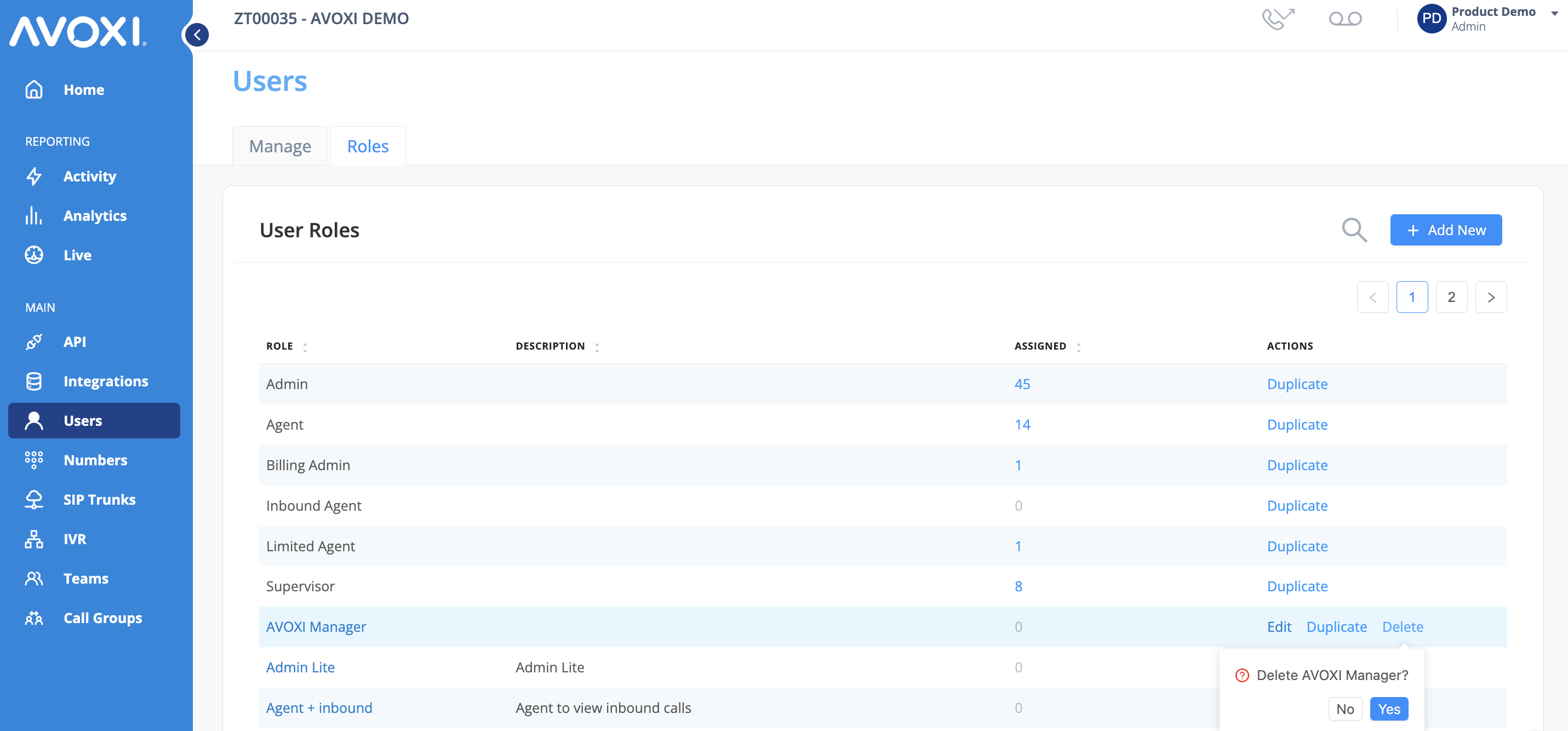
- Predefined roles cannot be deleted; the delete button will be greyed out.

