AVOXI users can view recently ordered but not yet available numbers and in-stock numbers that require additional documentation within the AVOXI online portal. This allows you to monitor order timelines, status updates, and action items without needing to contact the AVOXI team.
Viewing your Active Orders
- Select the “Numbers” section in the left-side navigation bar to view your orders.
- This will redirect you to your organization’s “Number Dashboard.”
- On the “Orders” tab, you can now view all numbers on order or requirement documentation associated with your account. Please note the following:
- The Orders Page sorts by order number in descending order
- Orders can take up to 24 hours to appear in the Active Orders table.
- Order Summary: Here, you can view your number type and location. Use the drop-down arrow to expand and view all orders for multiple numbers.
- Order Number: This is the order number displayed in your confirmation email, received at the time of purchase. The name of the person who placed the order is shown below the order number.
- Number Quantity: A summary of the numbers included in your order.
- Action: Instantly view if any action is required (view the status column for further information on the required action).
-
Status: Instantly monitor your number status; use the detailed order status breakdown and timelines below to learn more.

Order Status & Timelines
- Processing: This means the team is working on your order. However, if you hover over the “processing” icon, you can view the estimated lead time, based on the lead time displayed in your cart at the time of order.
- Canceled: This number has been canceled and will be removed from the Active Orders table after seven days.
- Completed: This order has been provisioned to your active numbers and will disappear from the Active Orders table after seven days.
- Pending Docs: This number requires additional documentation. Please send the requested documents to your Sales Representative.
Order Action
The Order Action is intended to indicate what orders require your attention. This is determined based on the Order Status.
- If the Order Status is 'Pending Docs', the Action is 'Action Required'.
- Otherwise, no action is required.
Viewing and Uploading Required Documents
All required documents pertaining to your account can be readily viewed and uploaded directly within your AVOXI platform interface. Upon receipt and review by our number team, the in-application status will automatically update. Subsequently, the in-application status of each document will be automatically and accurately updated. This real-time status visibility ensures users remain informed about the progress and outcome of their document submissions.
Document Upload Process:
Users can directly upload required supporting documents within the AVOXI online platform.
To initiate this process, select the number requiring action.
Locate the designated "upload arrow" situated adjacent to the specific number/section requiring documents.
Click the arrow and select the relevant file from your device to complete the upload.
On upload, this document will auto-save into the "document library" for future re-use.
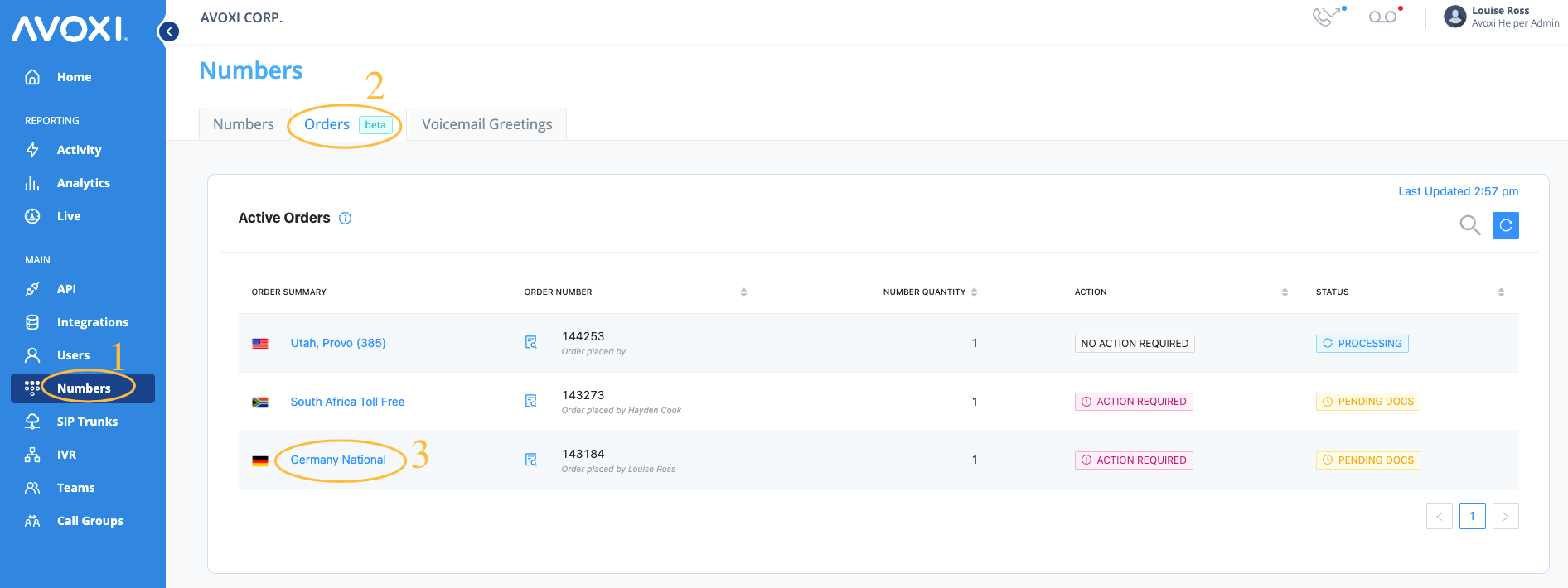
Post-Upload Procedures and Status Tracking:
- Automatic Submission: Upon successfully uploading all necessary documents, the system will automatically submit them for review and approval by the AVOXI team.
- Status Update to "Submitted": Following automatic submission, the "Status" field associated with each document will promptly change to "Submitted," indicating the successful transmission and pending review.
-
Status "Rejected" with Feedback: If a submitted document is rejected during the review process, the "Status" column will accurately reflect this outcome. Additionally, a detailed and relevant note will be appended, providing specific feedback regarding the rejection reason. For instance, the note may state, "Your document has expired; please upload an updated one." This transparent feedback mechanism ensures users understand the cause for rejection and the required corrective actions.
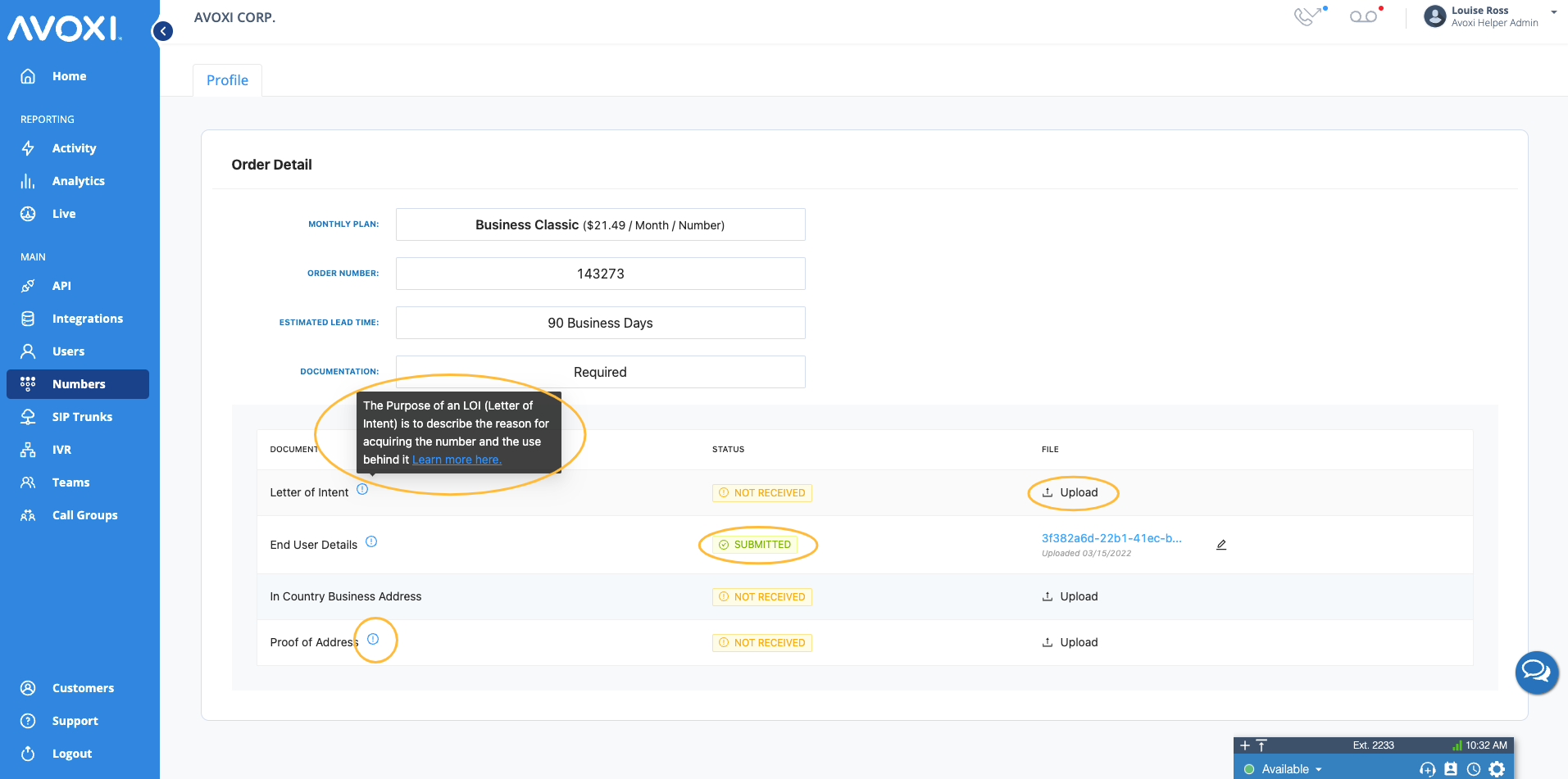
-
Document Reuse Library: For added convenience and efficiency, users can retrieve and reuse previously uploaded documents, stored in the document library, eliminating the need for redundant uploads.

