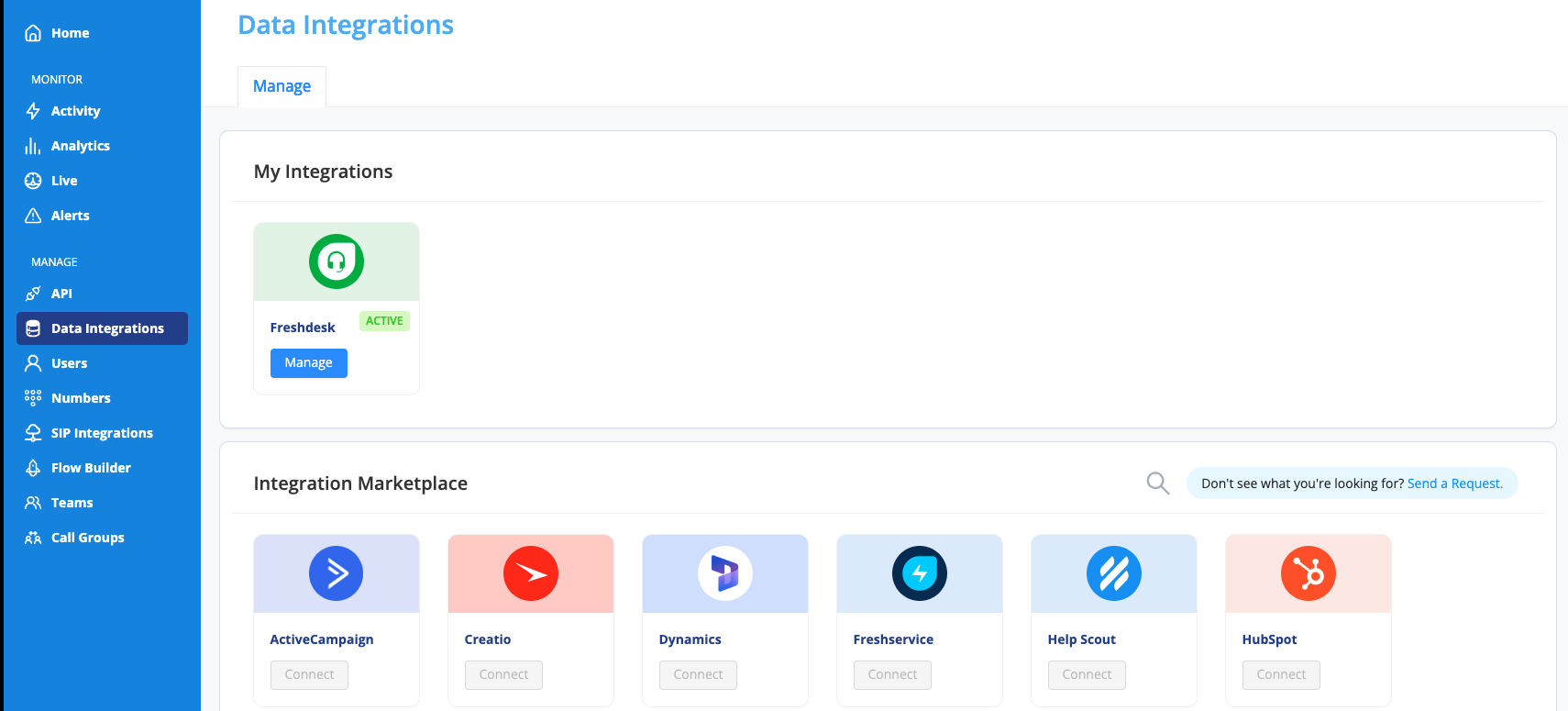The AVOXI Genius integration with Freshdesk allows organizations to bring together their voice and support platforms seamlessly. By integrating these technologies, users can focus on voice communication with AVOXI Genius and have their ticketing workflow automatically updated in Freshdesk.
Overview
The first feature of the AVOXI Genius and Freshdesk integration is the Screen Pop, where End Users stored in Freshdesk are displayed in realtime in the Genius webphone when an agent receives or places a call. Using the caller ID of the incoming call, the integration leverages an API to reference any End User in Freshdesk with the same phone number and displays that user to the Agent. From there, an agent can provide a personalized greeting and confirm contact information right away.
Also, a link is provided to the agent to quickly access the user's page in Freshdesk giving the agent quick and comprehensive access to all the recent activity of the caller. If the agent is making an outbound call, they can utilize the "Click-to-Call" feature to quickly dial an "End User" in Freshdesk and all of the user's information will also be available within the webphone throughout the call. If the agent ever navigates away from the user's page and needs to quickly access it again, the same link is available directing the agent to the End User's page with all the relevant information and activity for the user.
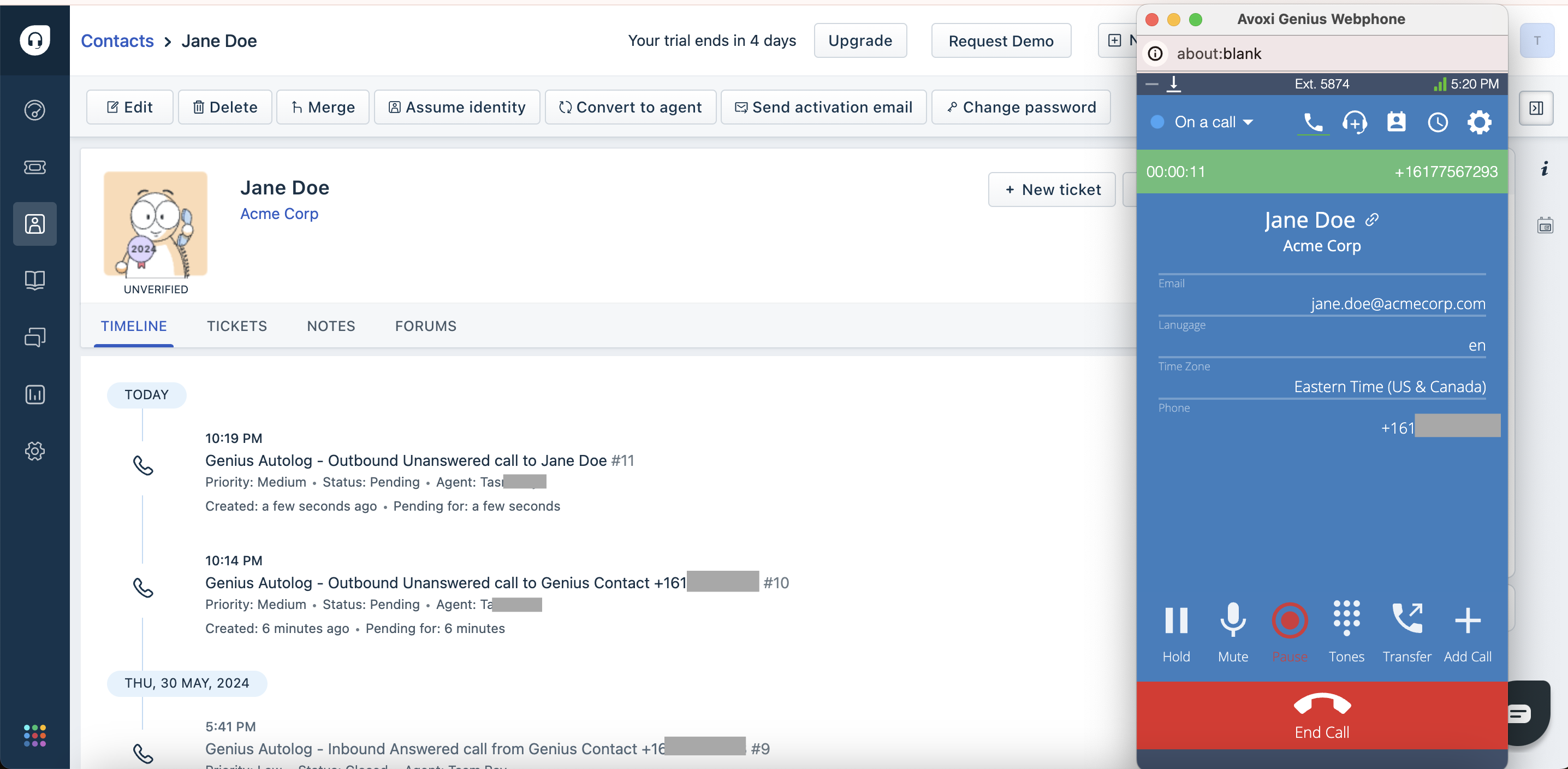
Automated Workflow
In addition to personalized communication, the ticketing workflow in Freshdesk is also automated by the integration. Using the same API setup for the Screen Pop feature, the Workflow Automation will automatically create tickets in Freshdesk from a call in the AVOXI Genius voice platform.
This allows agents to focus on the call and not worry about separate tasks or switching platforms. Creating the ticket is done automatically and created as a Genius Autologged ticket with all of the relevant call information saved in the ticket to be easily accessed at any time after the call. Automating this workflow not only saves the agent time but also prevents the possibility of manual errors from data entry or context switching. Providing this personalized communication and automated workflow through seamless integration with AVOXI Genius and Freshdesk is also easy to set up and can be done in minutes.
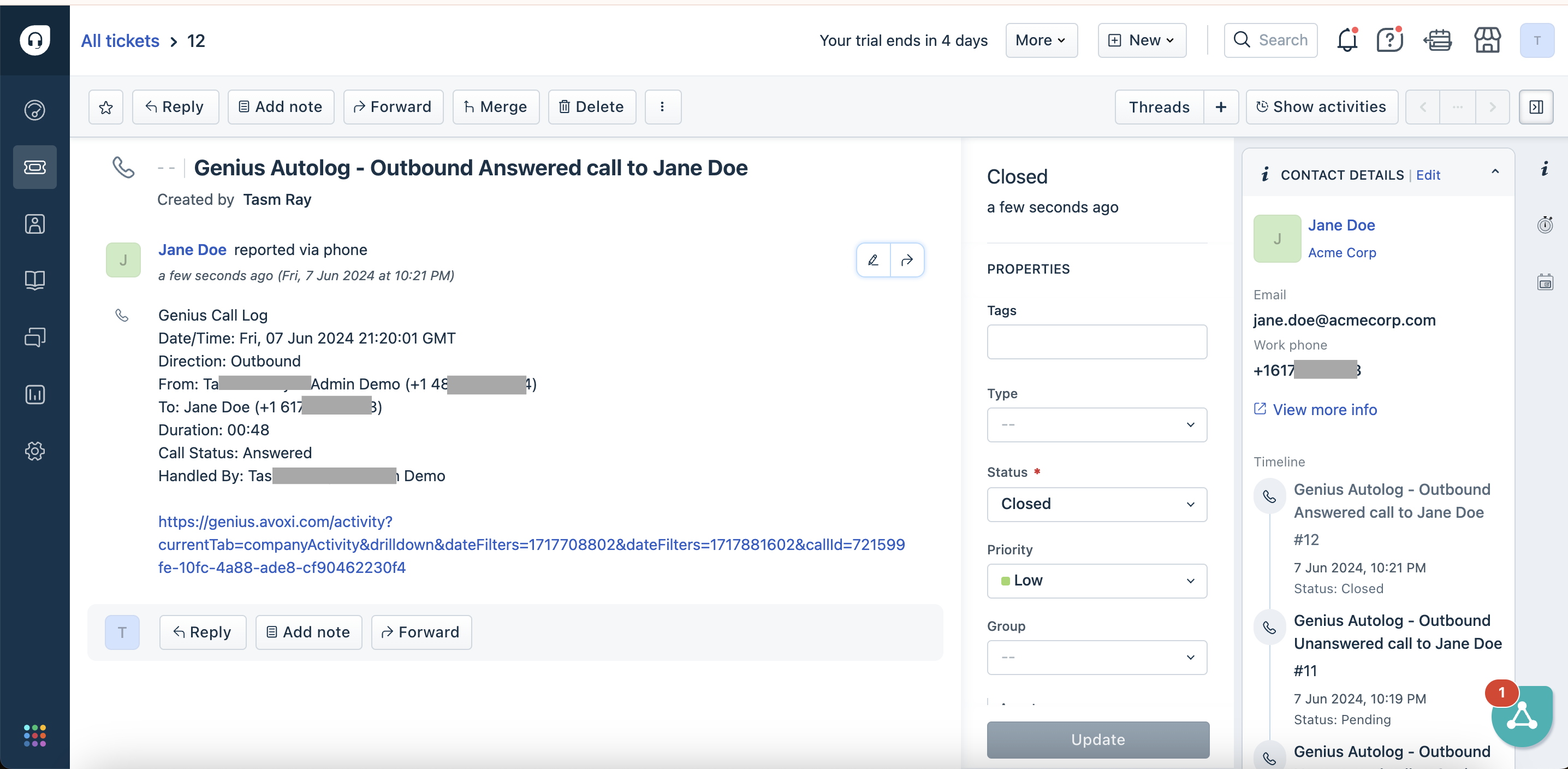
Installing Freshdesk Integration
The CRM Integration feature is included in available to all license holders, use our easy to follow guide to view, purchase, or upgrade a license.
- As an admin, navigate to the Data Integrations page in the AVOXI platform and click 'connect' on Freshdesk.
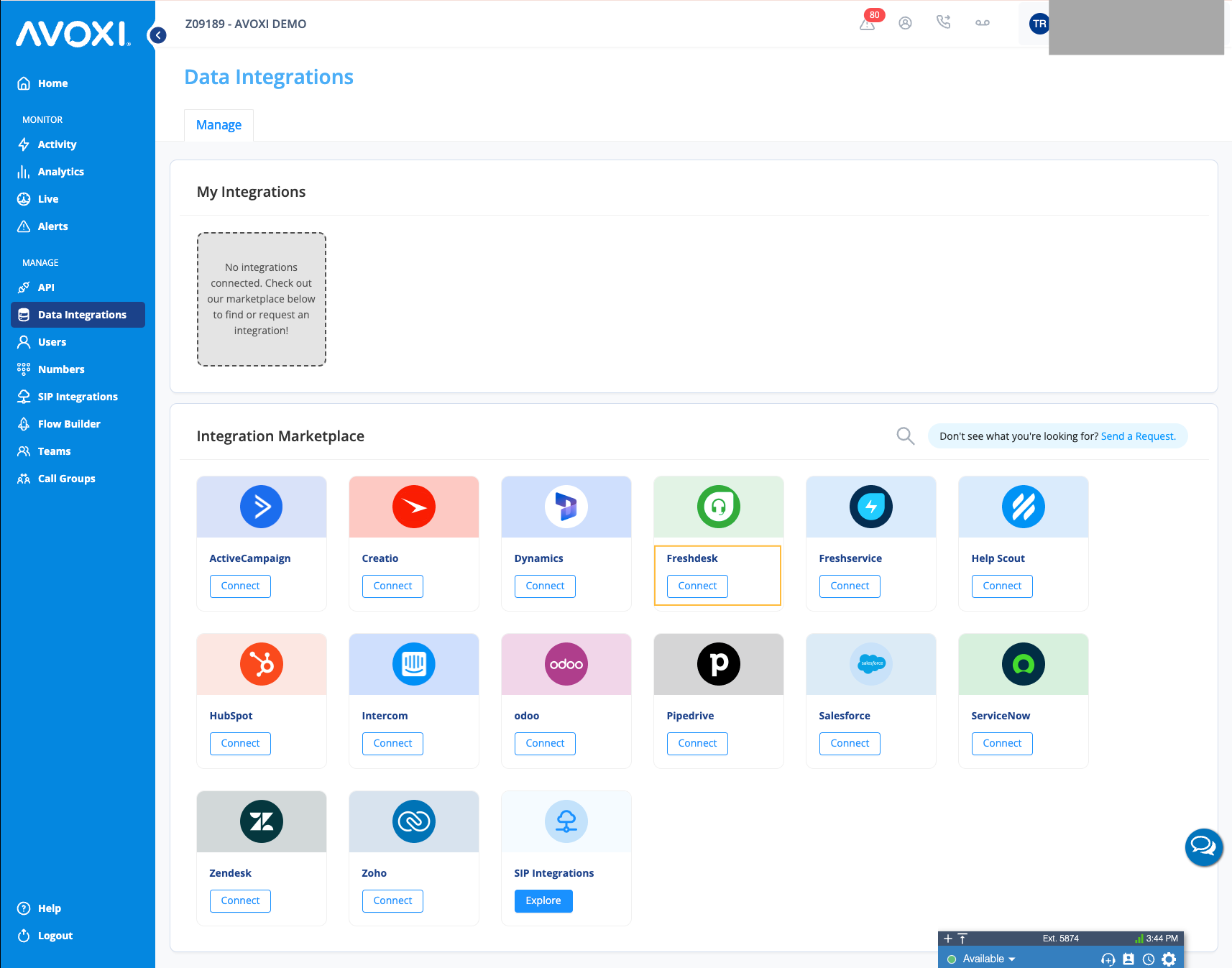
In the "Manage" tab of the Freshdesk page, enter Domain and Freshdesk API key and click "Connect"
Note: The Domain is the first portion of the Freshdesk URL used to login.
The unique subdomain for your Freshdesk account. Format: https://{subdomain}.freshdesk.com
Example : When your Freshdesk url is https://orgname.freshdesk.com/, then the domain to enter here is "orgname"
- To find your API key:
- Log in to your Freshdesk account.
- Click on your profile picture on the top right and select Profile Settings.
- On the right pane, click on the View API key option and complete the captcha verification.
- Refer this Freshdesk article for more details - https://support.freshdesk.com/en/support/solutions/articles/215517-how-to-find-your-api-key
Once the domain and API key is entered, the authorization process will redirect the user to another window to login to Freshdesk for the connection.
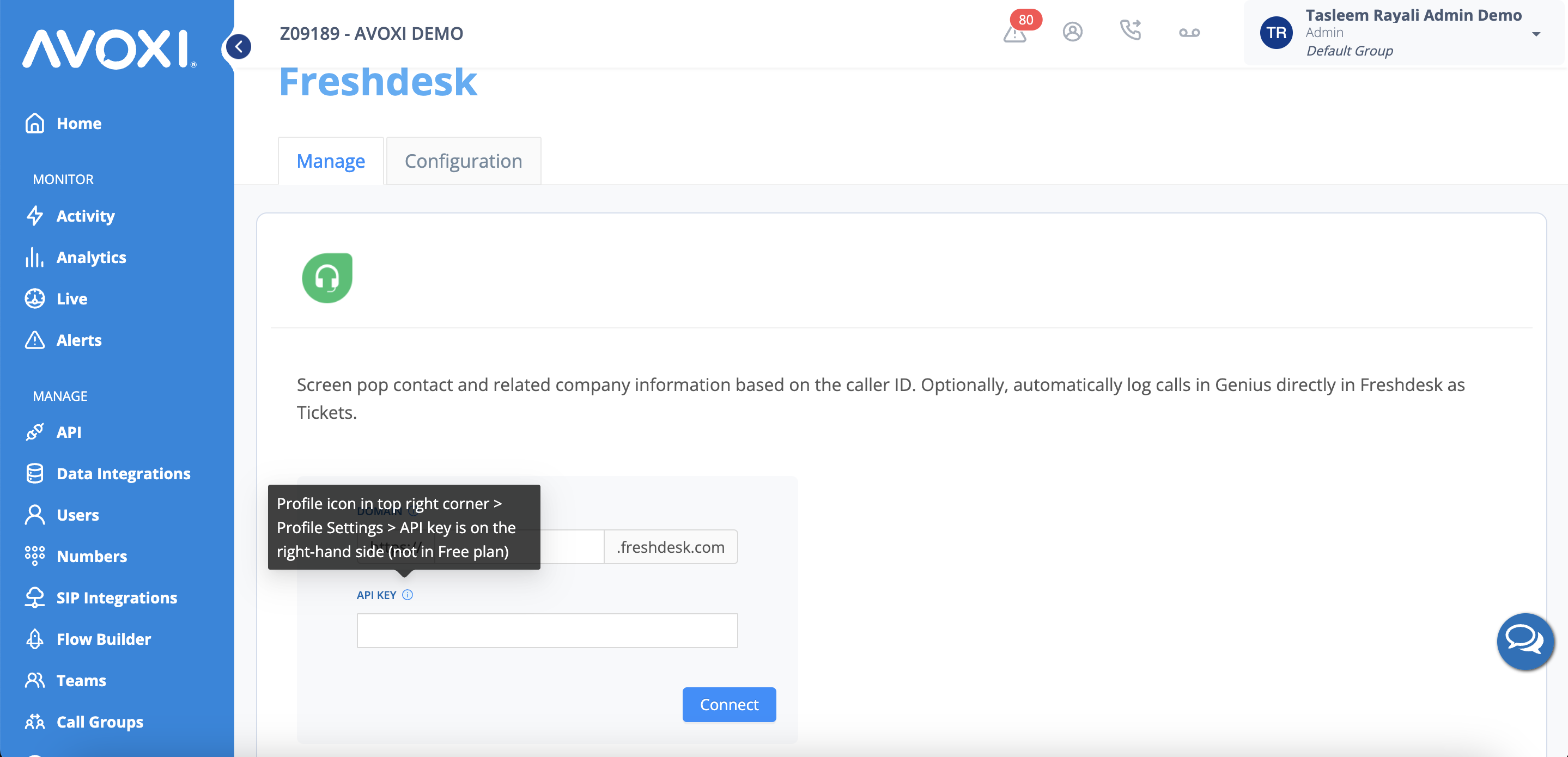
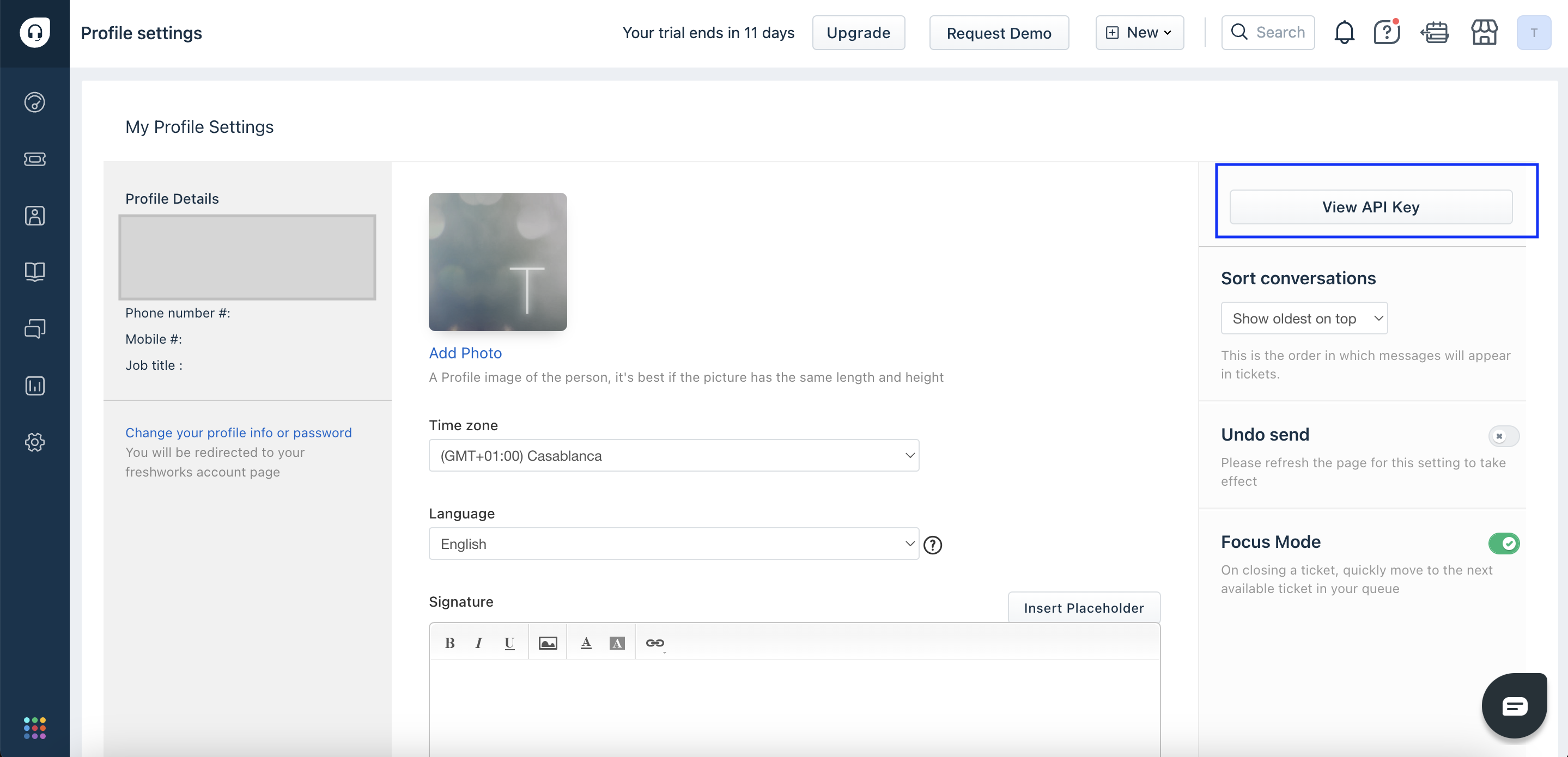
Congratulations, the AVOXI and Freshdesk integration is complete!
The Freshdesk integration will now show as 'Active' and additional configurations can be updated by selecting the 'Configuration' tab at the top of the page.
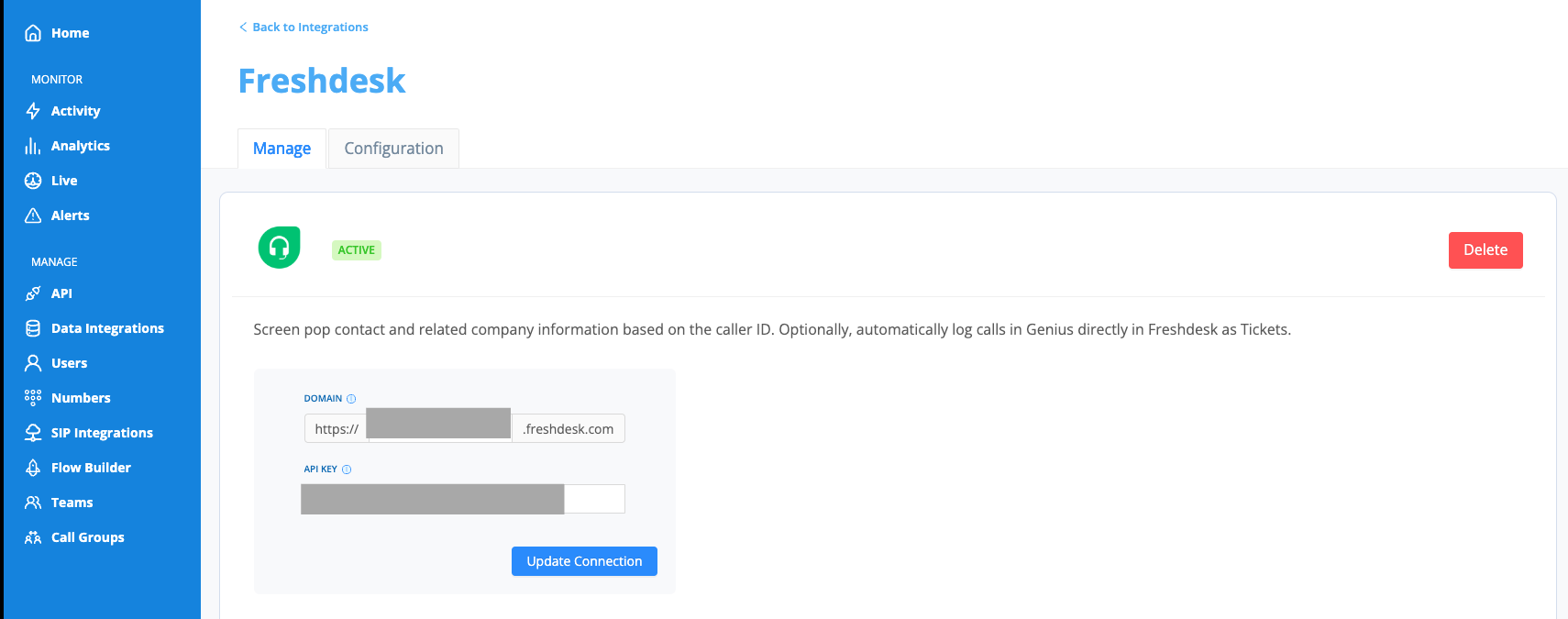
Unknown caller
- Create a new Contact in Freshdesk for calls where no matching record is found with the corresponding caller ID or number dialed.
- Automatically creates a record in Freshdesk when Genius does not recognize the phone number of the caller for incoming calls.
- Automatically creates a record in Freshdesk when Genius does not recognize the phone number dialed by an agent placing outgoing calls.
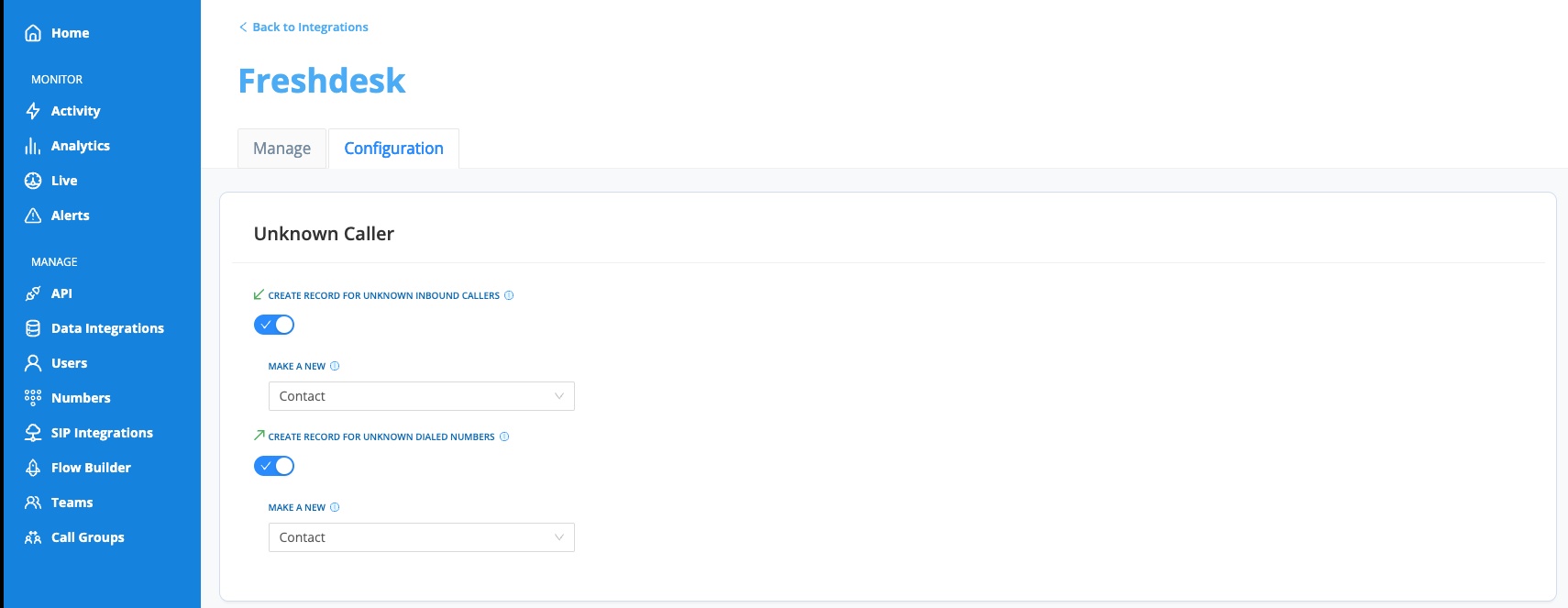
Call Logging
Information about calls will be logged as a Ticket in Freshdesk after a call ends.
Configure different Statuses and Priorities for automated ticket creation.
Example -
- Set an Inbound Answered call as Resolved with Low priority
- Set an Outbound Unanswered call as Open with Medium priority
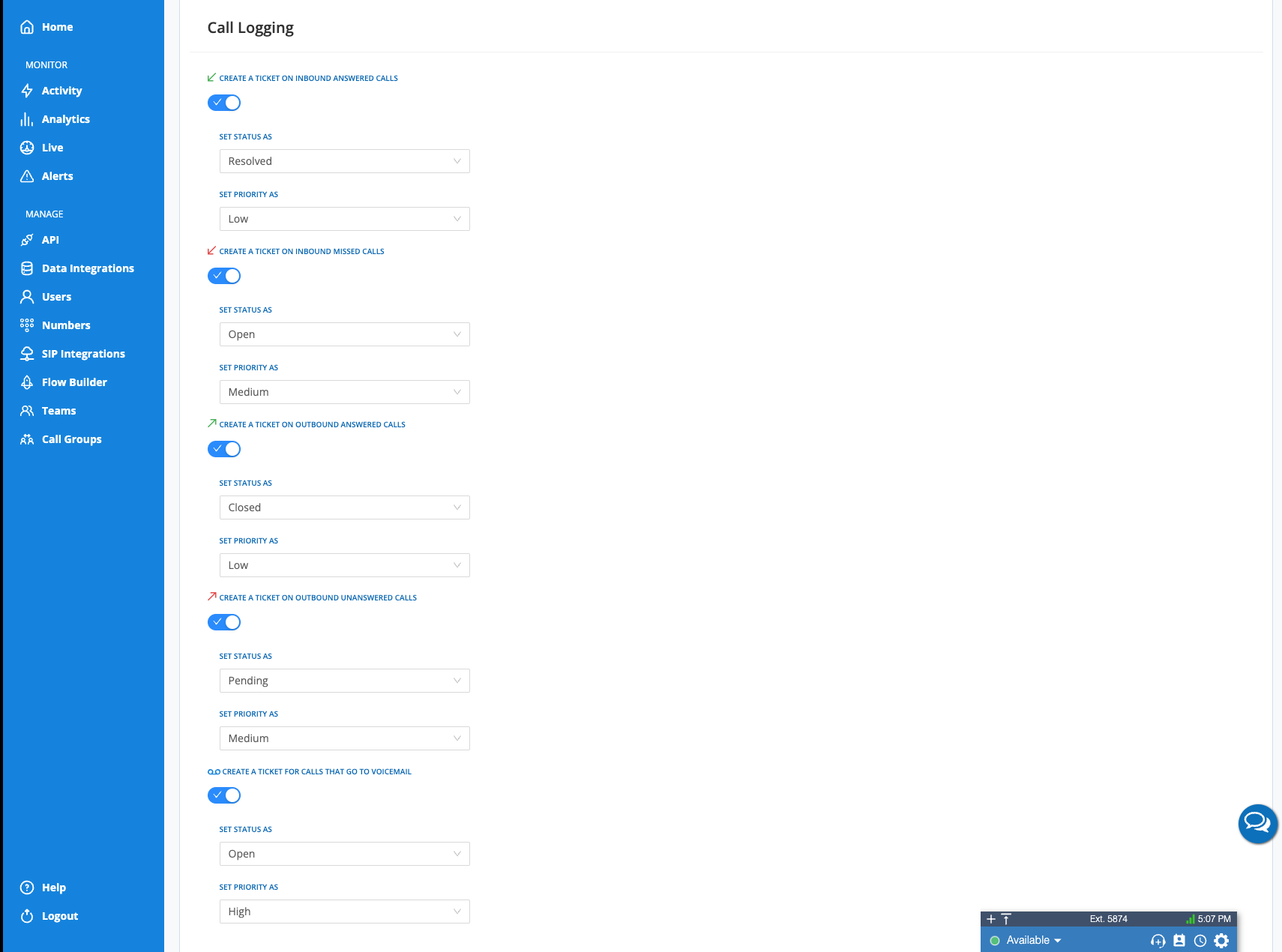
Note: The Freshdesk card on the main Data Integrations page will now show a 'Manage' button since it is connected. This can be accessed at any time to adjust the integration configurations.