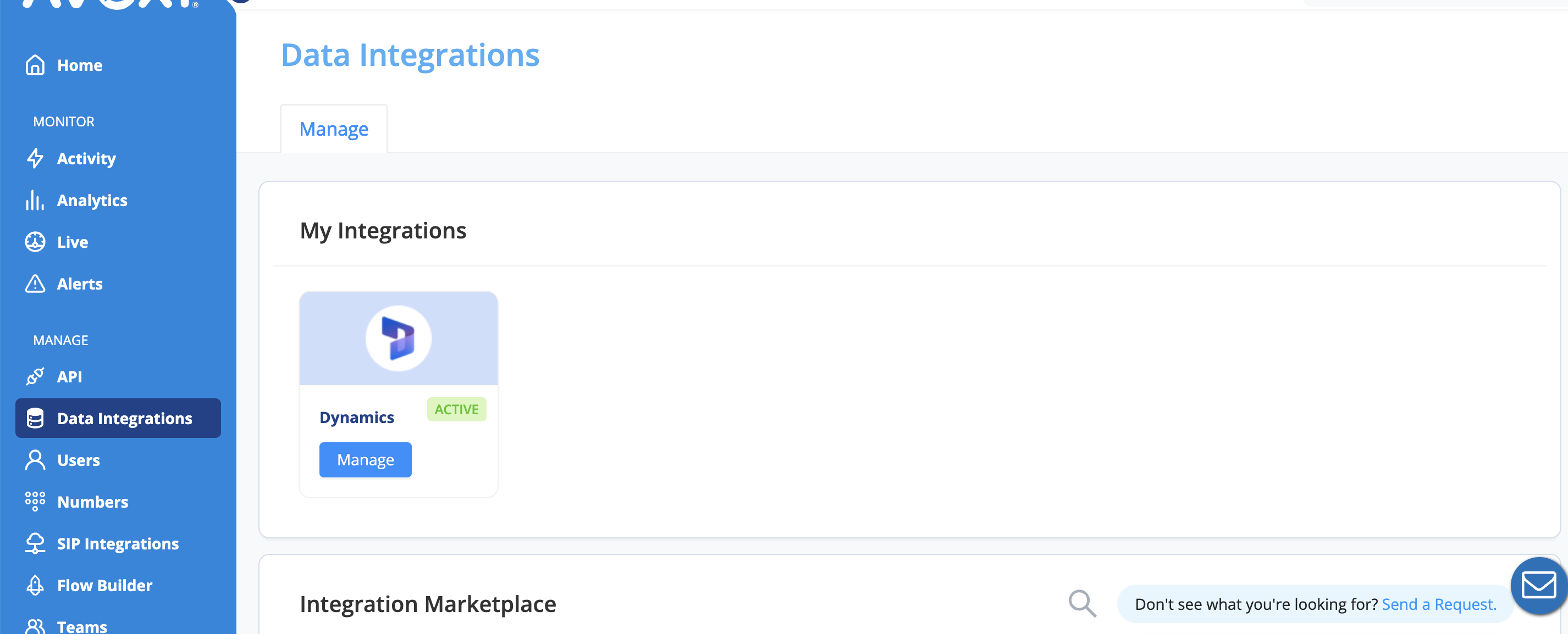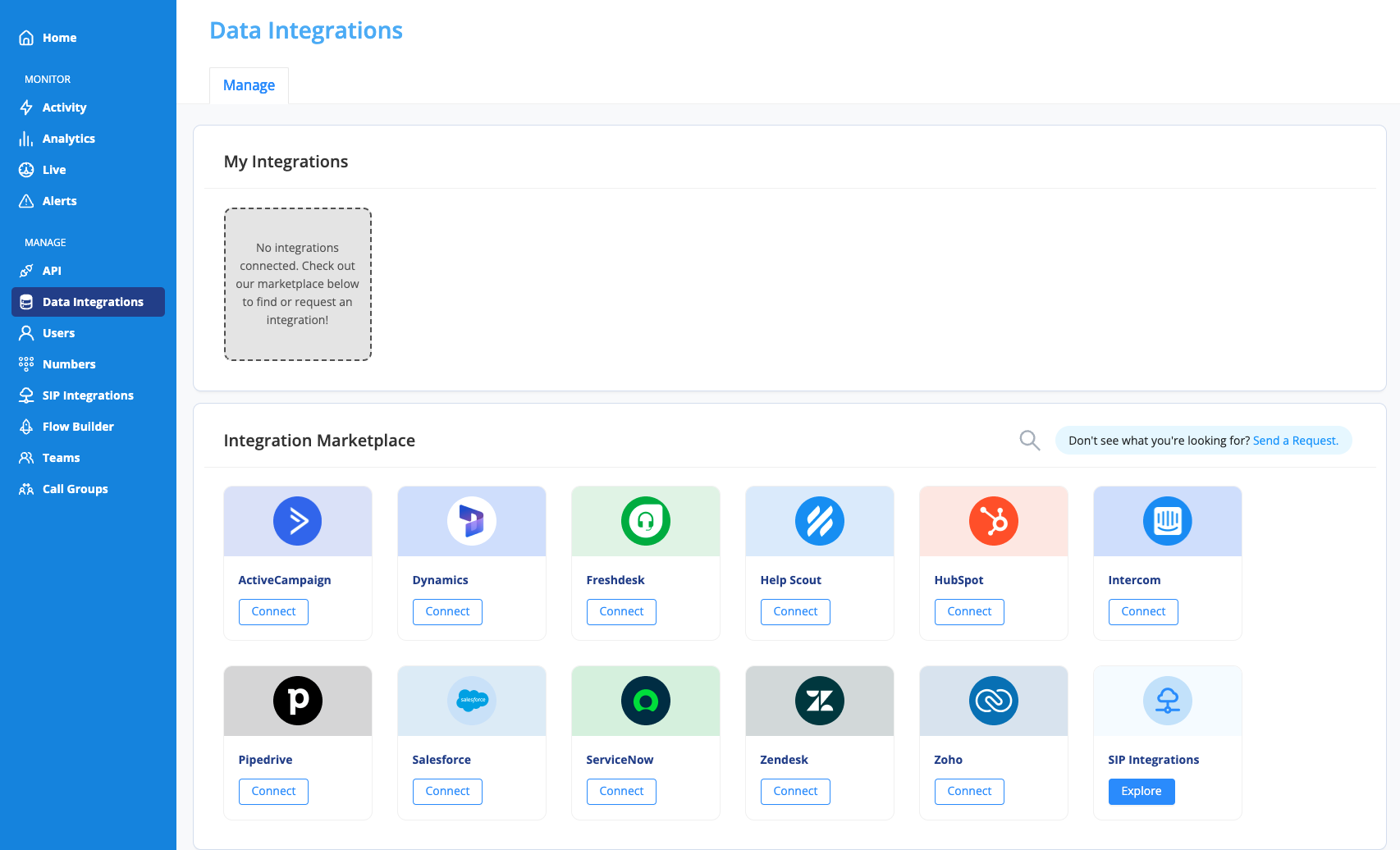Your support and sales teams can now manage all of their customer conversations in a single platform by pairing AVOXI's contact center solution with best-in-class chat technology, Dynamics. AVOXI-Dynamics CRM integration removes tedious agent call logging and increases visibility into your customer profile.
AVOXI - Microsoft Dynamics 365 Overview
The AVOXI Genius integration with Dynamics allows organizations to bring together their voice and CRM platforms seamlessly. By integrating these technologies, users can focus on voice communication with AVOXI Genius and have their customer management and call activity workflow in sync and automatically updated in Dynamics.
Personalized Communication
The first feature of the AVOXI Genius and Dynamics integration is the Screen Pop, where Contacts, and Leads stored in Dynamics are displayed in real time in the Genius webphone when an agent receives or places a call. Using the caller ID of the incoming call, the integration leverages an API to reference any Contact or Lead in Dynamics with the same phone number and displays that user to the Agent. From there, an agent can provide a personalized greeting and confirm contact information right away.
In addition, a link is provided to the agent to quickly access the customer or prospect's page in Dynamics giving the agent quick and comprehensive access to all the recent activity of the caller. If the agent is making an outbound call, they can utilize the "Click-to-Call" feature to quickly dial a customer or prospect in Dynamics and all of the user's information will also be available within the webphone throughout the call. If the agent ever navigates away from the customer or prospect's page and needs to quickly access it again, the same link is available directing the agent back to the page with all of the relevant information and activity for the Contact, Account, or Lead.
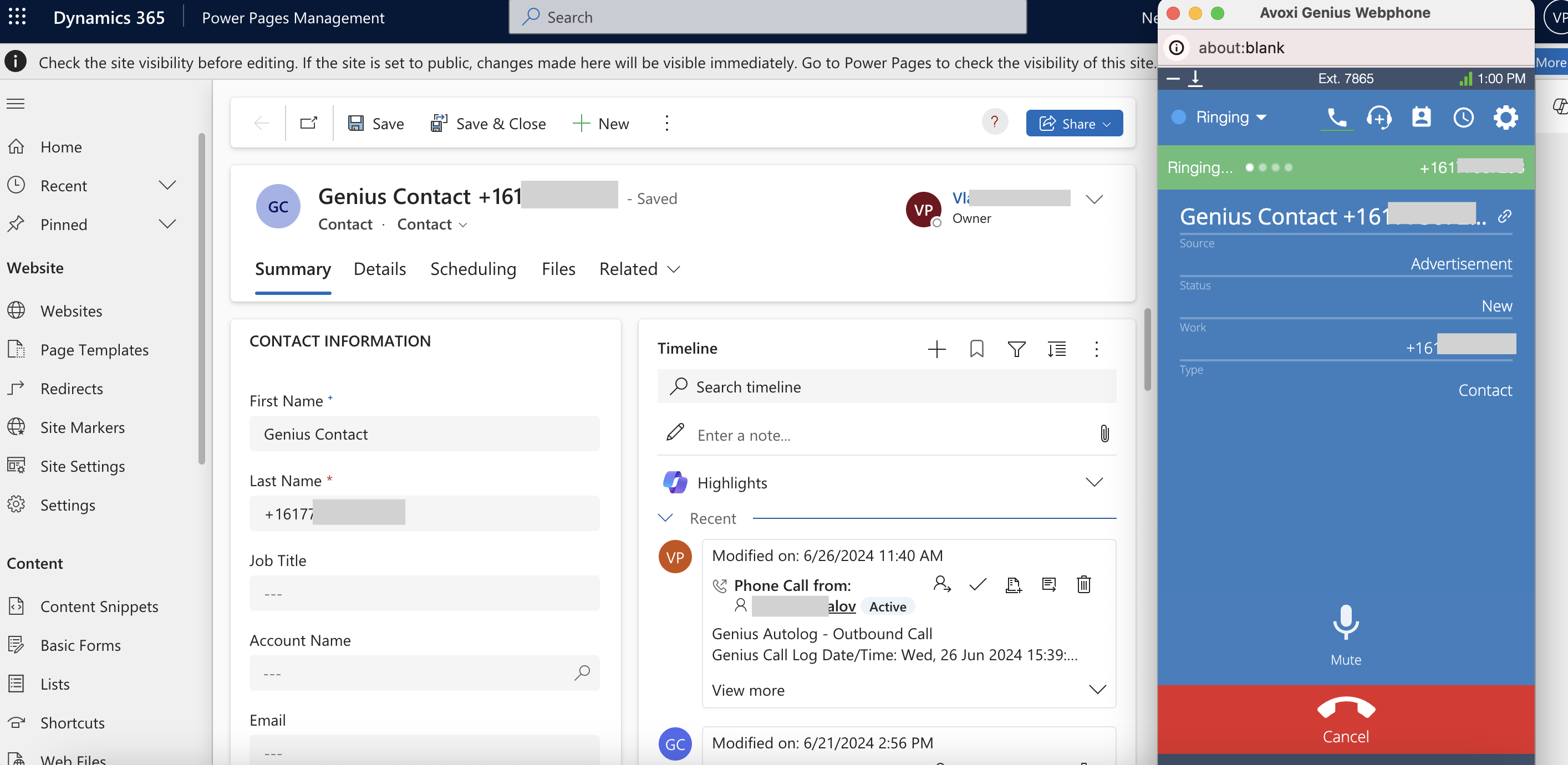
Automated Workflow
In addition to personalized communication, the call activity workflow in Dynamics is also automated by the integration. Using the same API setup for the Screen Pop feature, the Call Logging Automation will automatically create a call activity in Dynamics from a call in the AVOXI Genius voice platform.
This allows agents to focus on the call and not worry about separate tasks or switching platforms. Creating the call activity is done automatically and created as a Genius Autologged call with all of the relevant call information saved in the activity to be easily accessed at any time after the call. Automating this workflow not only saves the agent time but also prevents the possibility of manual errors from data entry or context switching. Providing this personalized communication and automated workflow through seamless integration with AVOXI Genius and Dynamics is also easy to set up and can be done in minutes.
Stay tuned for our easy-to-follow guide on 'How to Install the Dynamics Integration'.
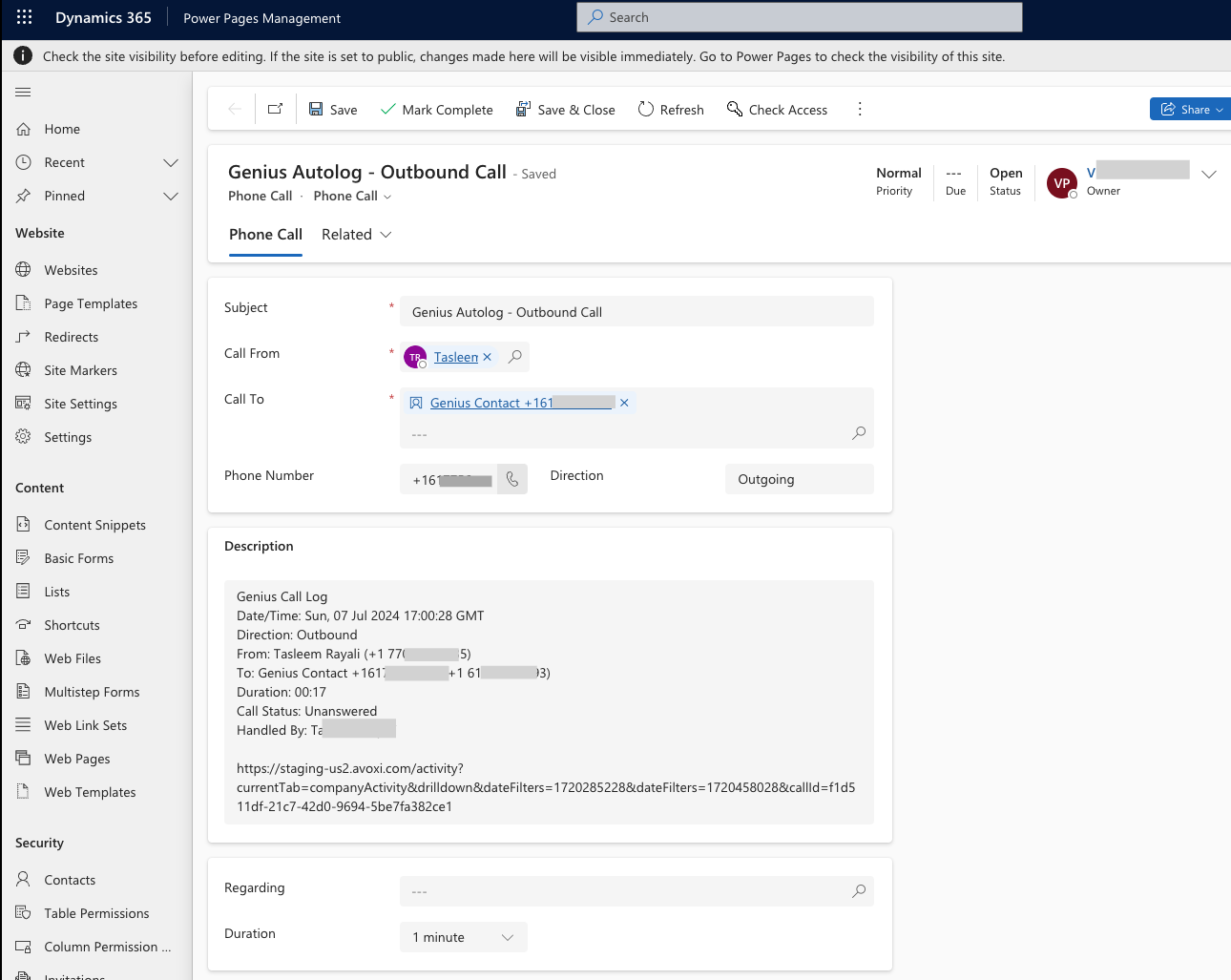
Coming Soon!
The AVOXI Genius integrations are always growing and being enhanced and the Dynamics integration is no exception. In upcoming releases, more features will be available for the Dynamics integration including some noted below:
- Automatically creating a call activity in a new tab at the beginning of every call for even faster agent access
Installing Dynamics Integration
The AVOXI Genius and Dynamics integration gives agents the ability to provide personalized communication while also streamlining and automating their activities.
As an admin, navigate to the Data Integrations page in the AVOXI platform and click 'connect' on Dynamics.
In the "Manage" tab of the Dynamics page, and click "Connect"
The authorization process will redirect the user to another window to login to Dynamics for the connection.
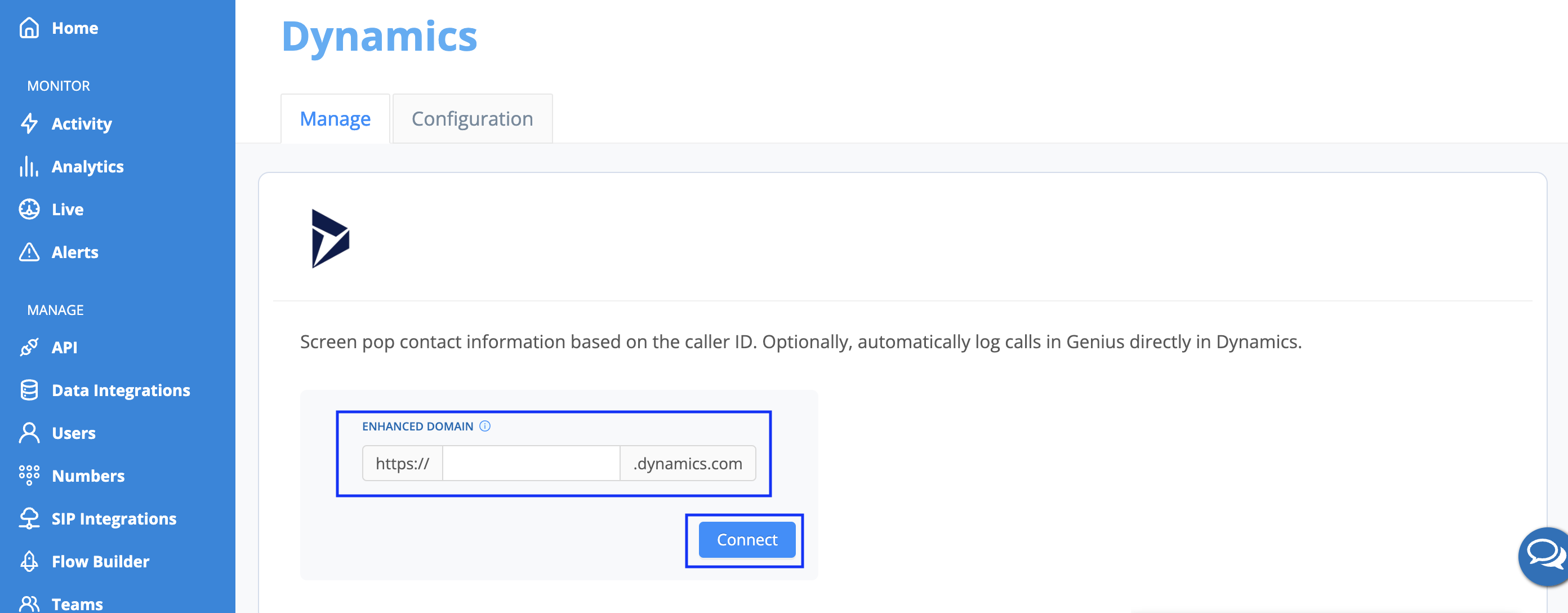

Congratulations, the AVOXI and Dynamics integration are complete!
Once a test call is placed, the Dynamics integration will now show as 'Active' and additional configurations can be updated by selecting the 'Configuration' tab at the top of the page.
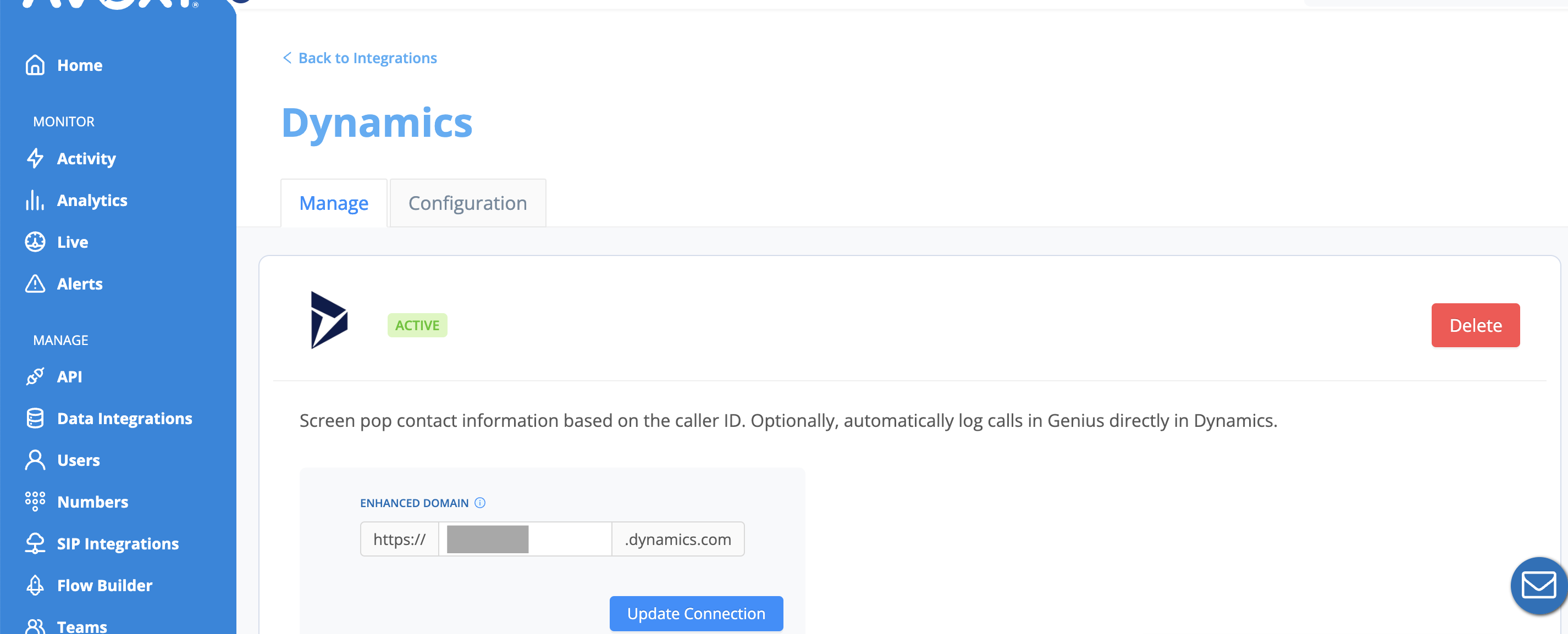
Unknown caller
- Create a new Contact, or Lead in Dynamics for calls where no matching record is found with the corresponding caller ID or number dialed.
Call Logging
Information about calls will be logged in Dynamics after a call ends.
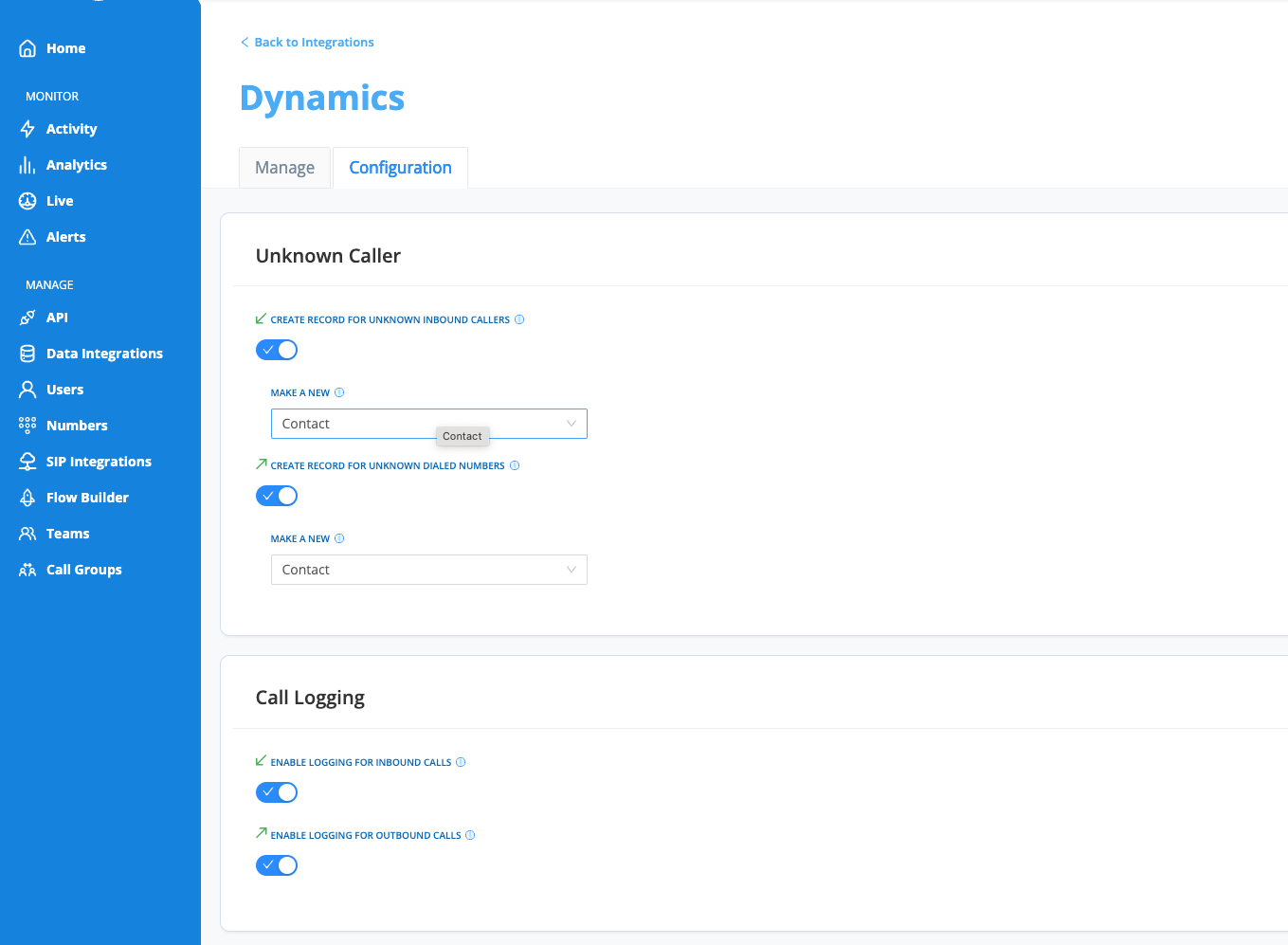
Note: The Dyamics card on the main Data Integrations page will now show a 'Manage' button since it is connected. This can be accessed at any time to adjust the integration configurations.