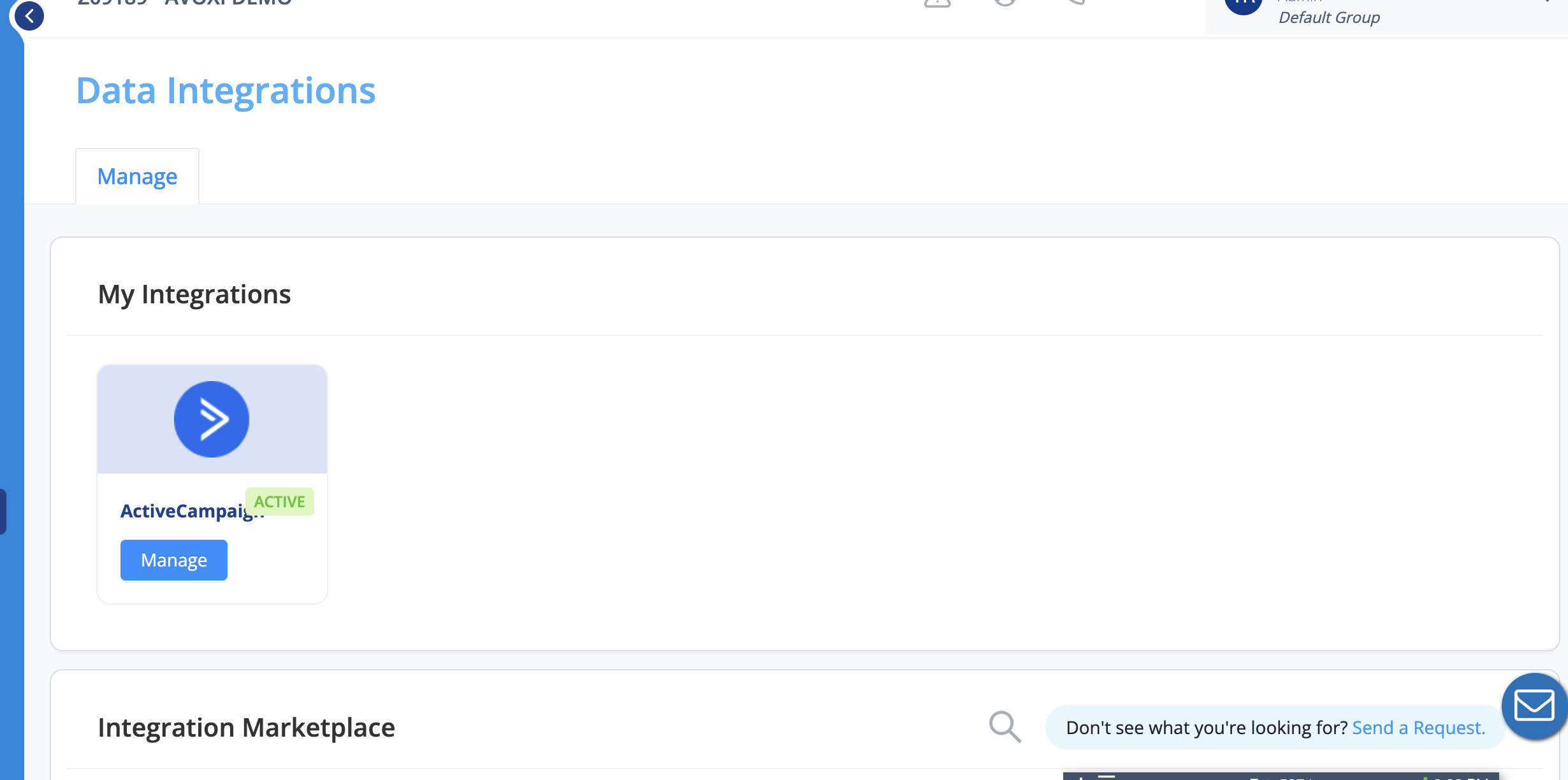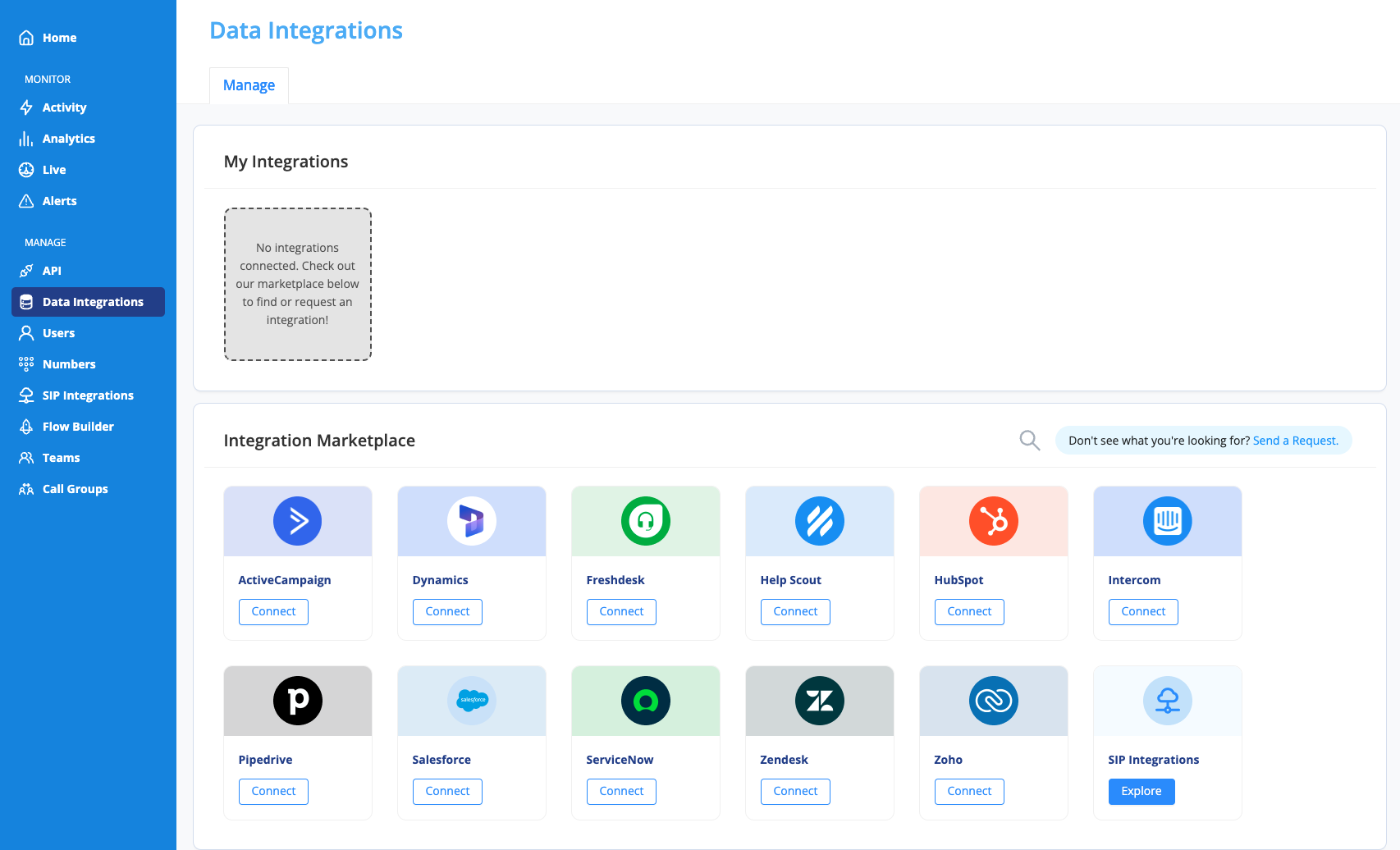The AVOXI Genius integration with ActiveCampaign allows organizations to bring together their voice and CRM platforms seamlessly. By integrating these technologies, users can focus on voice communication with AVOXI Genius and have their customer management and call activity workflow in sync and automatically updated in ActiveCampaign.
AVOXI - ActiveCampaign Integration Overview
The first feature of the AVOXI Genius and ActiveCampaign integration is the Screen Pop, where Contacts stored in ActiveCampaign are displayed in realtime in the Genius webphone when an agent receives or places a call. Using the caller ID of the incoming call, the integration leverages an API to reference any Contact in ActiveCampaign with the same phone number and displays that user to the Agent. From there, an agent can provide a personalized greeting and confirm contact information right away.
In addition, a link is provided to the agent to quickly access the customer or prospect's page in ActiveCampaign giving the agent quick and comprehensive access to all the recent activity of the caller. If the agent is making an outbound call, they can utilize the "Click-to-Call" feature to quickly dial a customer or prospect in ActiveCampaign and all of the user's information will also be available within the webphone throughout the call. If the agent ever navigates away from the customer or prospect's page and needs to quickly access it again, the same link is available directing the agent back to the page with all of the relevant information and activity for the Contact.
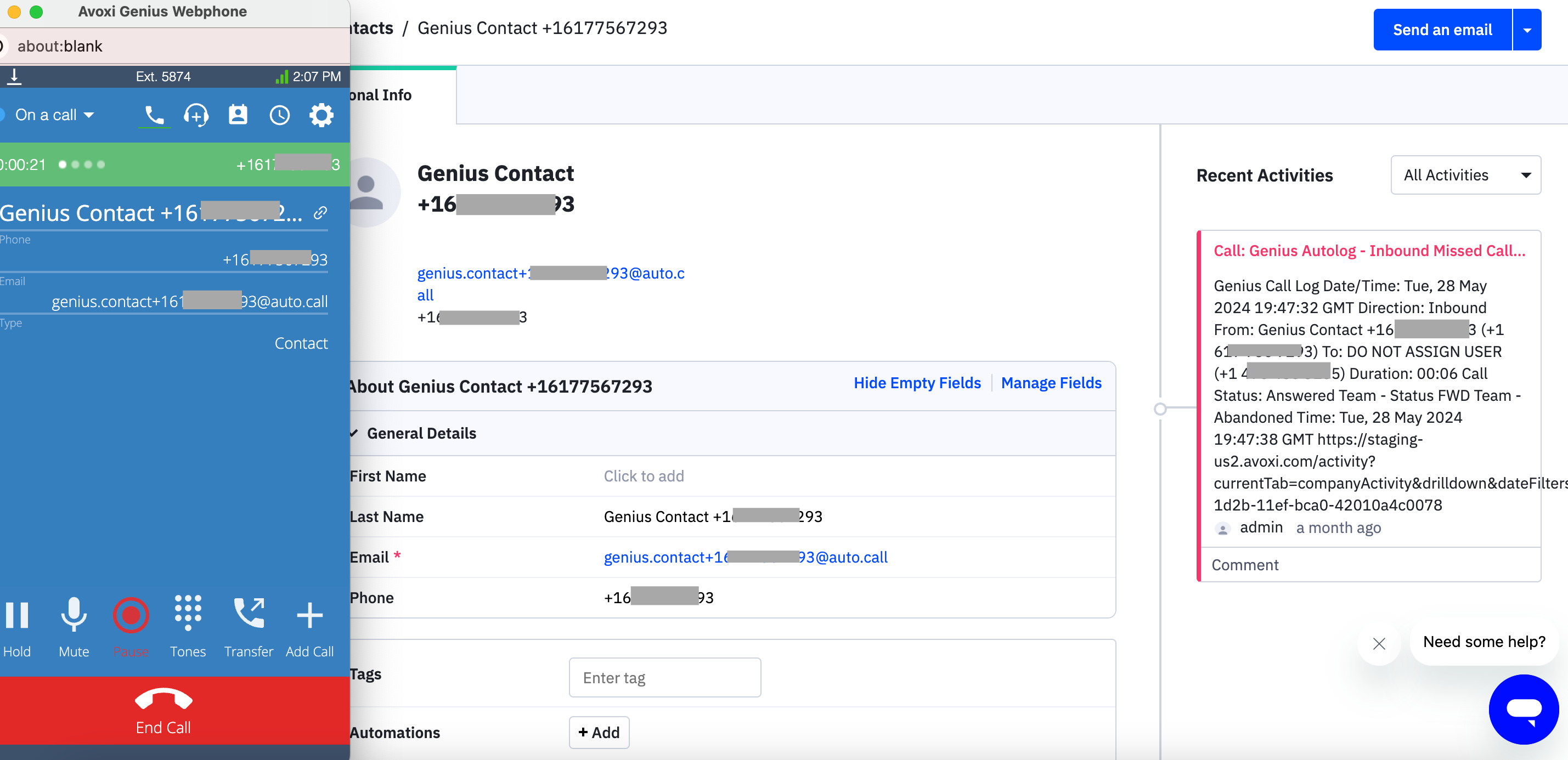
Automated Workflow
In addition to personalized communication, the call activity workflow in ActiveCampaign is also automated by the integration. Using the same API setup for the Screen Pop feature, the Call Logging Automation will automatically create a call activity in ActiveCampaign from a call in the AVOXI Genius voice platform.
This allows agents to focus on the call and not worry about separate tasks or switching platforms. Creating the call activity is done automatically and created as a Genius Autologged call with all of the relevant call information saved in the activity to be easily accessed at any time after the call. Automating this workflow not only saves the agent time but also prevents the possibility of manual errors from data entry or context switching. Providing this personalized communication and automated workflow through the seamless integration with AVOXI Genius and ActiveCampaign is also easy to set up and can be done in minutes.
Installing ActiveCampaign Integration
The AVOXI Genius and ActiveCampaign integration gives agents the ability to provide personalized communication while also streamlining and automating their activities.
As an admin, navigate to the Data Integrations page in the AVOXI platform and click 'connect' on ActiveCampaign.
In the "Manage" tab of the ActiveCampaign page, and click "Connect"
The authorization process will redirect the user to another window to login to ActiveCampaign for the connection.
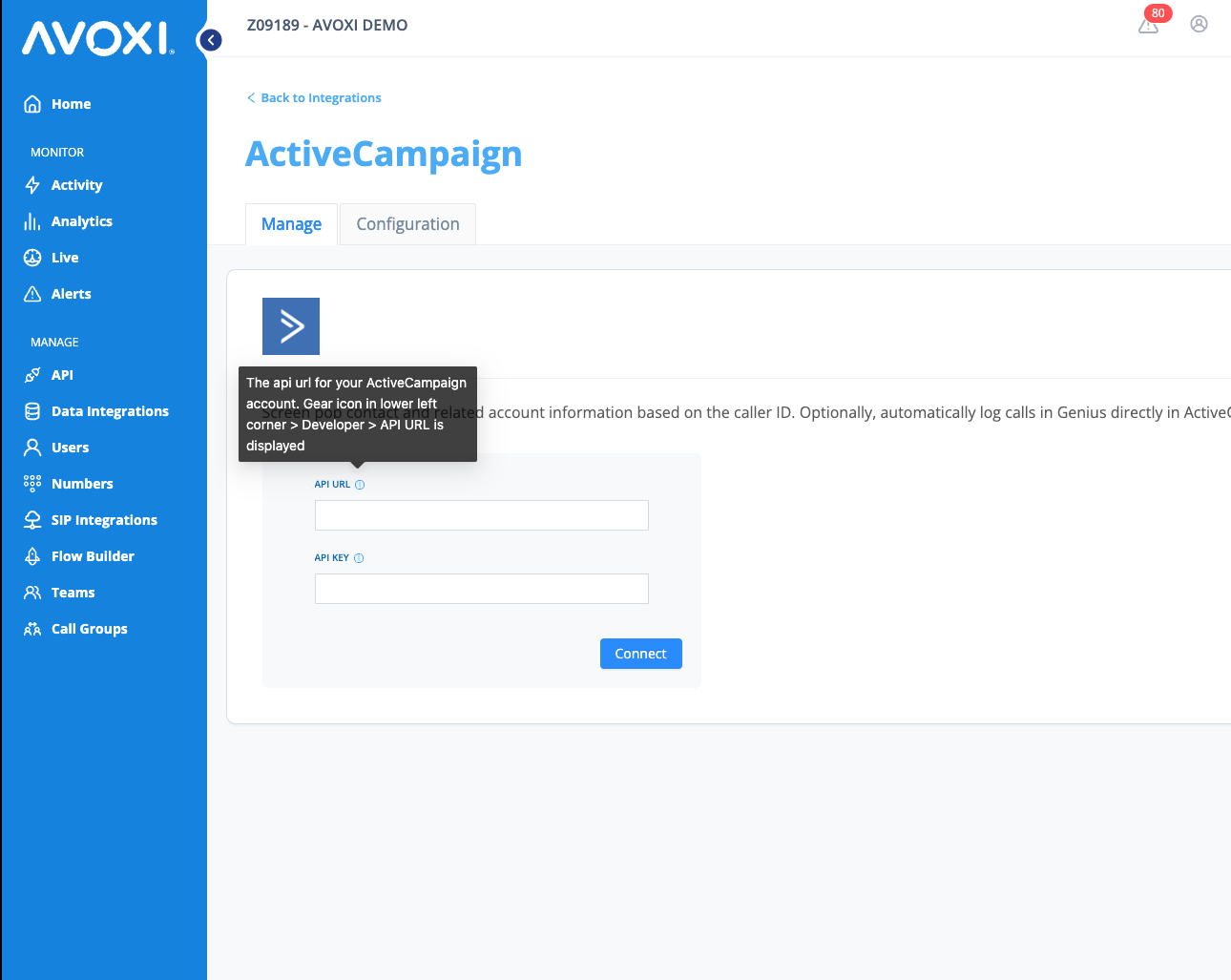
API URL for your ActiveCampaign account - Gear icon in lower left corner > Developer > API URL is displayed
API Key - Gear icon in lower left corner > Developer > API key is displayed
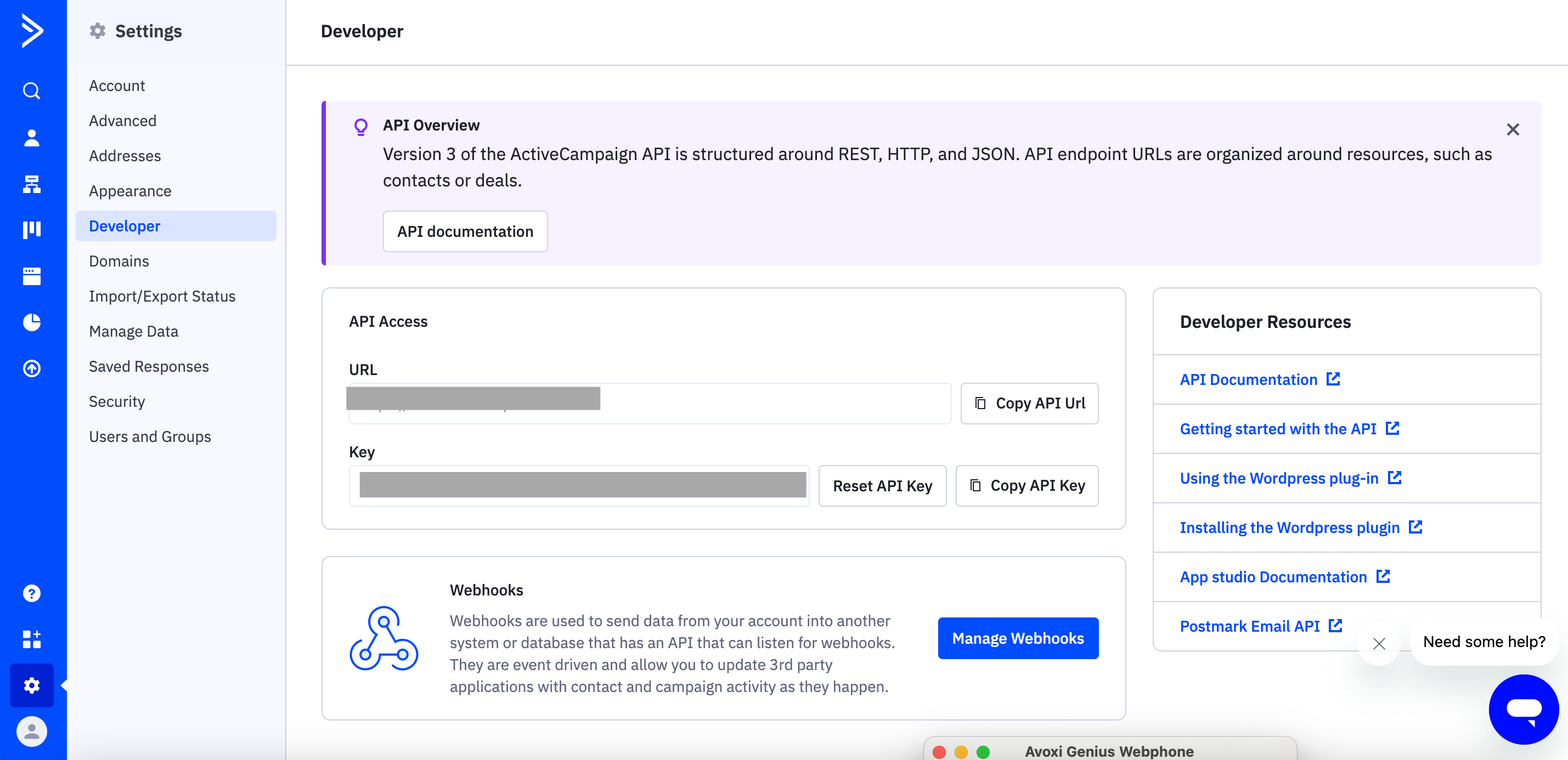
Congratulations, the AVOXI and ActiveCampaign integration are complete!
Once a test call is placed, the ActiveCampaign integration will now show as 'Active' and additional configurations can be updated by selecting the 'Configuration' tab at the top of the page.
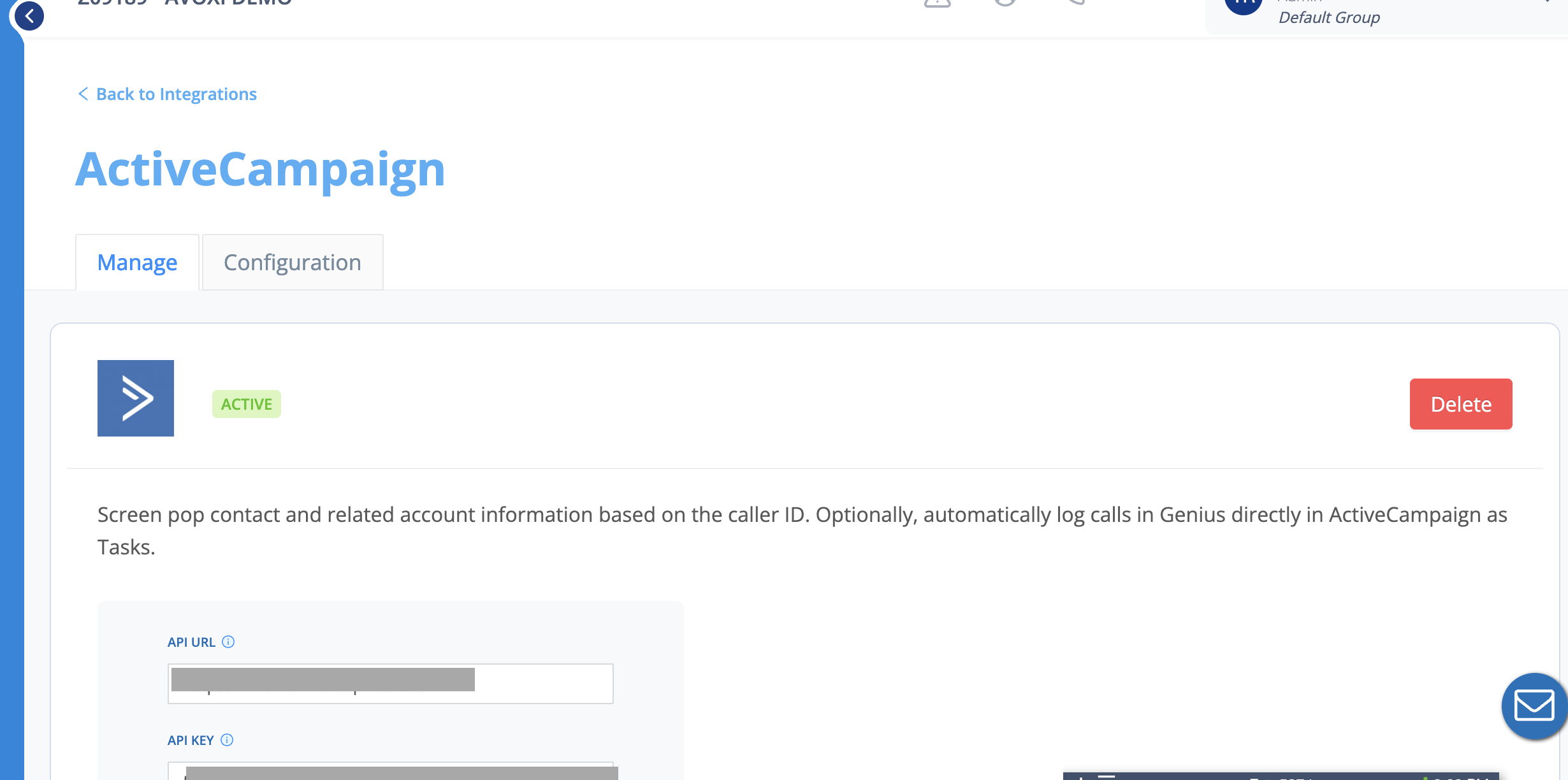
Unknown caller
- Create a new Contact in ActiveCampaign for calls where no matching record is found with the corresponding caller ID or number dialed.
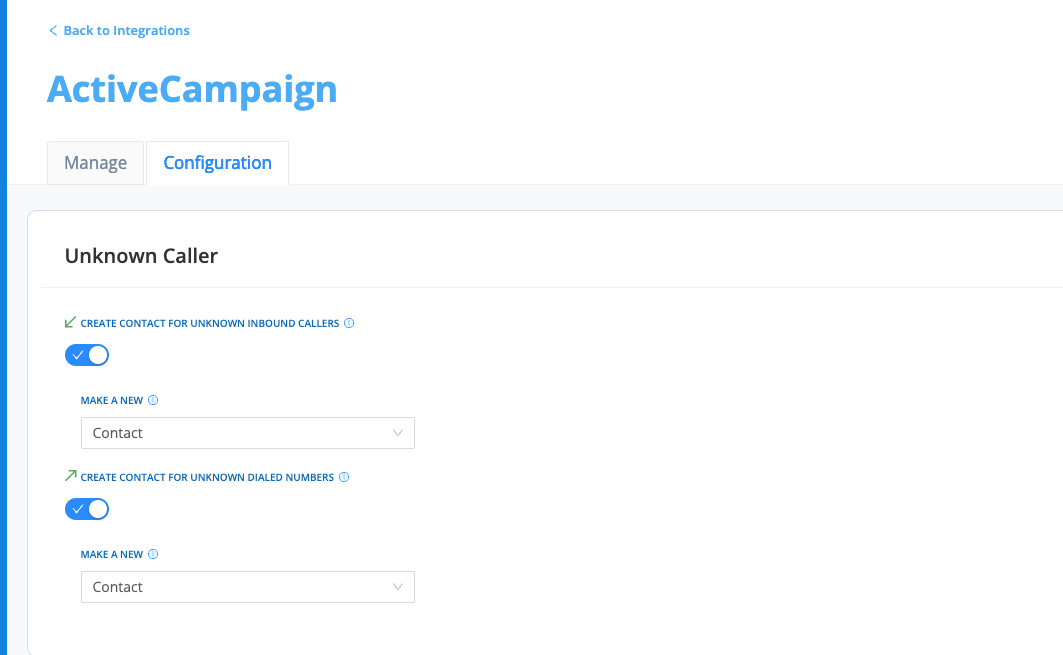
Call Logging
Information about calls will be logged in ActiveCampaign after a call ends.
The status of tasks created in ActiveCampaign after call ends can be configured, example -
- Set status as Complete for inbound answered calls
- Set status as Incomplete for Inbound missed call
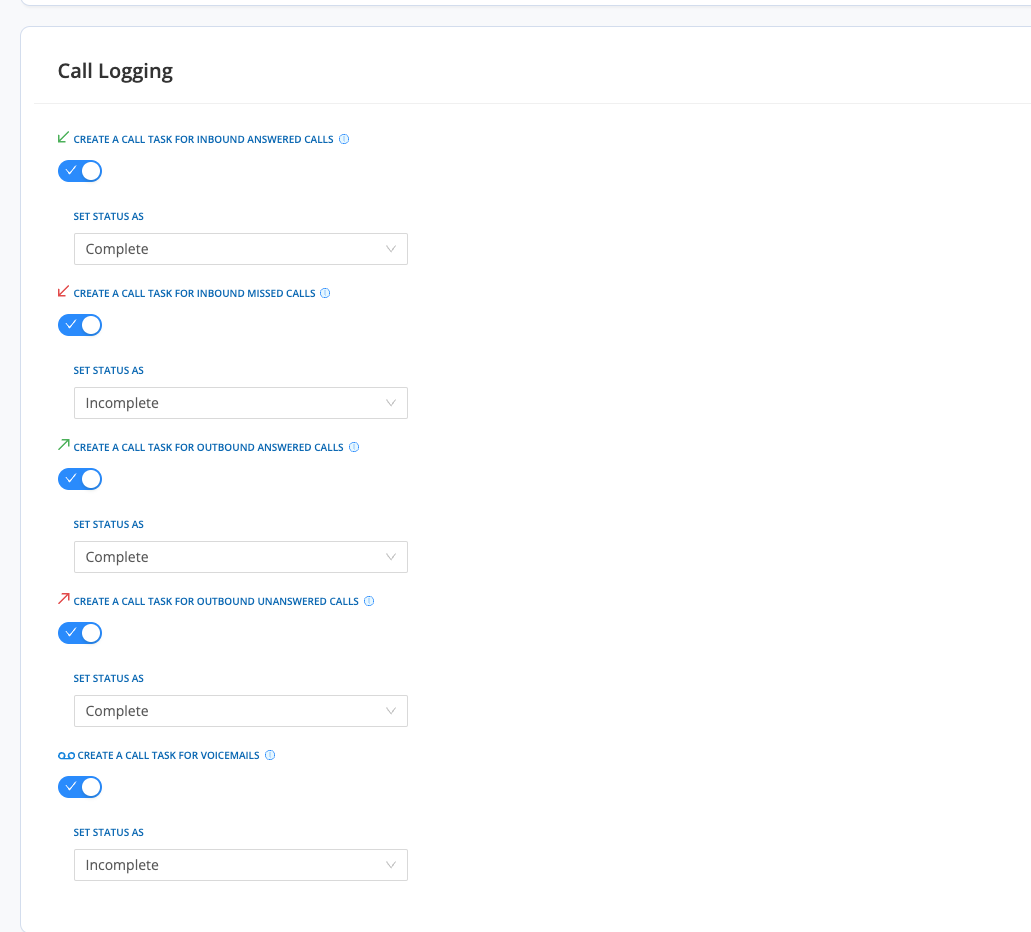
Note: The ActiveCampaign card on the main Data Integrations page will now show a 'Manage' button since it is connected. This can be accessed at any time to adjust the integration configurations.