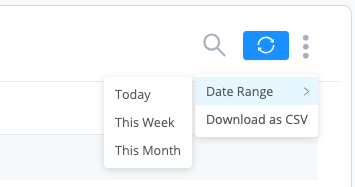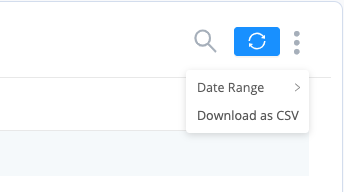Quality Management is a process that can help ensure customer interactions are aligned with business goals. This is to help identify common customer issues and improve customer experience. Call Scoring helps contact center managers establish standard metrics that can help monitor agent script compliance, highlight agents that require additional training, and help improve customer experience.
AVOXI Admins with an assigned License can score Agent calls. To do so, use the below guide:
- Select the Activity section located on the left-hand navigator
- Click the Teams Activity tab
- Next, set your filter rangers. Once these have been set, the desired calls are ready to be scored.
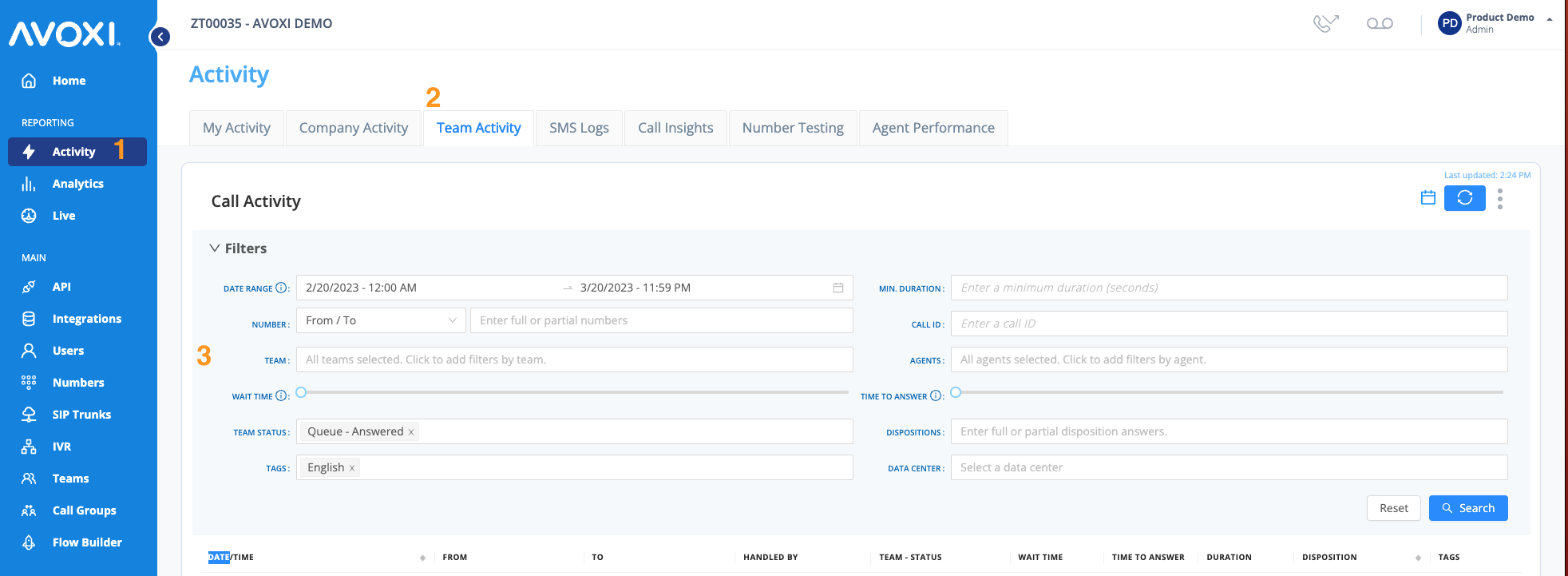
-
Date - Use the date picker located on the top right corner to select the desired date range, or use the shortcuts to select the time interval (By default, the dashboard will use your account Timezone)

- Number - Filter by the To/From Number
- Team(s) - Select the desired Team(s)
- Wait Time - Using the toggle to filter by the amount of time from when the call enters a queue until an agent answers
-
Team Status
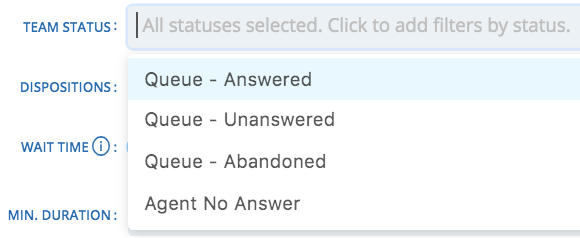
- Disposition - Enter complete or partial disposition answers
- Tags - Select one or more call tags
- Min Duration - If required, enter the call duration
- Call-ID - Enter the Call-ID you wish to filter by
- Agent(s) - Click to add filters by Agent(s)
- Time to Answer - Use the toggle to filter the amount of time an inbound queue call rings until an agent answers it
- Disposition - Enter complete or partial disposition answers
- Data Center - Select the data center that the call was channeled through
- You can now start scoring the desired call by clicking the Date/Time section of the call.
- As an Admin will see the scoring section on Inbound Answered Calls. (Note: Once a call is scored, the result cannot be changed)
- Select Save to complete
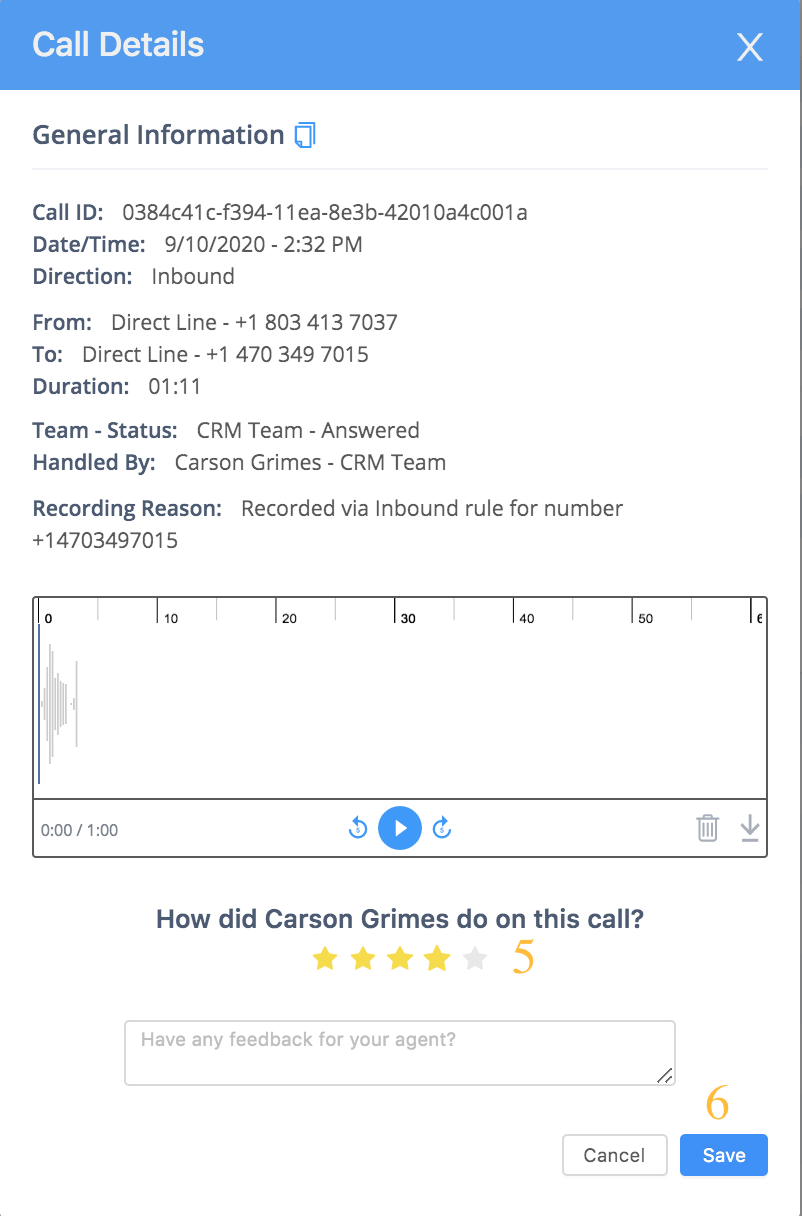
Scored calls will appear with a Green Checkmark to the left of the call and next to the PlayBack icon.
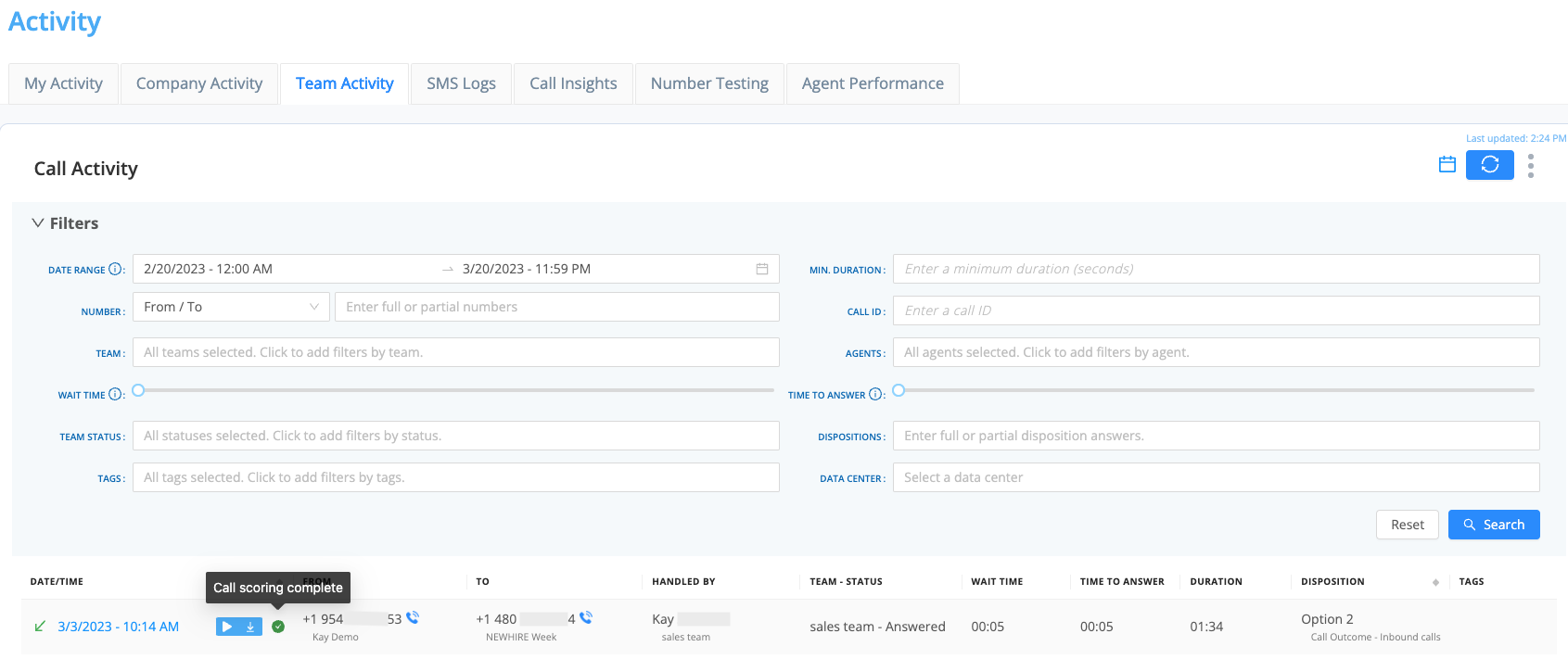
Select the "Agent Performance" tab to see the Call Scoring totals.
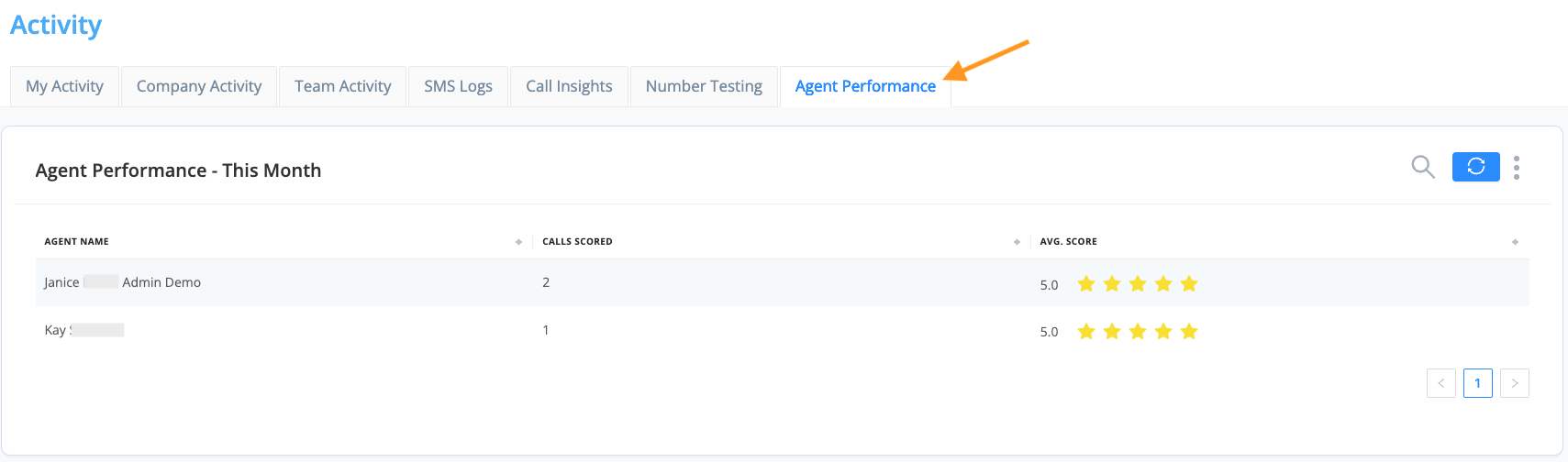
A Date Range can filter these totals (currently available: Today, This Week, This Month). There is also the option of downloading this Data as a CSV file.