As an AVOXI user, you have the ability to configure which audio device is used when receiving calls via your AVOXI webphone.
Microphone Settings
- To get started simply select the setting icon located in the top right-hand corner of your webphone.
- Using the dropdown under the "Microphone" select one of the available options.
- Once selected you should see the input bar animate as you speak.
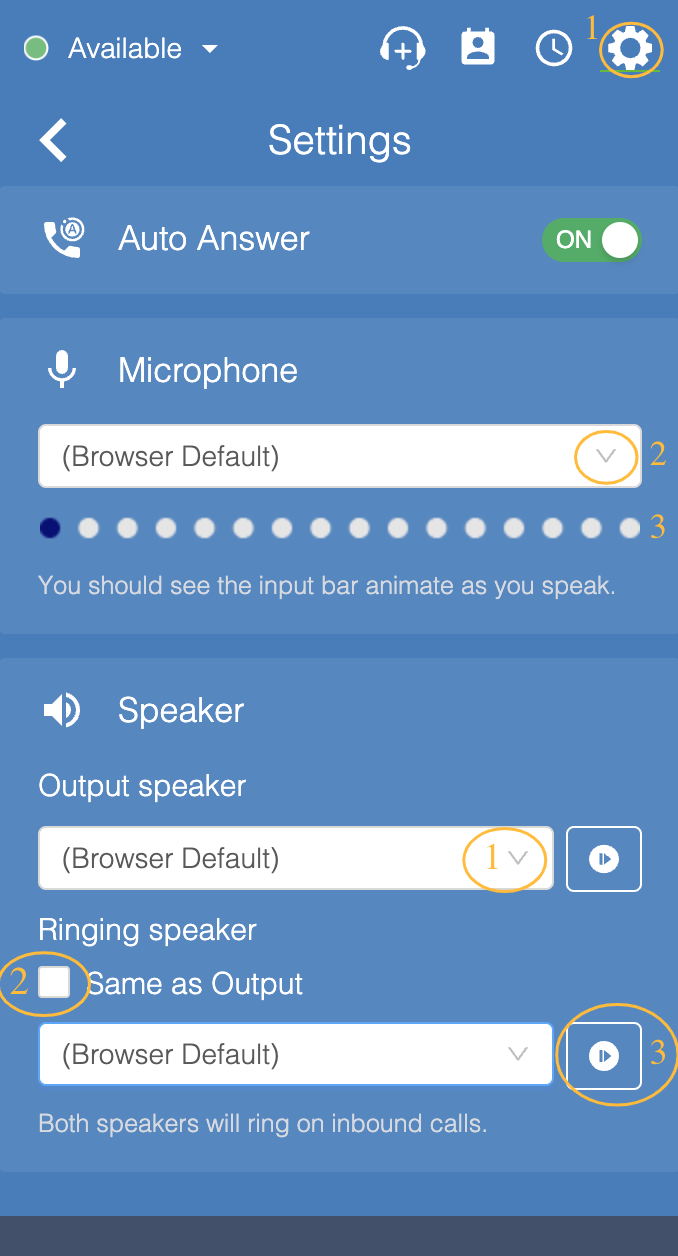
Speaker Settings
- Under the "Output speaker" use the dropdown to select one of the available options.
- The "Ringing speaker" has a checkbox for "Same as Output" which is checked by default. To adjust this setting, simply uncheck the “Same as Output” box and select a different device. When a different device is selected, calls will ring on both the Output speaker and the Ringing speaker.
- There is a "Test" button located next to each drop-down to test the "Output speaker" and if applicable the "Ring speaker".**
**The webphone must be docked to the AVOXI application to test the speakers. If the webphone is undocked or 'popped out' of the browser, the settings can still be updated and will work as configured but cannot be tested until the phone is docked.
