3-Way calling gives Genius License holders the ability to instantly add a call participant to an existing inbound or outbound calls.
As the call creator you can:
- Speak to the agent or external participant before merging them to an active call
- Swop callers on hold
- Split a three-way call
- Disconnect a participant from the call
Add an external phone number
To add an agent or external phone number to your call, simply click "Add Call" located on the bottom right-hand side of your webphone.
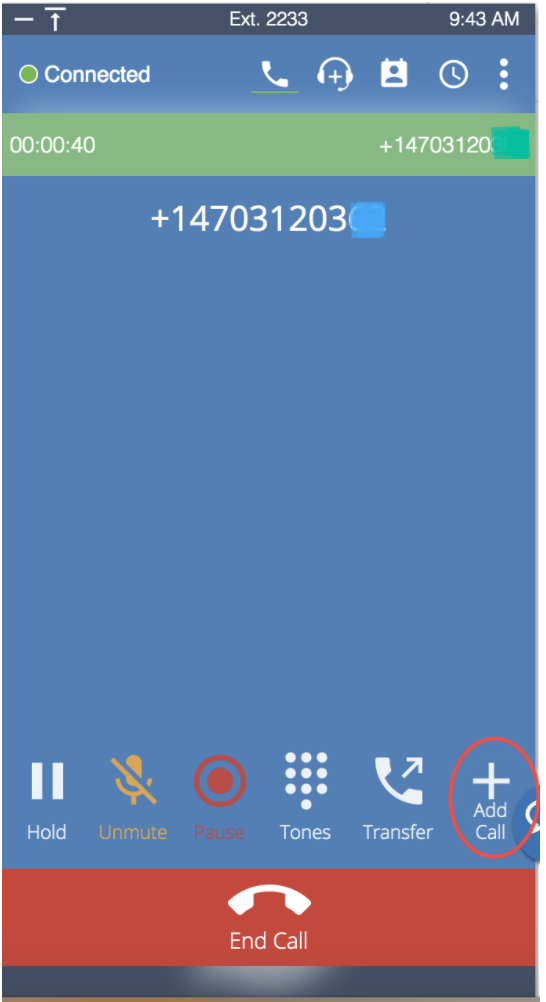
Add an Agent
Add an agent or manager to the call using the contact list or by typing the relevant name/extension number into the search bar. Add them to the call by clicking the " " icon located next to their name.
" icon located next to their name.
Genius Tip: Agents that are available will have a green dot next to their name. If the agent has a blue or red dot next to their name are unavailable to join the call.
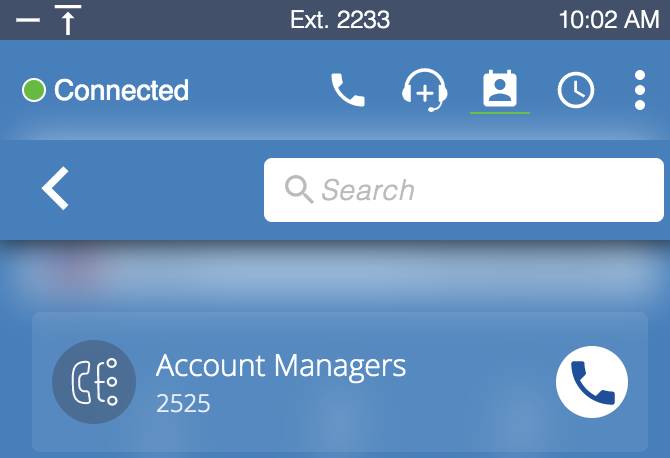
Adding an External Number
To add an external number, simply type "+" and then select the dial pad number to dial the phone number you wish to add.
Genius Tip: Be sure to dial “+” followed by the country code and number (no spaces or dashes).

Merge Now
- Select "Merge Now", the agent or external number will immediately ring and the existing call participants will be placed on hold.
- Once the call is accepted, the new agent or external participant will automatically be added to the call. All participants can now converse.
Call Participants
- During a conference call, you will be able to see the active participants' details and call duration within your webphone.
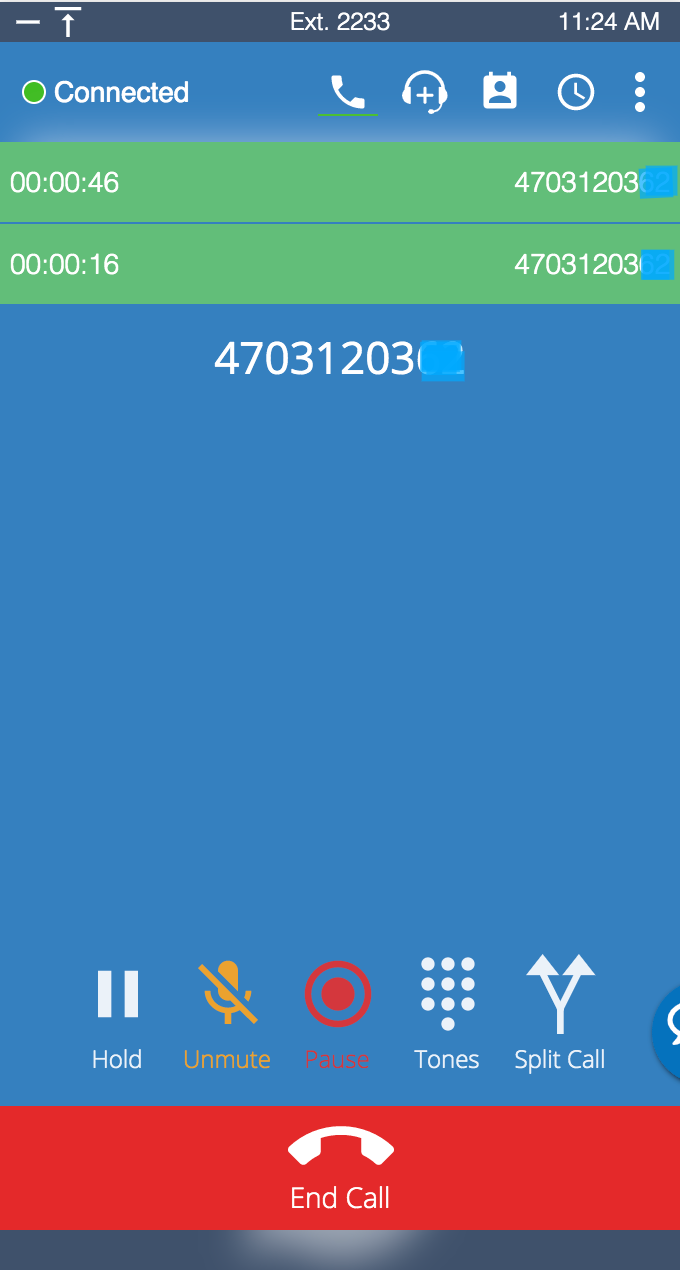
Call First
- If you want to speak to the agent or external participant before merging them into the active call, simply select "Call First". The existing call participant will automatically be placed on hold.
- Use the "Swap" icon to place the second caller on hold and speak to the first call participant.
- Genius Tip: This functionality gives you the ability to speak to both call participants independently
- Once you are ready you can select "Merge" to start a three-way conversation.
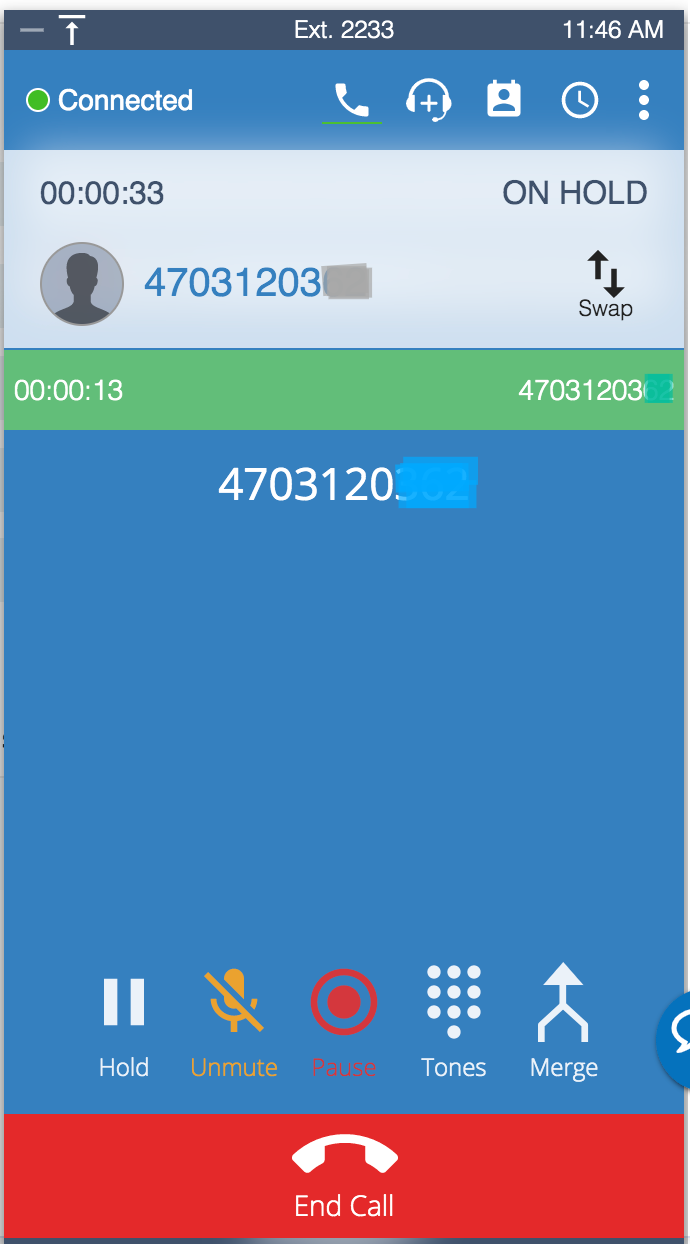
Once the call is accepted, the new agent or external participant will automatically be added to the call. All participants can now converse.
Split Call
- As the call creator, you can split the three-way call at any time using the "Split Call" icon. This will automatically place the second call participant (the agent or external participant you added to the call) on hold. Use the "Swap" functionality to change which participant is on hold.
- Select "Merge" at any time to re-start a three-way conversation.
- Genius Tip: Should you end the call while it's split, the active call participant will be disconnected (this will not disconnect the call participant on hold).
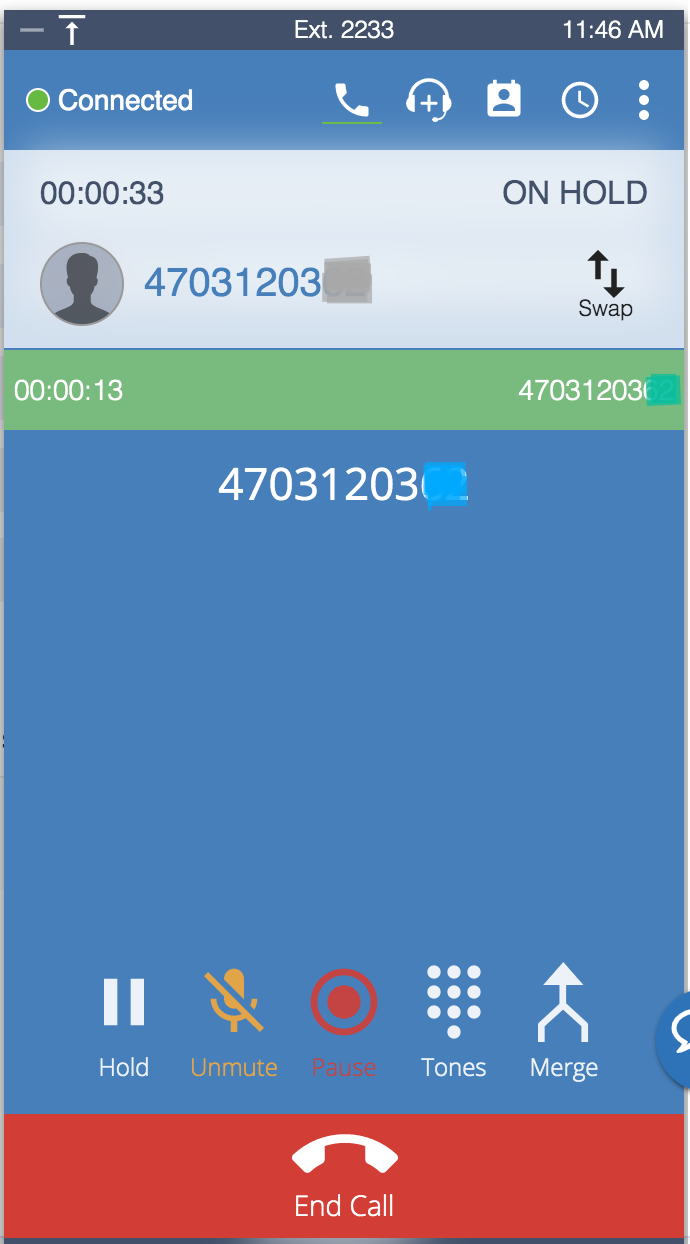
Ending the Call
If the call creator ends the call while the call is split, the active call participant will be disconnected and the remaining call participant will automatically be taken off hold. When the call creator ends the call, all participants will automatically be disconnected.
