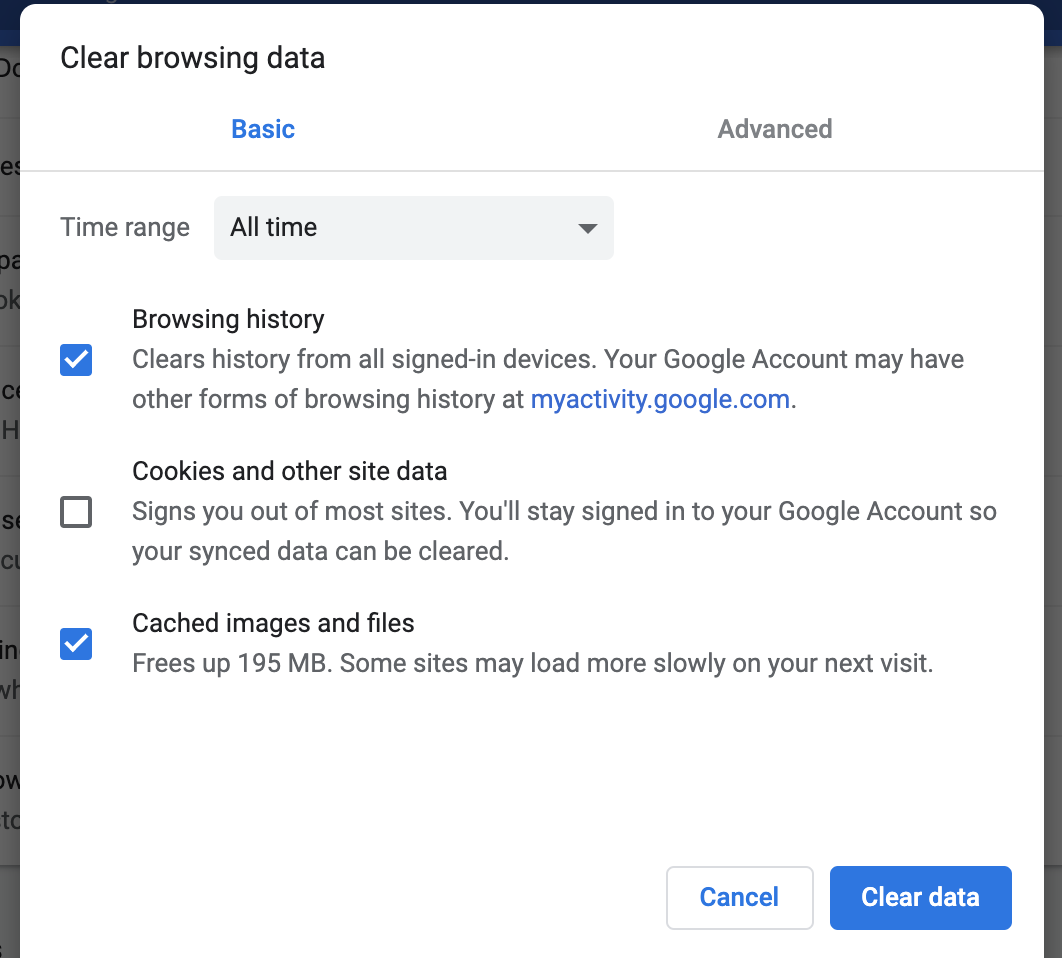Browser cache stores website data temporarily and we recommend users clear their cache during troubleshooting.
Here’s how to clear browser cache in Chrome manually:
- Click the 3-dot icon in the top right corner of the Google Chrome browser.
- Choose Settings.
- At the bottom of the menu, choose Advanced.
- Click “Clear browsing data.”
- Deselect all, but Cached images and files.
- Timewise, choose All time.
- Hit the “Clear data” button.