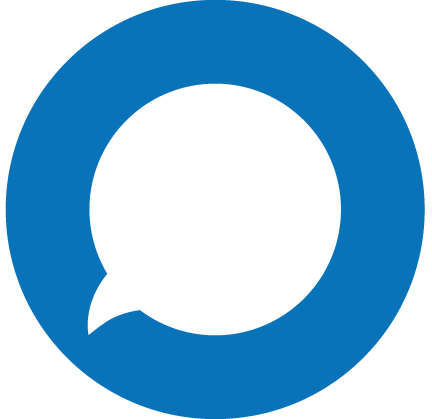We have greatly enhanced our online User Interface so that you have the capability to pull CDRs at any time and anywhere it is convenient for you. To do this, please follow the instructions below:
Go to the Call Logs tab on the upper-right side of your screen.

Understanding your Call Logs
Call records provide detailed information about calls made and received from your AVOXI Core account. Read the glossary below to learn how to read and analyze your call records.
Please note that your call logs may show multiple records for one call, as highlighted in the example below. This occurs when an incoming call is forwarded to more than one number or device per your call forwarding rules.
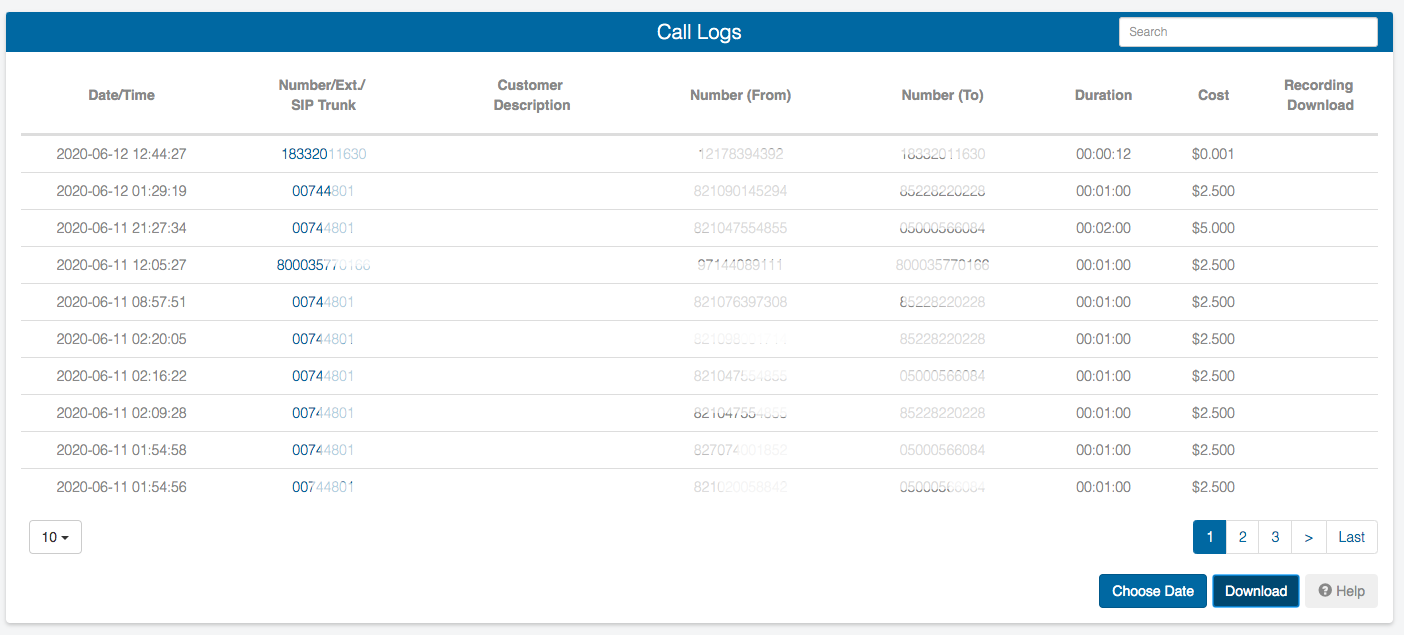
Date: Date and time that the call was made or received.
From: The calling party.
To: The called party.
Duration: Length of the call.
Cost: The cost of the call (in cents).
Customizing your Call Logs
To customize your Call Logs report click the "gear icon" located on the top left-hand corner.

Then, select the columns you would like to see in your reports.
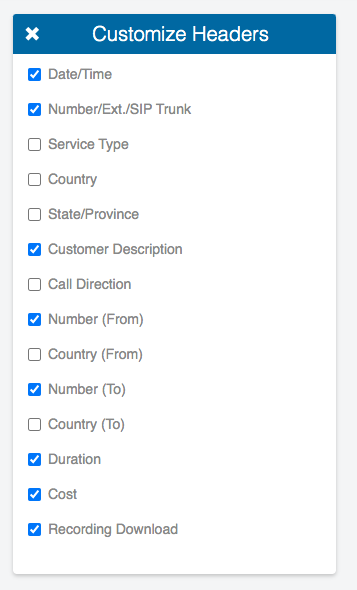
Next, select the start date and the end date.
Then click the SAVE button.
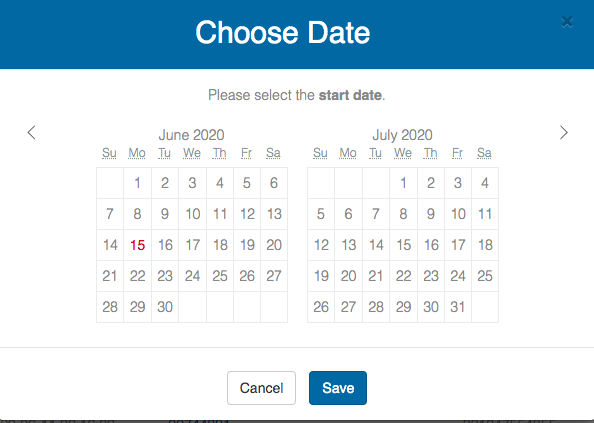
Next, click the Download button.
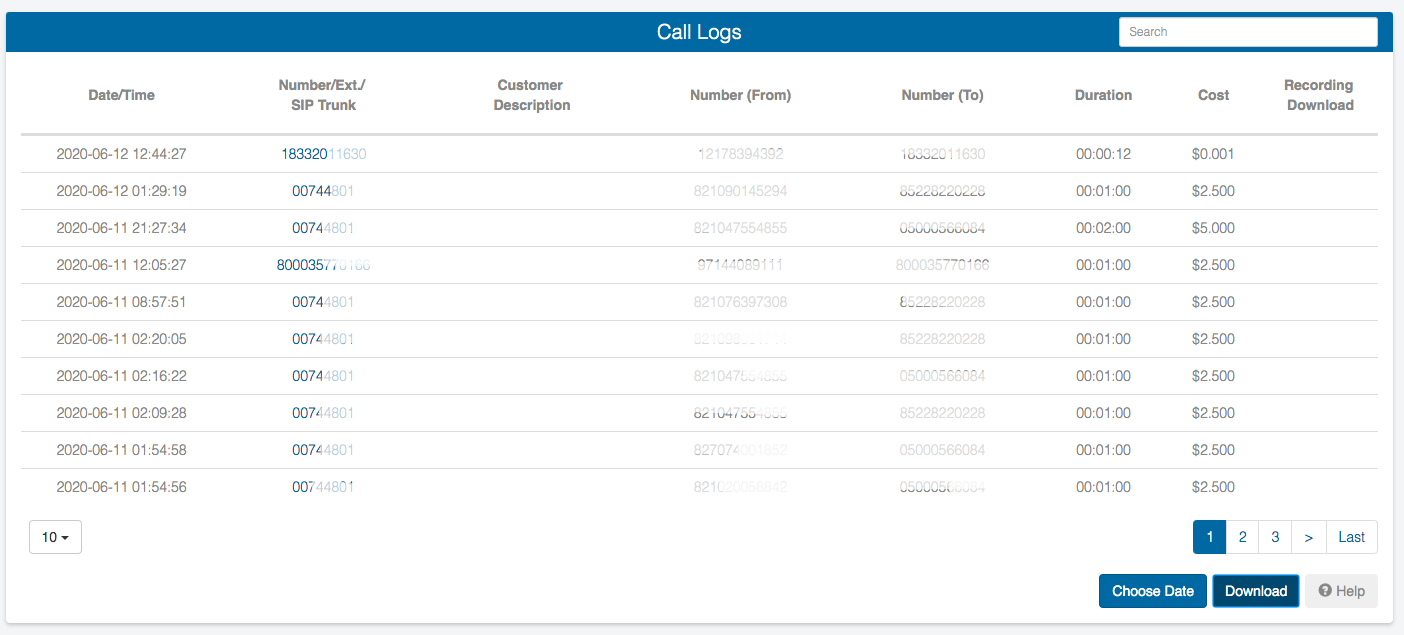
Call logs will automatically export as .csv file. If the file is too large, the system will automatically send it to the email address or addresses listed on your profile as billing contacts.
CORE TIP: Calls that forward to voicemail will not show in the call logs