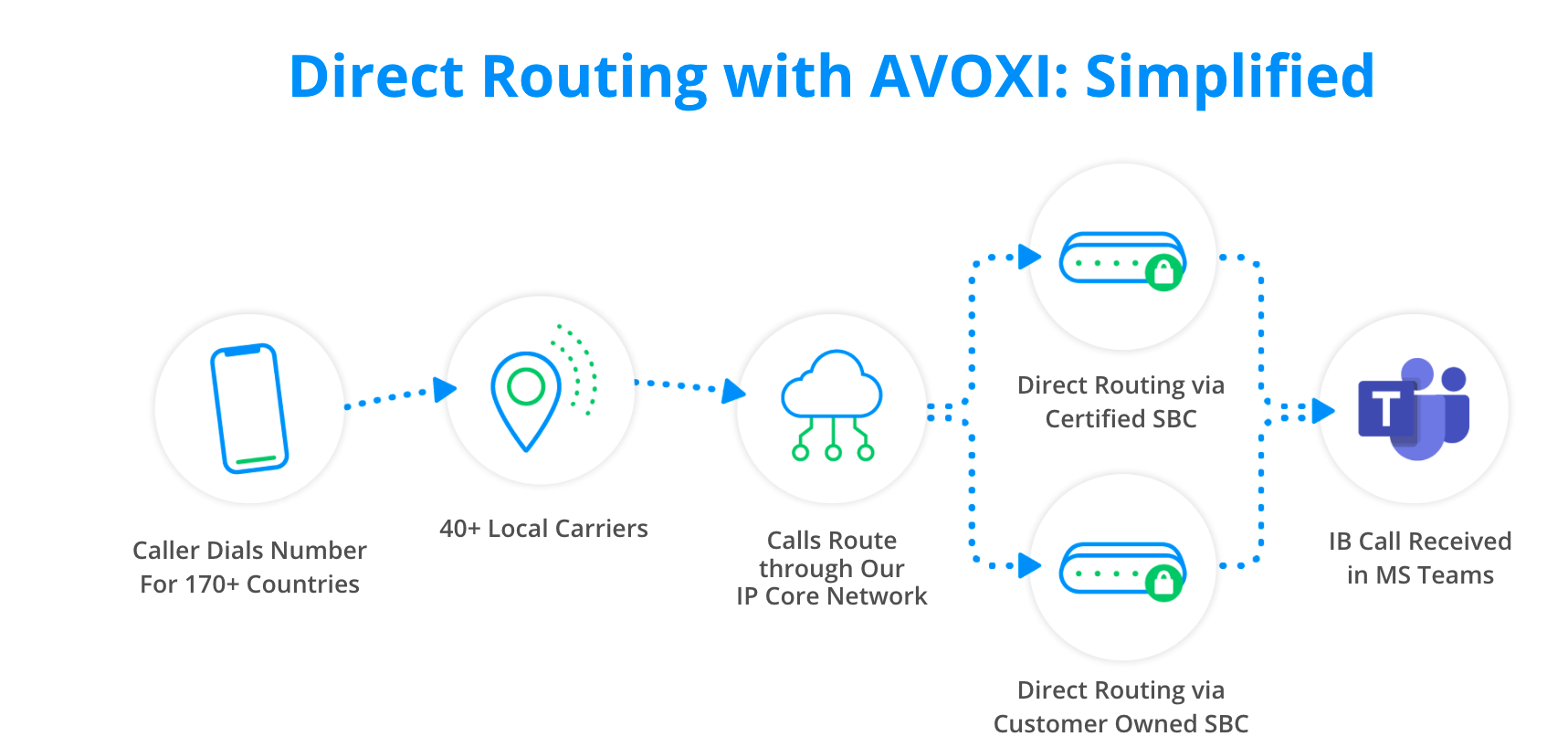
Microsoft Phone System Direct Routing is the service inside of Teams that allows organizations to connect external phone lines (numbers) and use Teams as an office phone system. SIP forwarding in Microsoft terminology is “Direct Routing” which works like a “Bring Your Own Carrier”. Direct Routing is a way to provide a PSTN (public switched telephone network) connection to Microsoft Teams users so that they can make and receive external phone calls on any device using Teams - connection to and from the Microsoft Phone System to the Public Switched Telephone Network (PSTN).
Skip ahead using the below quick links:
- How AVOXI Integrates with MS Teams
- Benefits of Direct Forwarding
- AVOXI Pricing & Availability
- AVOXI - MS Teams Direct Routing Requirements
- Configuring MS Teams within your AVOXI Platform
- Configuring your MS Teams Platform
How AVOXI Integrates with MS Teams
Microsoft Teams has a limited global number coverage with higher costs. AVOXI’s infrastructure to Microsoft Teams integration gives users the ability to make calls from within the Microsoft Teams environment. With the purchase of any virtual number(s), users gain access to our AVOXI online platform which gives you the ability to configure numbers directly to Microsoft.
Benefits of Direct Forwarding
AVOXI - Microsoft Direct Routing gives users the ability to effortlessly route/forward virtual numbers within their AVOXI Global Cloud platform (Genius) directly to Microsoft Teams. With global voice coverage, our Direct Routing service gives businesses instant access to virtual numbers in over 170 countries for seamless calling in Teams. Benefits of our solution include:
- One Carrier / Everywhere / 40+ Local Interconnects - Coverage - one place to go for numbers from Nebraska to the Netherlands to Nigeria. We have the hard-to-reach places and the easy ones too. We are always expanding to meet more of your needs.
- High-Quality Service - continually monitoring and improving voice quality around the block and across the world. 99.999% of all calls are connected and 99.999% of all global voice calls are above target quality.
- Manage Your Numbers - control and keep your numbers, you own them and are in control of these from day 1 to day 100. Route them, port them, update them.
- 24/7/365 Voice Service Expertise - what we do is a global voice - we are focused on this as our priority so you can focus on all the other things you need to do.
- Enterprise Software Platform - easily view, configure, integrate, route, expand and analyze your services via the AVOXI platform in a few clicks
- Fully Managed Resilient Solution - don't worry about adding any other infrastructure into your network. No SBCs to maintain. AVOXI creates, owns, scales this service for you 100%, and we do it globally.
- Gain access to Two-way calling numbers (PSTN replacement) using AVOXI True Local Number service in several countries.
- 24/7 support with in-house fully staffed network operations centers in the USA, Costa Rica, and South Africa.
- No Genius platform fees
- Quick setup and turnaround time
- Easy Scalability, Simplification, and Consolidation
- 80% of Medium and Large businesses choose direct routing
- Build an independent Local virtual number (DID) portfolio
- Own your corporate numbers
- Enjoy unlimited global calling for Microsoft Teams
- Multiple dedicated connections into Office 365 for each customer tenant
- Failover engineering to geo-redundant secondary Session Border Controllers (SBCs)
AVOXI Pricing & Availability
Direct routing with both inbound and outbound functionality is available to all AVOXI Genius users, with no license requirements and at no additional costs.
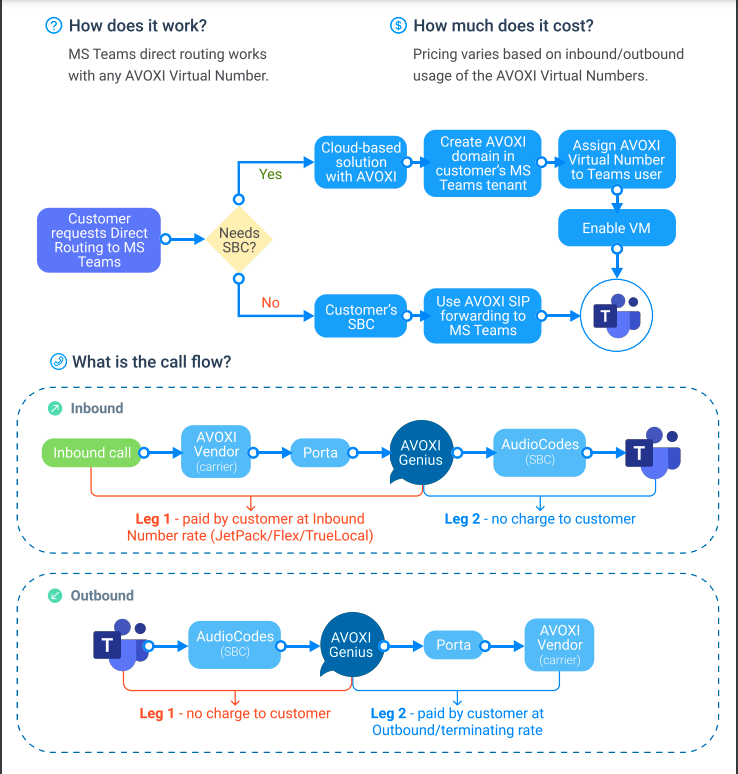
AVOXI - MS Teams Direct Routing Requirements
-
AVOXI
- AVOXI Genius Virtual Numbers or Contact Center license users only
- Users are required to purchase numbers from AVOXI which can then be forwarded via the online platform to Direct Routing/ MS Teams.
-
MS Teams
- Customers are required to have their own Microsoft Teams License and account.
- Customers should already be on MS Teams or be ready to purchase licenses from Microsoft
- An E1 license is required - a full list of Microsoft Teams licenses and the benefits they provide can be viewed here!
Configuring MS Teams within your AVOXI Platform
Setting up MS Teams in Genius (AVOXI SBC):
- Navigate to the SIP Marketplace
- Select MS Teams from the SIP Marketplace menu
- Submit a request
- Your account manager will contact you regarding next steps
- Once your request has been finalized, your integration will be configured within the platform
- Our support team will advise you of any additional steps that may be needed on your side
- SIP URI will be automatically created
- SIP Trunk will be automatically created
- Additional Trunks and URIs can be created as needed

Creating an MS Teams URI
- Navigate to the SIP Marketplace
- Select the URI tab
- Select MS Teams from the SIP Marketplace menu
- Give the URI a name
- Select a Host
Creating an MS Teams Trunk
- Navigate to the SIP Marketplace
- Select the URI tab
- Select MS Teams from the SIP Marketplace menu
- Give the URI a name
- Select a Host
- Additional steps may be needed from Support to ensure your configuration is complete
- If additional assistance is needed, submit a support case at support@avoxi.com
Configuring your MS Teams Platform
Once you have configured your AVOXI SIP Trunk connect to MS Teams, it's crucial you also set up your MS Teams account.
- Use the following Microsoft Teams Multi-Tenant Setup and Configuration Guide (External Guide).pdf to get started
- License and virtual users will have to be set up only in the Admin center of MS Teams.
- Please ensure you create an admin user for "AVOXI install", so we are able to run the PowerShell scripts to help with SBC configuration, number and user assignment, etc.
Enable Numbers for Microsoft Teams
Once your integration has been configured, you can enable numbers for use with MS Teams anytime.
- Navigate to Numbers
- Select the numbers you wish to enable
- Scroll to the bottom of the Number Profile
- Select the SIP integration you wish to use this number with
- if you have multiple integrations configured, they will be listed here
- Authorize

- You can also enable numbers in bulk using the following steps
- on the Numbers page, select the numbers you wish to modify
- Select the three dots in the upper-right-hand-corner of the table
- Select ‘Modify SIP Integration’
- Select the platform you wish to use for the selected numbers

- Review the forward rules via the Forwarding tab on the Number Profile
- A forwarding rule is automatically created when a number is enabled for use with a SIP integration using the above flow
- If multiple SIP URIs exist for the selected platform, one will be selected at random.
- Confirm that the number is forwarding to the correct SIP URI
Disable Numbers
If you no longer wish to use a number with MS Teams but still wish to keep the number active, you can cancel the SIP integration at the number level.
- Navigate to Numbers
- Select the number you wish to modify
- On the Number Profile, scroll down to the SIP Integration
- Select ‘Cancel SIP Integration’
- Number will no longer be enabled for use with MS Teams
- Fowarding rules will be deleted

- Can be re-enabled at any time, or be enabled for use with another SIP Integration
- You can also disable the SIP integration from multiple numbers in bulk using the following steps
- on the Numbers page, select the numbers you wish to modify
- Select the three dots in the upper-right-hand-corner of the table
- Select ‘Modify SIP Integration’
- Cancel SIP Integration
Cancellation
If you wish to cancel your MS Teams integration, please contact Support at support@avoxi.com
