We know how important every customer call is to your business. Use AVOXI Number Testing to reduce customer frustration and potential lost revenue, all while reducing your telecom management burden. Take a proactive approach to ensure your toll-free and local numbers stay in service and quickly identify any outages – so you can be confident that when your customers call you, their calls will connect.
Why Use Number Testing
- Test numbers in real-time to quickly identify any outages
- Speed time to restoration with automated support ticket creation and P1 priority
- Monitor the Quality of Service and Post Dial Delay metrics for each tested number
- Schedule number tests so you can take a proactive approach to ensure your voice connections stay in service
- Review the call recording for each test call
- Access Number Testing in over 100 countries today, with plans to continue expanding
- Benefit from our convenient, self-serve Platform to provision, configure, and real-time Test your AVOXI numbers all in one place
Get started with Number Testing
Managing AVOXI Number Testing
Role-Based Access Control
Genius Admins have access to perform Number Testing on the Numbers page. Access to number testing can also be given by editing an existing role with the Number Testing permission under General settings. For more information on Role-Based Access Control click here.
Test Types
- Agent connectivity Test - This test verifies the number's forwarding rules. A successful test will navigate to the target destination and play a short confirmation audio to the receiving party.
- Inbound Connectivity Test - Verifies that your numbers are reachable for all inbound calls. Ensure the call rings and is answered by the correct destination without negatively impacting the agent's experience.
- Real-time Inbound Call Test - Verify your numbers are properly routed to your IVR, phone system, or agent to ensure the best customer experience. Simulate your caller's experience via the AVOXI web phone. (No web phone license needed)
Inbound Connectivity Test - Scheduled Number Testing
- Number Testing allows you to schedule test calls for any available number at custom intervals. So whether you want to test numbers before the start of each day, throughout the day, or even those that don't usually receive significant call volume, you can take a proactive approach to number connectivity status.
- To schedule test calls for a single number, open the number profile by clicking on the number while on the Numbers page.
- Then, scroll down to Service Configuration.
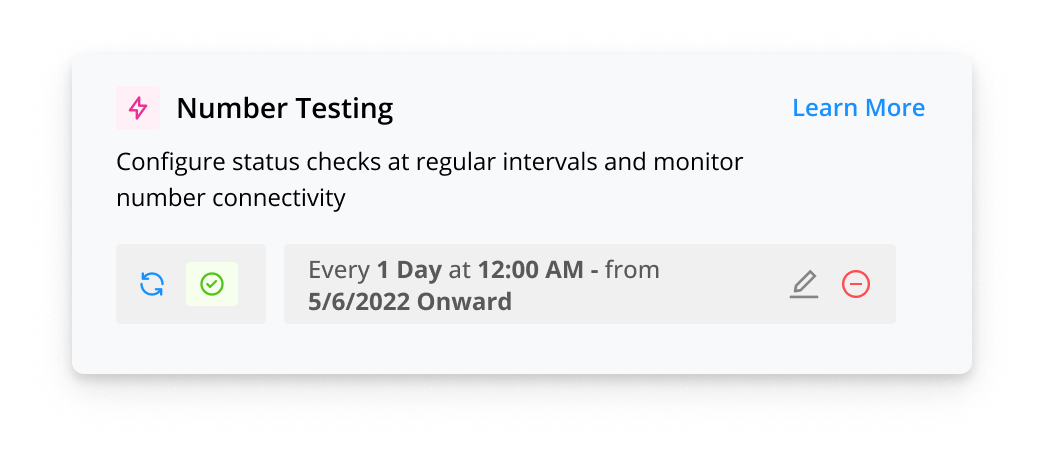
- Click on the Edit Test Schedule icon, and the Testing Schedule pop-up will appear.
- Enter your timezone, frequency of Testing and date range.
- Please note that you can choose no end date, so Testing continues at your selected interval until you adjust it.

-
To schedule Testing in bulk, select the numbers you wish to test by clicking the check box next to each available number. Then click the kebab menu in the upper right corner.
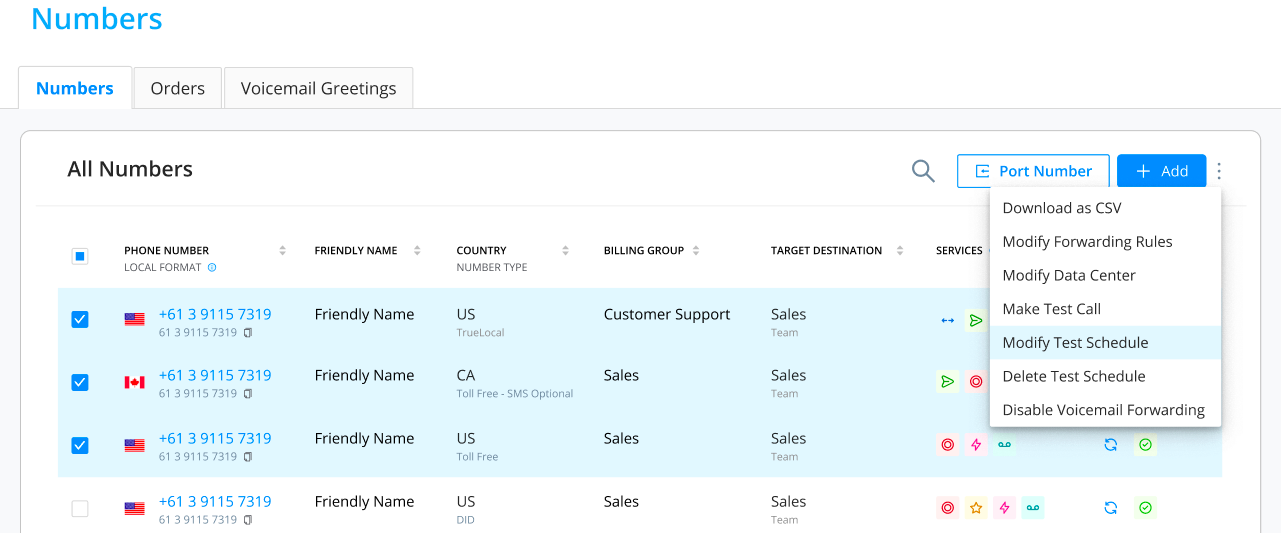
- Click the kebab menu in the upper right and select 'Modify Test Schedule.'

- Enter your timezone, frequency of Testing and date range.
- You can choose no end date, so Testing continues at your selected interval until you adjust it.

Inbound Connectivity Test - On-Demand Number Tests
- On-demand Number Testing is especially useful when you receive reports that callers couldn't connect or when you see a dip in traffic on one of your numbers.
- To perform an on-demand test, log into your account at genius.avoxi.com. Next, navigate to the Numbers tab on the left-hand navigation. Then, click the 'Make Test Call' icon in the Number Testing Column.
- The On-Demand Test Call modal will appear with confirmation of the number you're testing, a message that some or all of the numbers you've selected to test may already be scheduled, and a reminder of the charge for Number Testing.
- Click 'confirm' to begin the Test.

- The Test will begin, and the status will change to Test in progress.
- The Test will take approximately 1-4 minutes to complete.
- After that time, you will see the status results (pass/fail).
- Click the status icon to see the Number Test Details pop-up modal with additional data from the Test - including the Call-ID, Date/Time, Number, and Test Status.
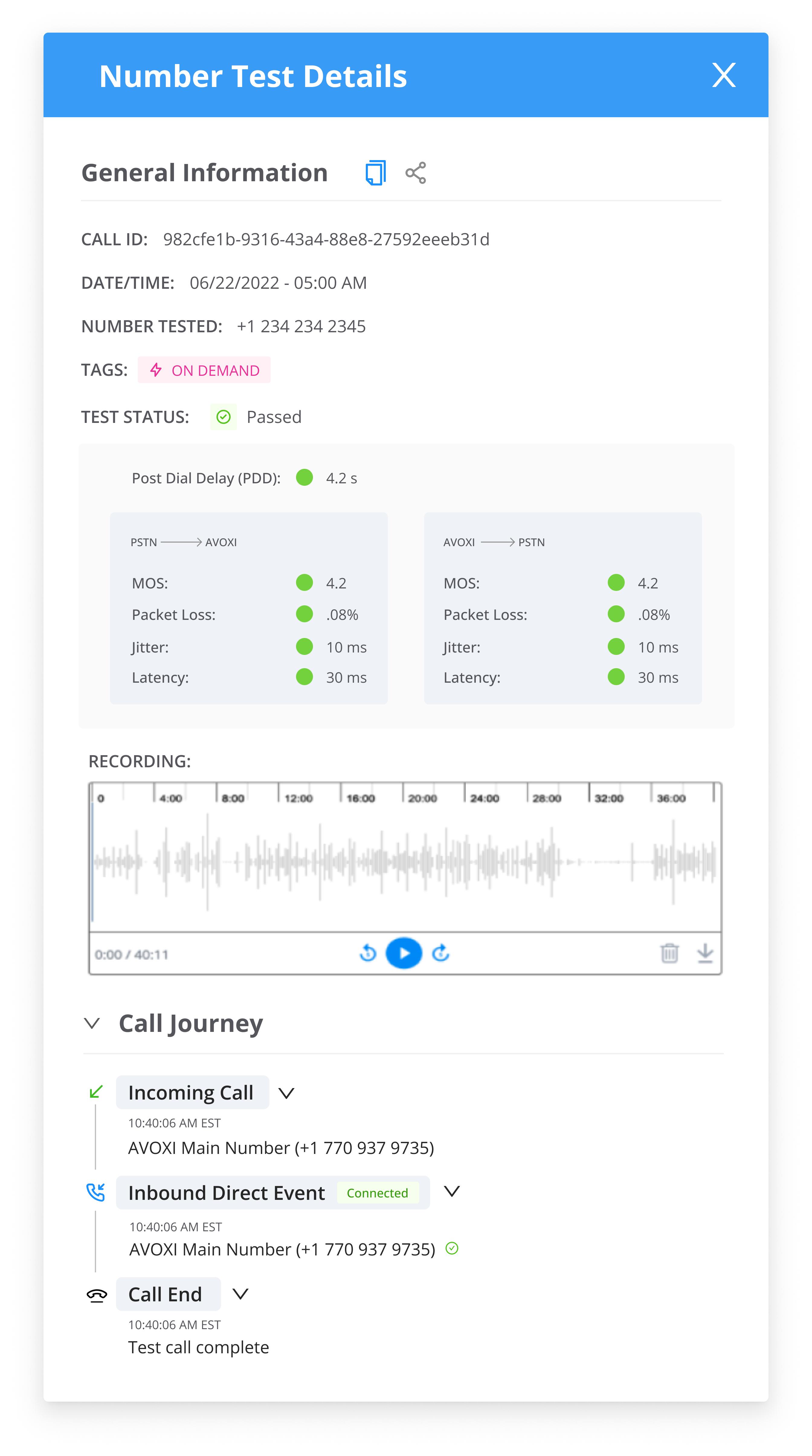
- To see the number test history, open the number profile by clicking on the number. Then, click on the Test Logs tab at the top.
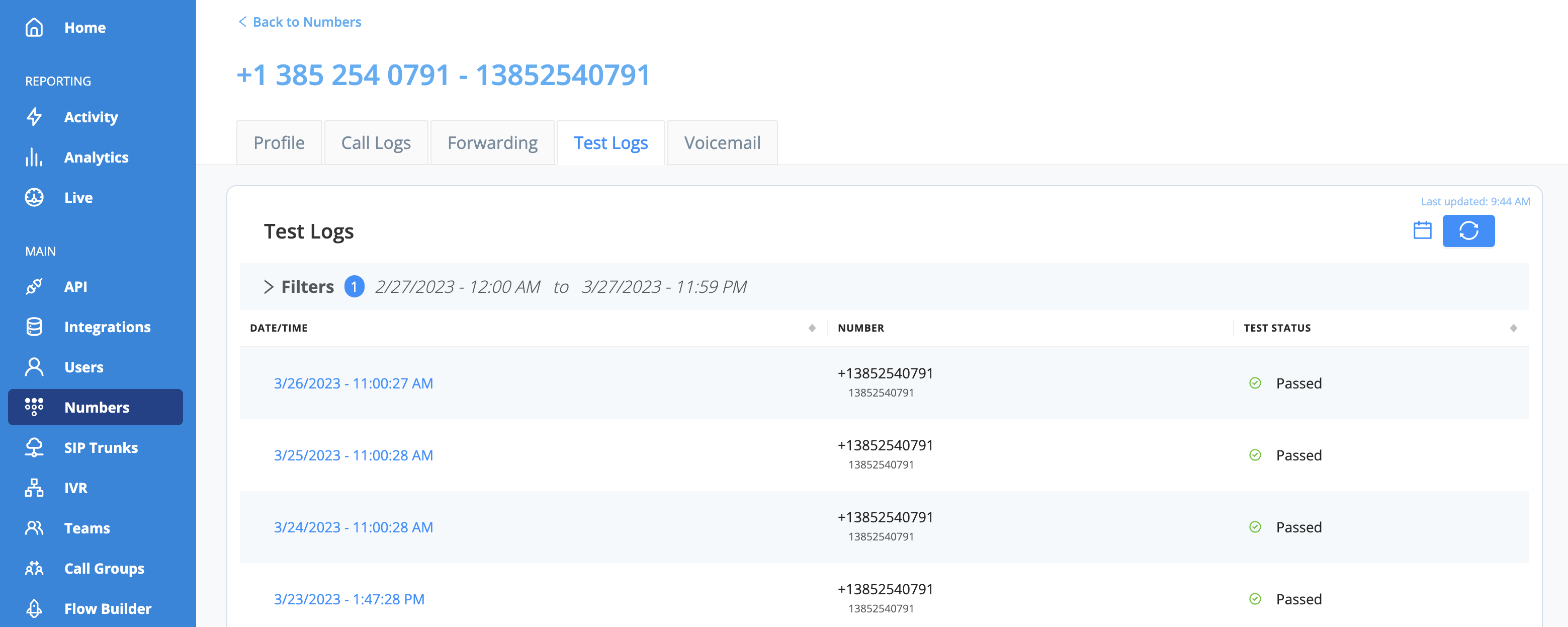
- You can select multiple numbers to perform bulk on-demand tests.

- Click the kebab menu on the upper right and select 'Make Test Call.'
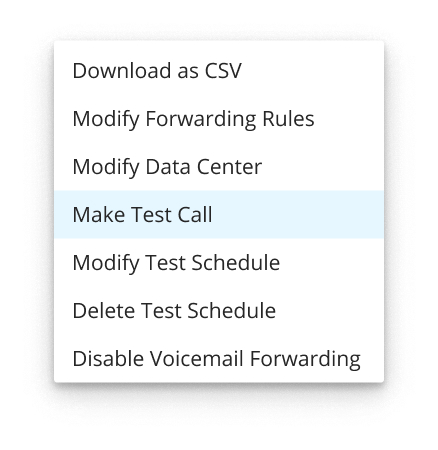
- This action will perform a test call for each of the selected numbers.
Automated Retest and Case Creation
- If a test fails an automated retest will be completed, free of charge, to confirm an issue.
- If the retest fails a Priority 1 support case will be immediately opened with our AVOXI experts to troubleshoot and resolve.
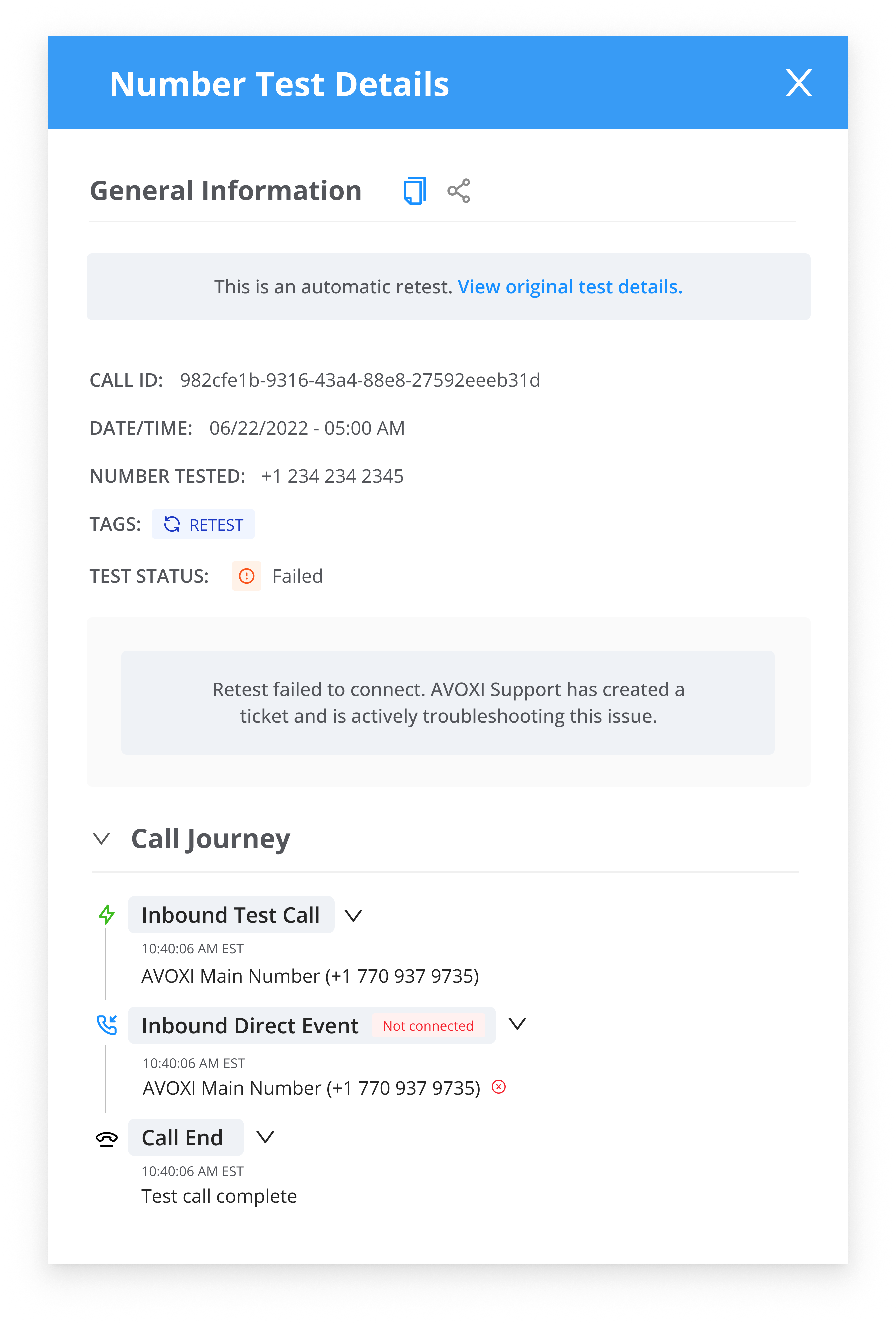
- The connectivity status of the number under test will display 'AVOXI Support is currently troubleshooting an open case for this number'. Once connectivity is restored, the status will be updated to 'Test Passed' in the Number Testing column on the Numbers Page.
Real-time Inbound Call Test
- Verify successful call forwarding by simulating and inbound call to the number to ensure that forwarding rules are properly configured and calls are routed to the correct destination. Easily test complex call routing with manual DTMF input or Voice recognition via the AVOXI web phone.
- To perform a Real-time Inbound Call test, log into your account at genius.avoxi.com. Next, navigate to the Numbers tab on the left-hand navigation. Then, click the 'Make Test Call' icon in the Number Testing Column.
- The On-Demand Test Call modal will appear with confirmation of the number you're testing
- Select the Real-time Inbound Call Test from the drop-down
- You can also learn more about the test type by clicking the 'What is it?' dropdown
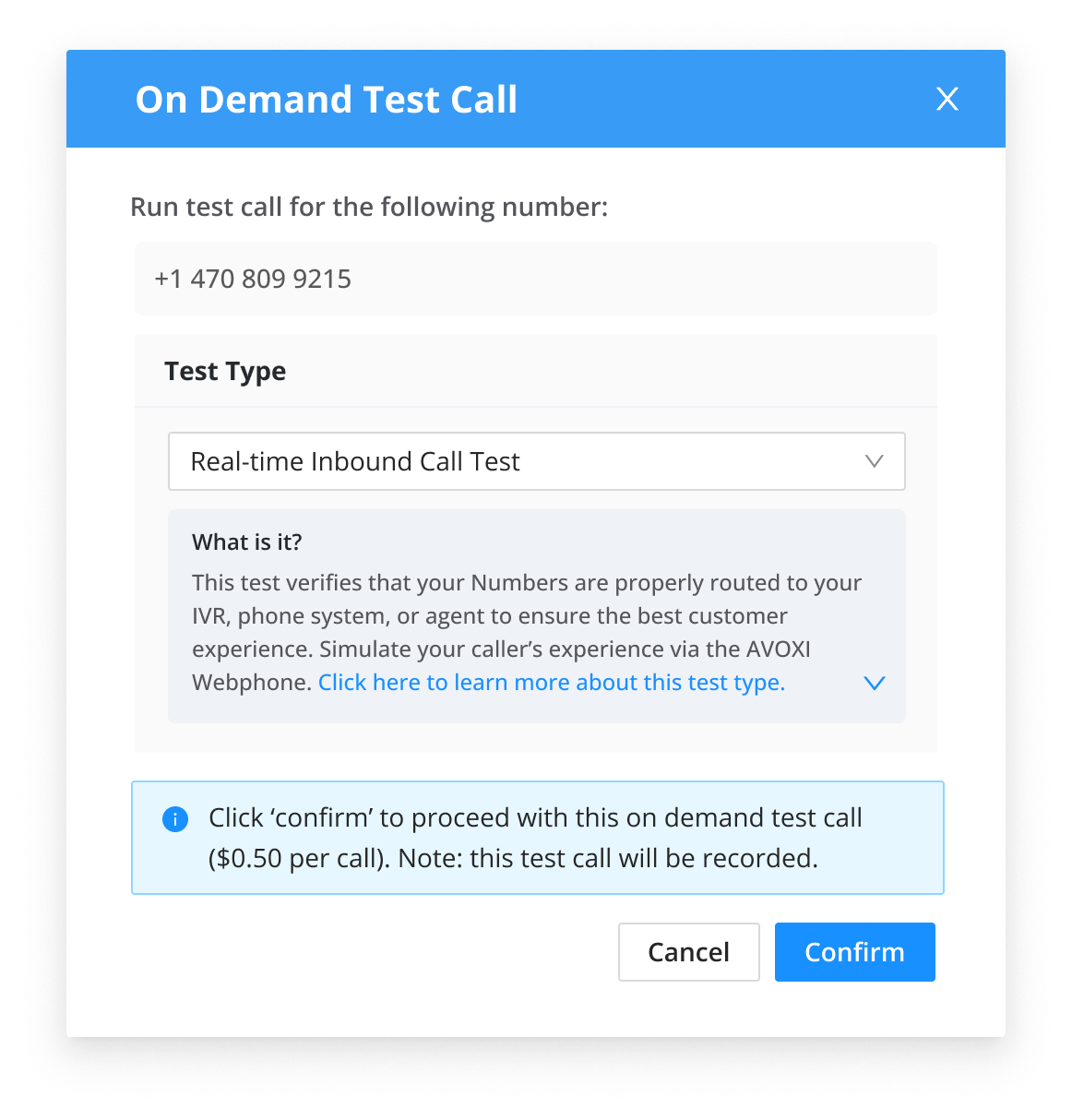
- Once you click 'Confirm' the test will begin and the AVOXI webphone will pop up in the lower right-hand corner of your screen
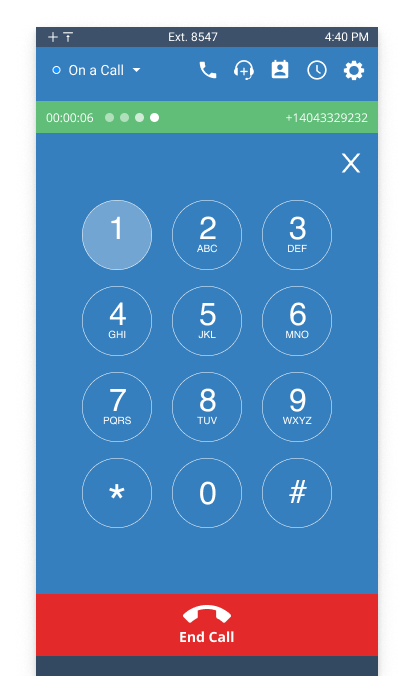
- You will hear the ringback as the test makes an outbound call to the number you're testing
- Once answered you can traverse an IVR by simply entering the appropriate DTMF code via the dial pad on the AVOXI web phone or by speaking in the case of a voice response IVR
- When the call is answered by the recipient or agent you can interact with them just like a normal call
- Either during the call or subsequently, after ending the call you can add notes based on the results for review. Example: Call received by the correct team, Correct opening used by the agent, etc . . .

- Back on the Numbers page click the status icon to see the Number Test Details pop-up modal with additional data from the Test - including the Call-ID, Date/Time, Number, Test Status, Quality of Service information, and the Call Journey

Activity/Analytics
Activity
- Access Activity on the left-hand side under Reporting to see an overall view of each Test performed.
- Click the Number Testing tab across the top.
- You can filter by Date Range, Number, Country, and Test Status.
-
Test Statuses:
- Retest - AVOXI Support automatic retest (not charged to invoice)
- AVOXI Support - Internal AVOXI Support test (not charged to invoice)
- On Demand - On-demand number test
-
Scheduled - Scheduled number test. Click to view the schedule.
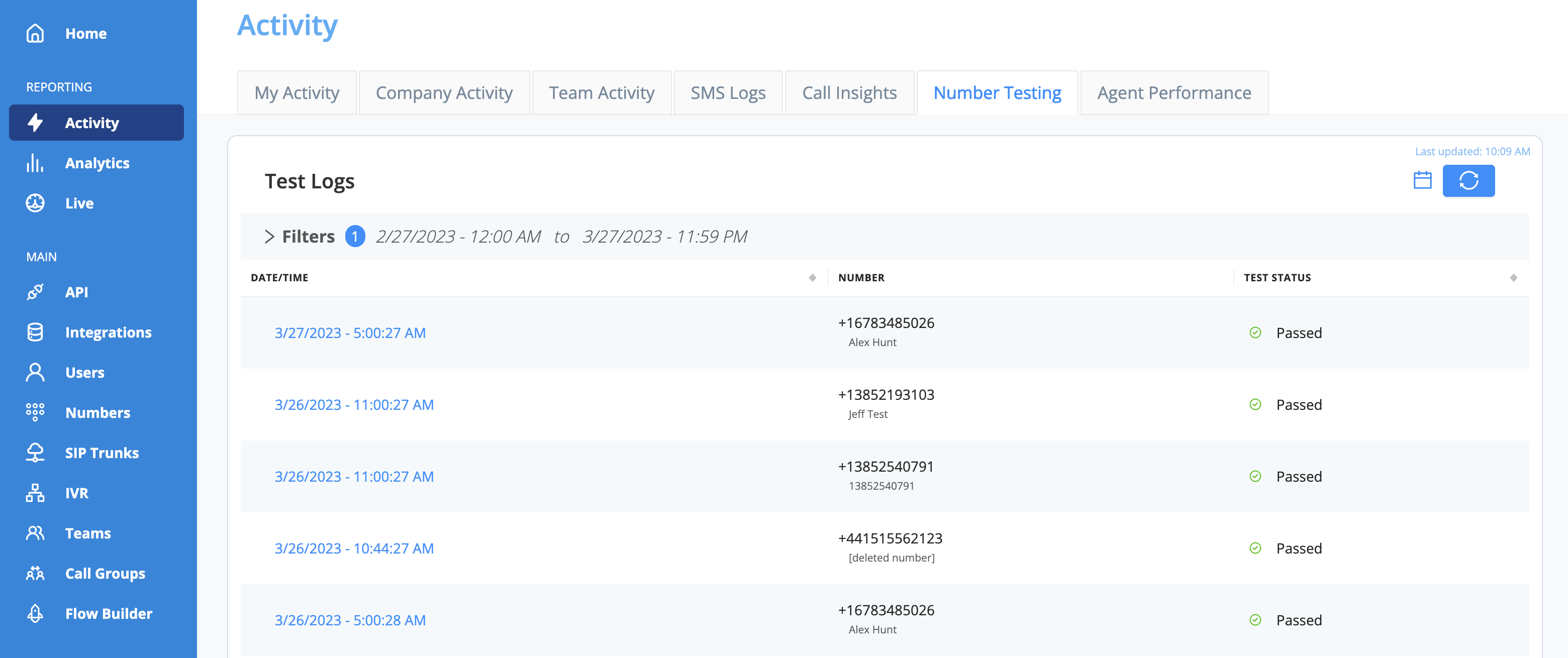
Analytics
- View trend information by selecting Analytics on the left-hand side under Reporting and clicking the Number Testing tile.
- Number Testing Analytics provides the ability to filter by Date Range, Numbers, and Countries.
- The first section displays the Total Tests, Total Failed, and Total Passed based on selected filters.
-
It also includes trending information based on the previous week's data.
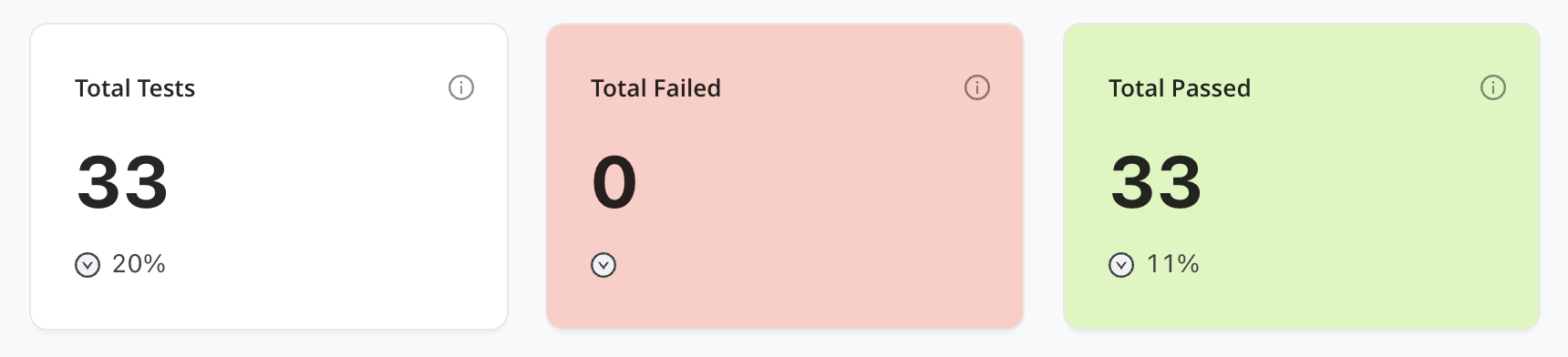
- The next section provides average MOS and PDD
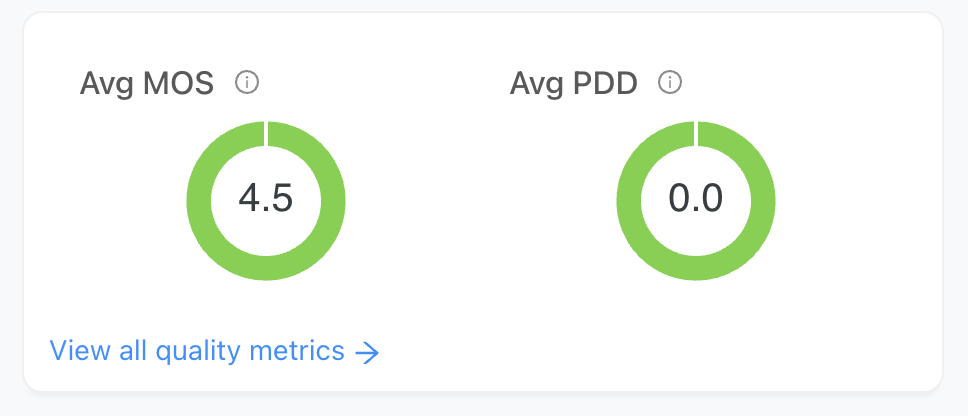
- The following section displays the Test Distribution Status based on the selected filters.

- The final section contains a snapshot of numbers with multiple failed tests based on the selected filters.
- This section provides a quick look at potential issues with your numbers.
-
You can view the Activity information for any numbers listed by clicking on the number.
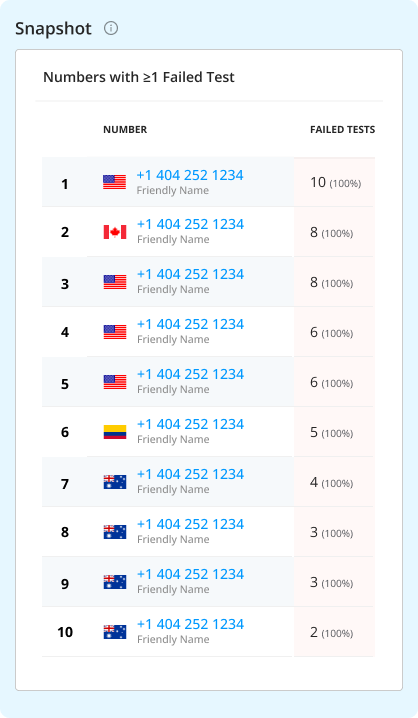
We would love to hear your feedback; schedule a call with our Product Team using this link: Talk to Product.
