Number porting, also known as number transfer, is a system that allows end-users to keep their existing virtual number while switching from one provider to another. Using our Number Portability Tester, AVOXI customers can simultaneously test number portability on up to 200 numbers, review requirements, add the required plan and submit required documentation via their AVOXI online platform. Available to all AVOXI users at no additional cost, this powerful tool allows businesses to bring all their numbers to one provider, reducing the disruptive process of changing numbers.
Testing Number Portability
- Select the "Numbers" section in the left-side navigation bar to start.
- This will redirect you to your organization's "Number Dashboard."
- On the "Active Numbers" tab at the top, click the "Port Request" button.
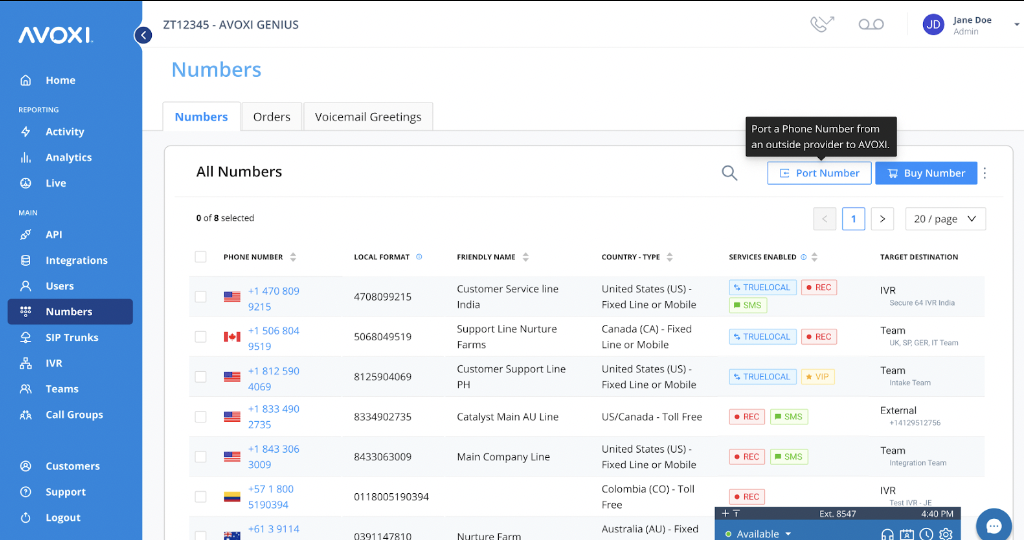
- Select a country for the numbers you wish to port to AVOXI (this field does not require the area code but will still work if one is entered).
- Then, manually enter or copy and paste up to 200 phone numbers, separated by line breaks to test portability (these need to be based on the selected country.
- When ready, click the "Check Portability" button.
- Tip: Don't see your country of choice. Please complete our short porting form, and a porting expert will contact you shortly.
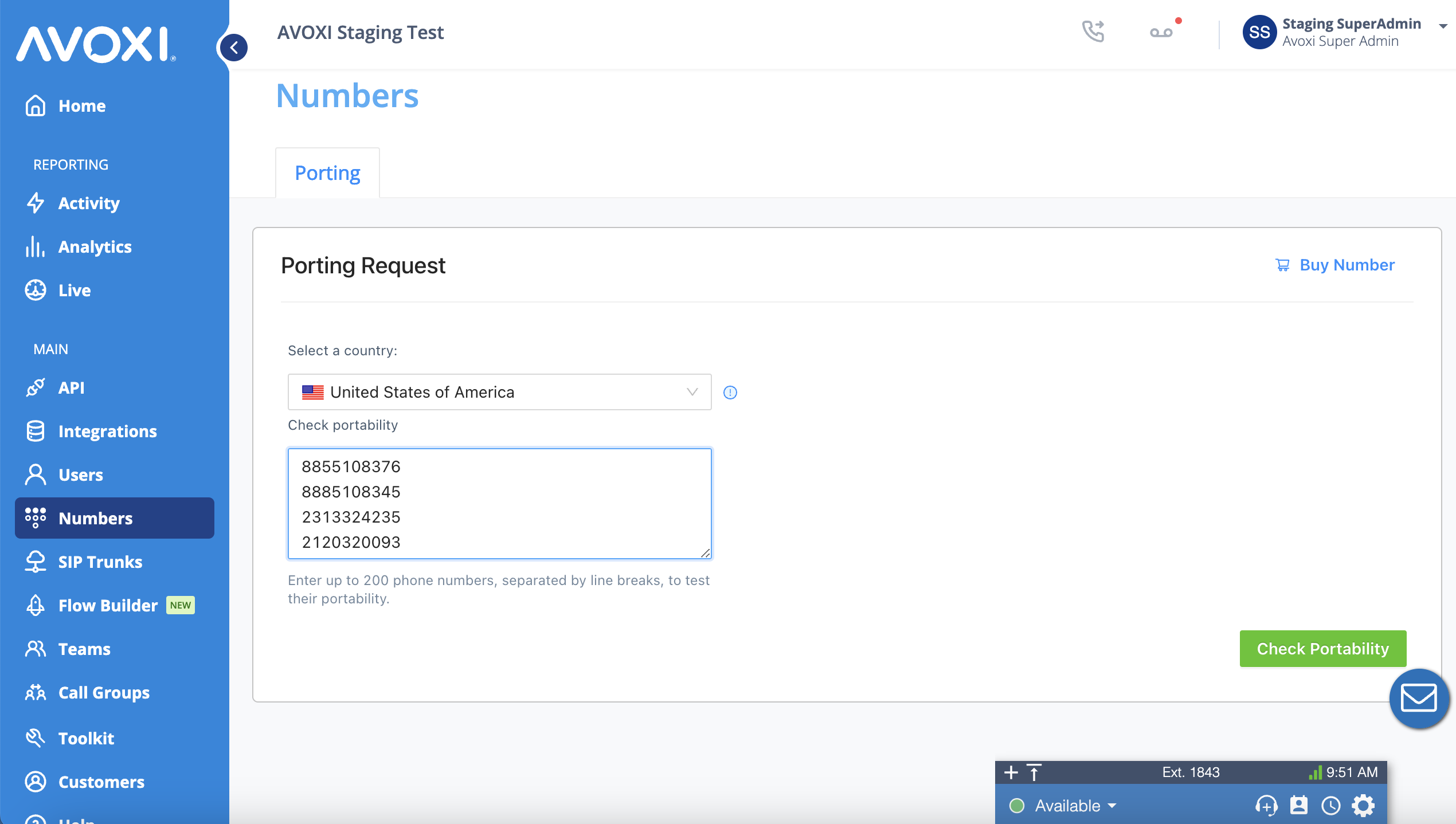
- On the Porting Request results dashboard, you can easily view which numbers are portable and require further processing.
-
Porting status and meanings:
- Portable: These numbers are portable and reflect a detailed list of required porting documents for each number.
- Processing Required: We recognize these numbers but are currently unable to port. Therefore, please proceed with the request process, and one of our porting experts will reach out to you with an estimated porting timeline and further details.
- Not Portable: Sorry, your number is not available for porting; please email sales@avoxi.com
- Invalid Number: We do not recognize these numbers; please use the "Back" button and reenter the number.
- Using the checkbox, select all numbers you wish to port.
- Review your port submission; select the "Back" button to make a change.
- When you are happy to proceed, select "Continue to Cart."
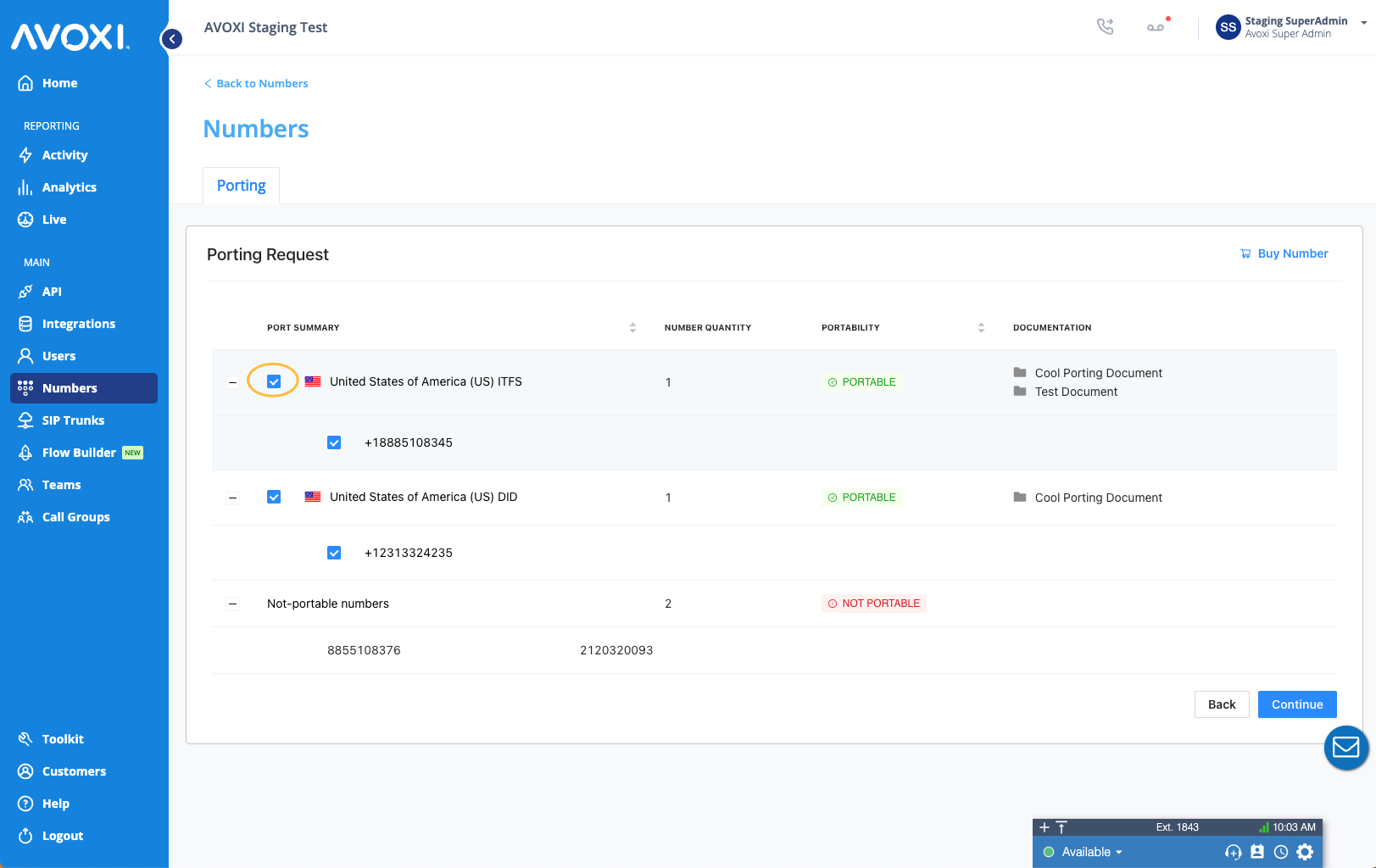
-
Non-Portable/ Porcing Required:
- We will automatically notify your Account Manager, who will contact you regarding your request's status and next steps. In the meantime, check out our inventory of global virtual numbers from 170+ countries.
-
Portable Numbers:
- You will now be redirected to the online cart, and a suggested package will be pre-populated and visible for review.
-
Edit Side Cart:
- Click on the product to "edit" the calling plan or quantity at any time during the buying process.
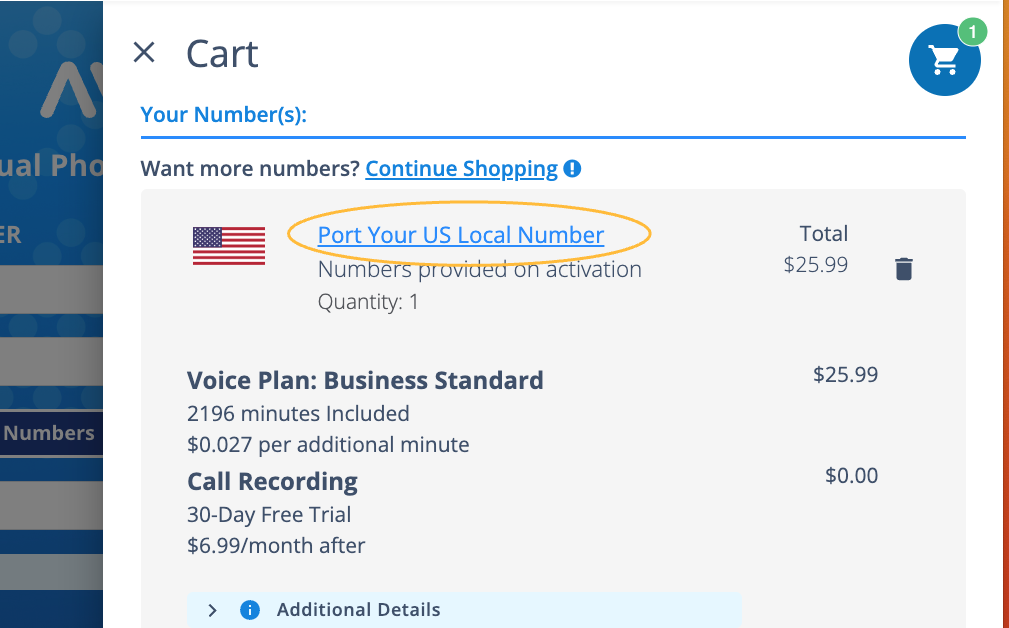
- You will now be redirected back to the cart, where you can adjust the plan or quantity.
- Once ready, simply click "Save" to save changes or "Add to Cart" to add an additional/separate product.
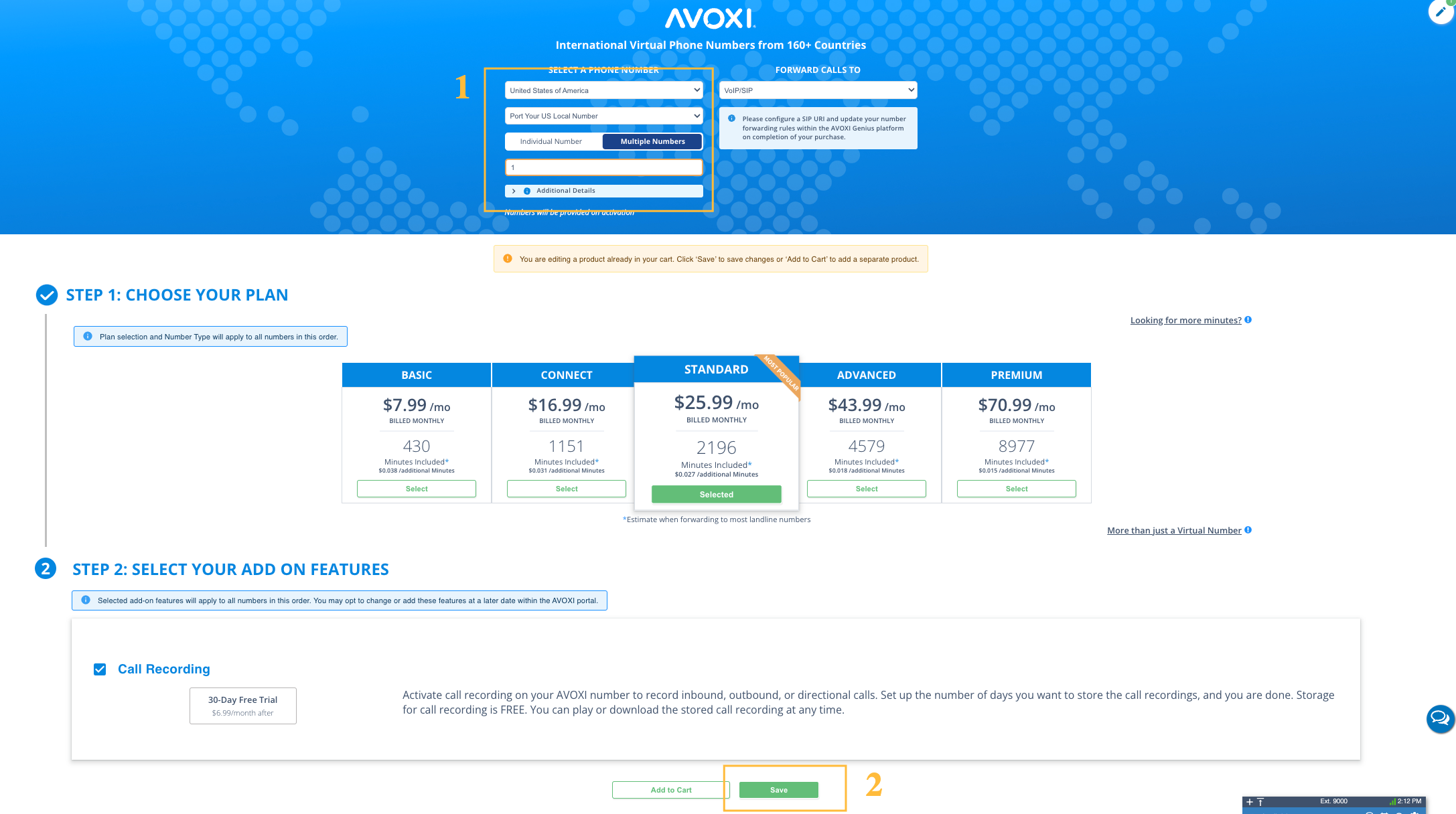
- Click on the product to "edit" the calling plan or quantity at any time during the buying process.
- Once you are ready, accept the terms and conditions and select the "Place Order" button.
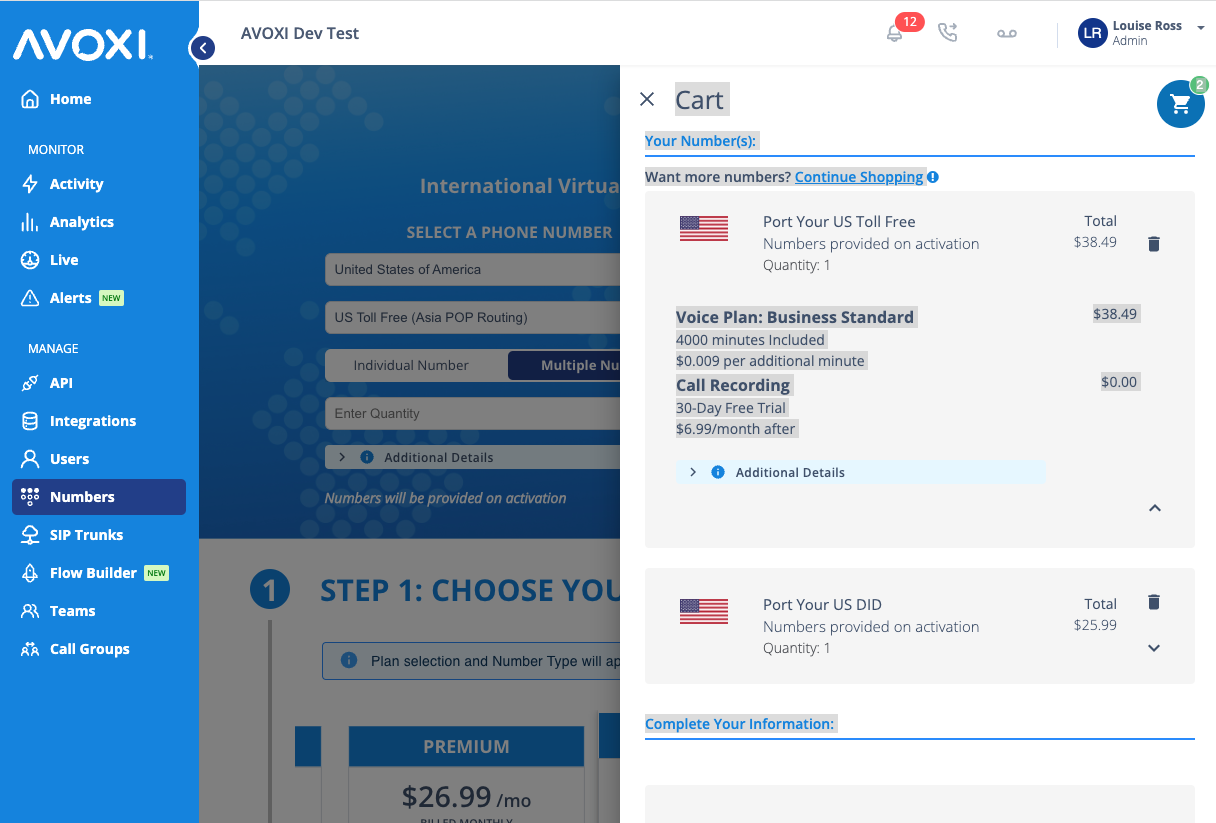
-
Order Confirmation:
- You will now be redirected to the order confirmation screen and recieve an email copy.
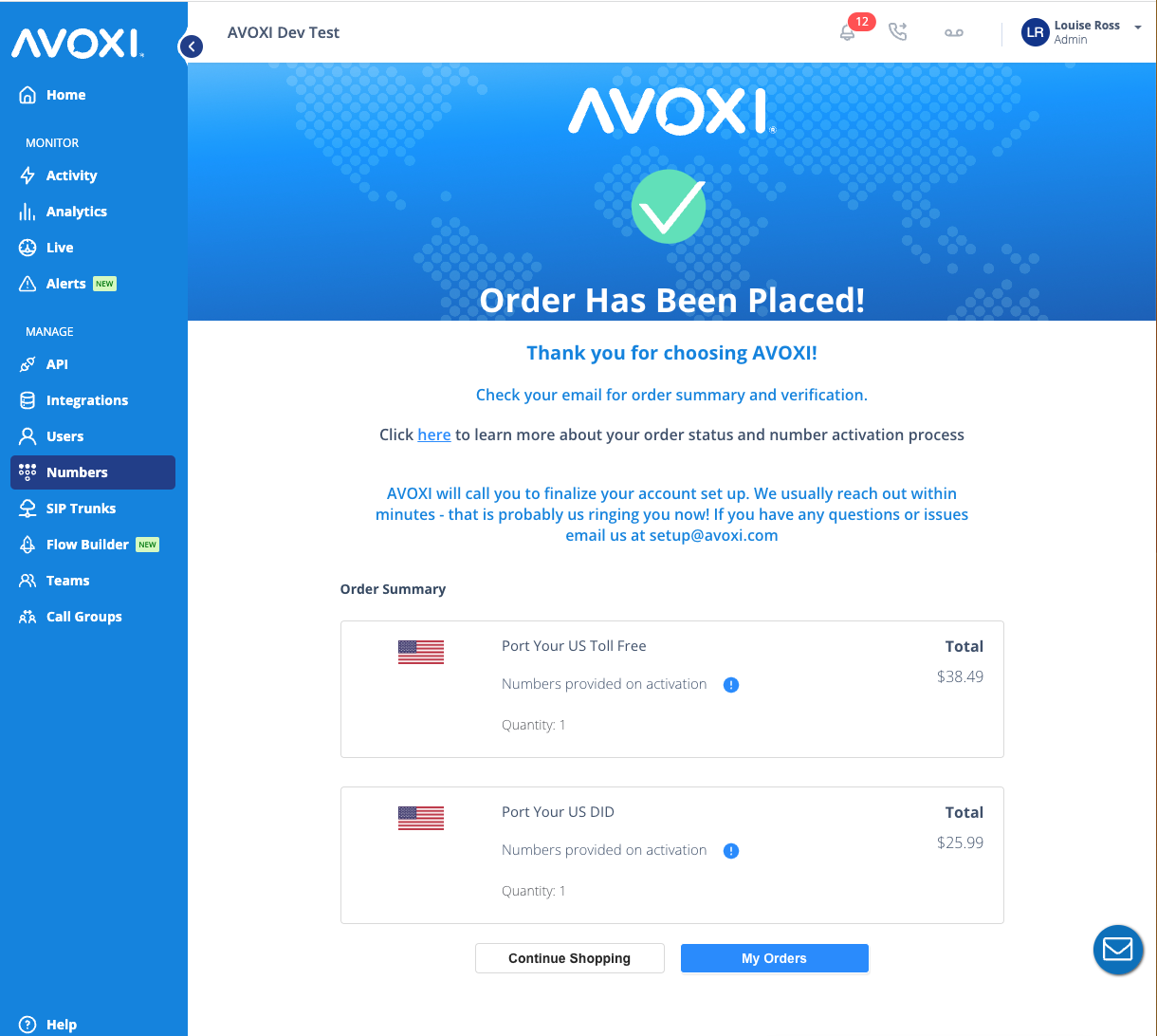
- You will now be redirected to the order confirmation screen and recieve an email copy.
Documentation Management
- Select the "My Orders" button at the Order Confirmation's bottom to upload the required documentation.
- Use our easy-to-follow Number Order Management guide to instantly upload the required documents and LOA for your number port.
Learn more about number porting in our On-Demand International Porting webinar, highlighting the complexities of porting international numbers and how you can proactively help your new provider ensure an easy transition.
