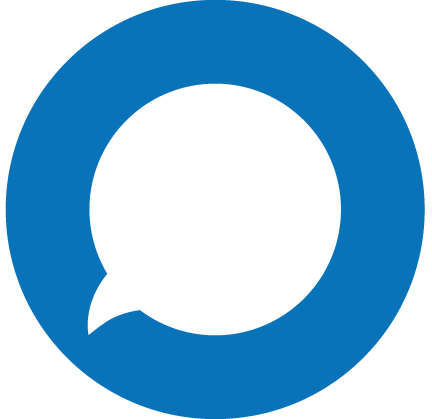With call screening, you control how inbound calls are handled before you even answer them. Create call screening rules to send specific callers straight to voicemail, or transfer them to another number or extension.
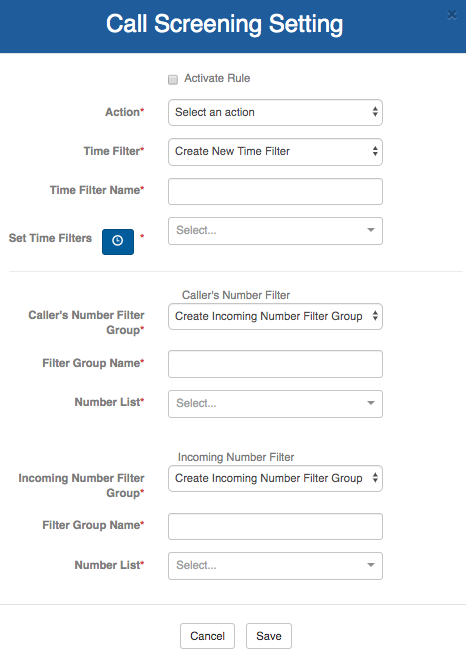
Creating Call Screening Rules
To add a Call Screening rule, click the Green button labeled + Add Screening Rule.
A popup window labeled “Call Screening Setting” will appear. Complete the following steps to configure your Call Screening Rules.
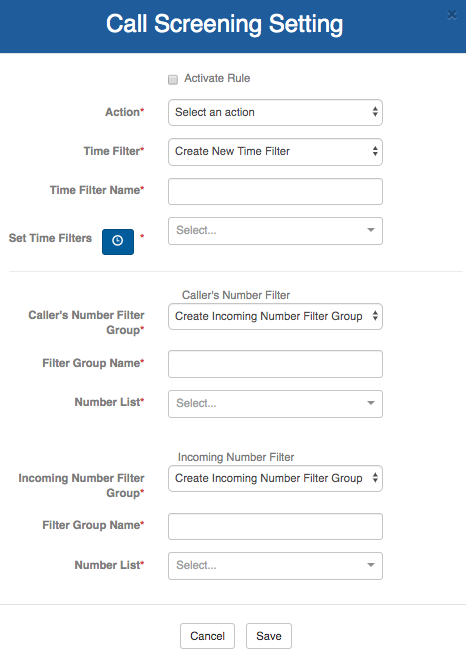
- Use the “Action” field to determine what should happen to the screened call. (Example: Ring Voicemail or Reject)
- Select the time that you wish the rule to be active using the “Time Filter”. If you want this new rule to stay active at all times, leave blank.
- Add the phone numbers that you wish to screen using the Caller’s Number Filter Group. If you don’t have any groups created, select “Create Incoming Number Filter Group” and name it in the next field.
- In the “Number List” field, add the phone numbers, starting with the country code, you would like to filter.
- Under “Incoming Number Filter” Add the incoming phone numbers that the Call Screening rule should affect. This number should be a number in your AVOXI Core account that callers dial to reach you. (Note: You can select “Any of My Numbers” if you wish to apply the Call Screening rule to all numbers in your account.)
- To activate your Call Screening rule, check the Activate Rule check box. Then, click Save to confirm your changes. Your new call screening rule will appear on the Call Screening main page.