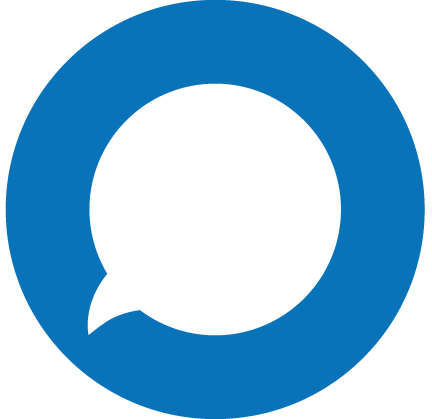The xDRs are billing data records that store information about various billing events: calls, SMSs, payment transactions, etc. On the Search xDRs panel, you can filter the xDR records produced for a customer and their accounts by a specific date and time. Specify one or more of the search criteria listed below and click Apply filters. Click Default filters to reset search criteria.
From date
Specify the start date and time to search for the xDRs. Use the calendar and clock to select the date and time or type it in the format YYYY-MM-DD hh:mm:ss (2019-03-19 00:00:00).
To date
Specify the end date and time for which to search the xDRs. By default, PortaBilling® filters the xDRs up to the present moment. To define a specific date and time range, select the Specific date and click the calendar to select it or type the date and time in the format YYYY-MM-DD hh:mm:ss (2019-03-19 00:00:00).
Show xDRs for
Filter the xDRs per account type. By default, PortaBilling® searches for the xDRs produced for the customer and all their credit accounts. Select Debit accounts to see the xDRs produced for the customer's debit accounts.
Service
Filter xDRs per service, e.g. for voice calls. The list includes the default services and the services you have created. You can also filter xDRs separately for subscriptions, payments, taxes, DID usage.
From (CLI)
Filter the xDRs by the phone number of the session originator (a caller or the message sender).
By default, PortaBilling® filters phone numbers that start with your input. To change the search filter, click and select another option:
- Exactly matches – PortaBilling® filters xDRs by numbers that exactly match your input.
- Starts with – PortaBilling® filters xDRs by numbers that start with your input.
- Contains – PortaBilling® filters xDRs by numbers that contain your input anywhere in the name.
- Ends with – PortaBilling® filters xDRs by numbers that end with your input.
To (CLD)
Filter the xDRs by the phone number of the called party or the message recipient.
By default, PortaBilling® filters phone numbers that start with your input. To change the search filter, click and select another option:
- Exactly matches – PortaBilling® searches xDRs by numbers that exactly match your input.
- Starts with – PortaBilling® searches xDRs by numbers that start with your input.
- Contains – PortaBilling® searches xDRs by numbers that contain your input anywhere in the name.
XDR’s can be found by going to the account/account ID and selecting xDRs